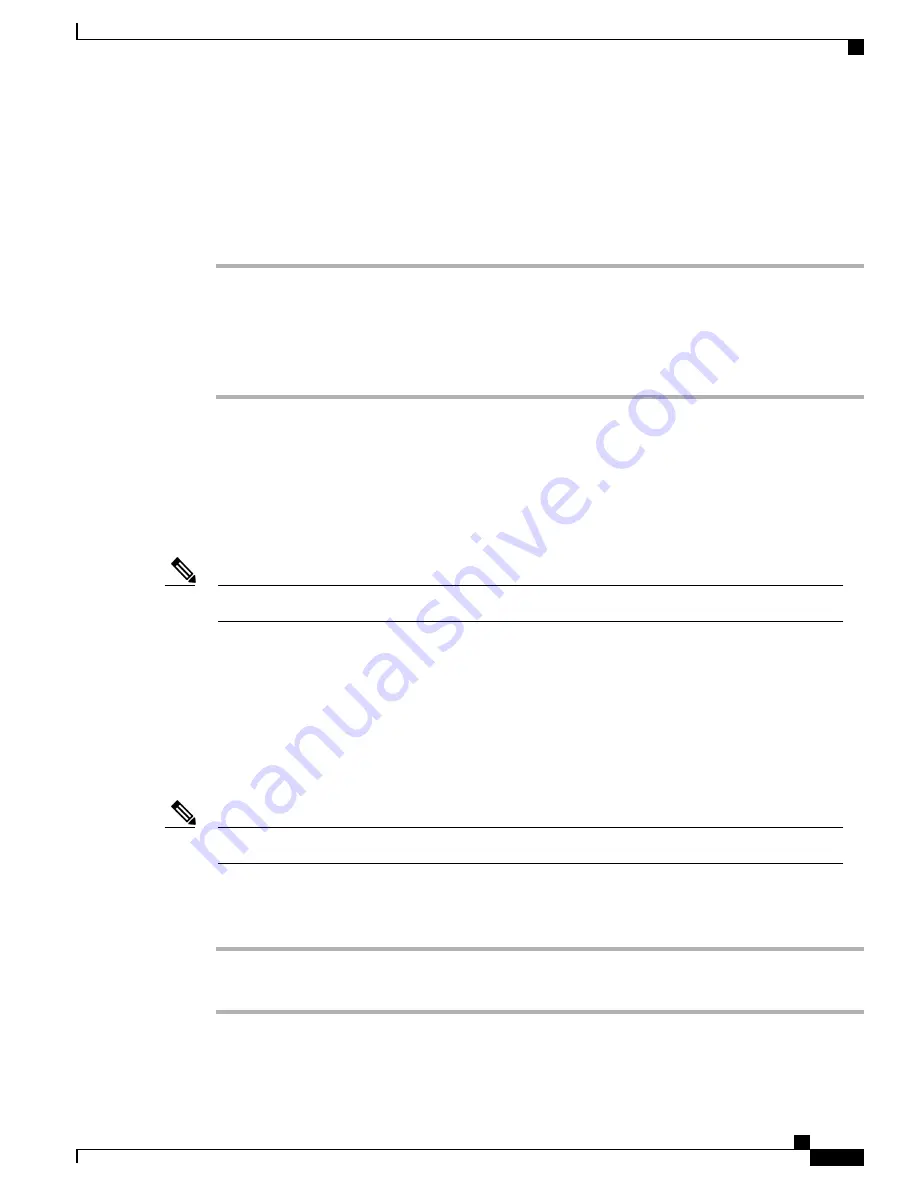
Set Up Phone Minimum Ring Volume
The minimum ring volume is set to 0 (silent) for each phone by default.
Procedure
Step 1
In Cisco Unified Communications Manager Administration, choose
Device
>
Phone
.
Step 2
Find a phone from the list of phones.
Step 3
Select
Minimum Ring Volume
.
Step 4
Choose a value between 0 and 15.
Step 5
Click
Save
.
Set Up Video Capability
The Video Through PC support feature enables the user to send or receive video on the computer when the
computer is connected to a phone. For more information, see the
Cisco Unified Communications Manager
Administration Guide
.
By default, the Video through computer option is disabled.
Note
The user can enable or disable the Video through computer option in the Preferences menu. If the Video on
PC option is enabled and:
•
Video Capability enabled: video is received and shown on the PC display while audio remains on the
phone.
•
Video Capability disabled: video is not displayed either on the phone or on the PC.
The feature is dependent on SCCP or SIP protocols. IP Phones that use SIP firmware can receive video without
sending video; IP phones that use SCCP firmware cannot receive and send video independently.
The phone must be physically connected to the first network interface card (NIC1) in the PC.
Note
This feature works with products such as Cisco Jabber.
Procedure
Step 1
In Cisco Unified Communications Manager Administration, choose
Device
>
Phone
.
Step 2
Enable the Video Capability option.
Cisco Unified IP Phone 8941 and 8945 Administration Guide for Cisco Unified Communications Manager 10.0 (SCCP
and SIP)
129
Set Up Phone Minimum Ring Volume
Содержание Unified IP Phone 8941
Страница 15: ...P A R T I About Cisco Unified IP Phone Technical Details page 3 Cisco Unified IP Phone Hardware page 17 ...
Страница 16: ......
Страница 40: ......
Страница 73: ...P A R T III Hardware and Accessory Installation Cisco Unified IP Phone Accessories page 61 ...
Страница 74: ......
Страница 82: ......
Страница 152: ......






























