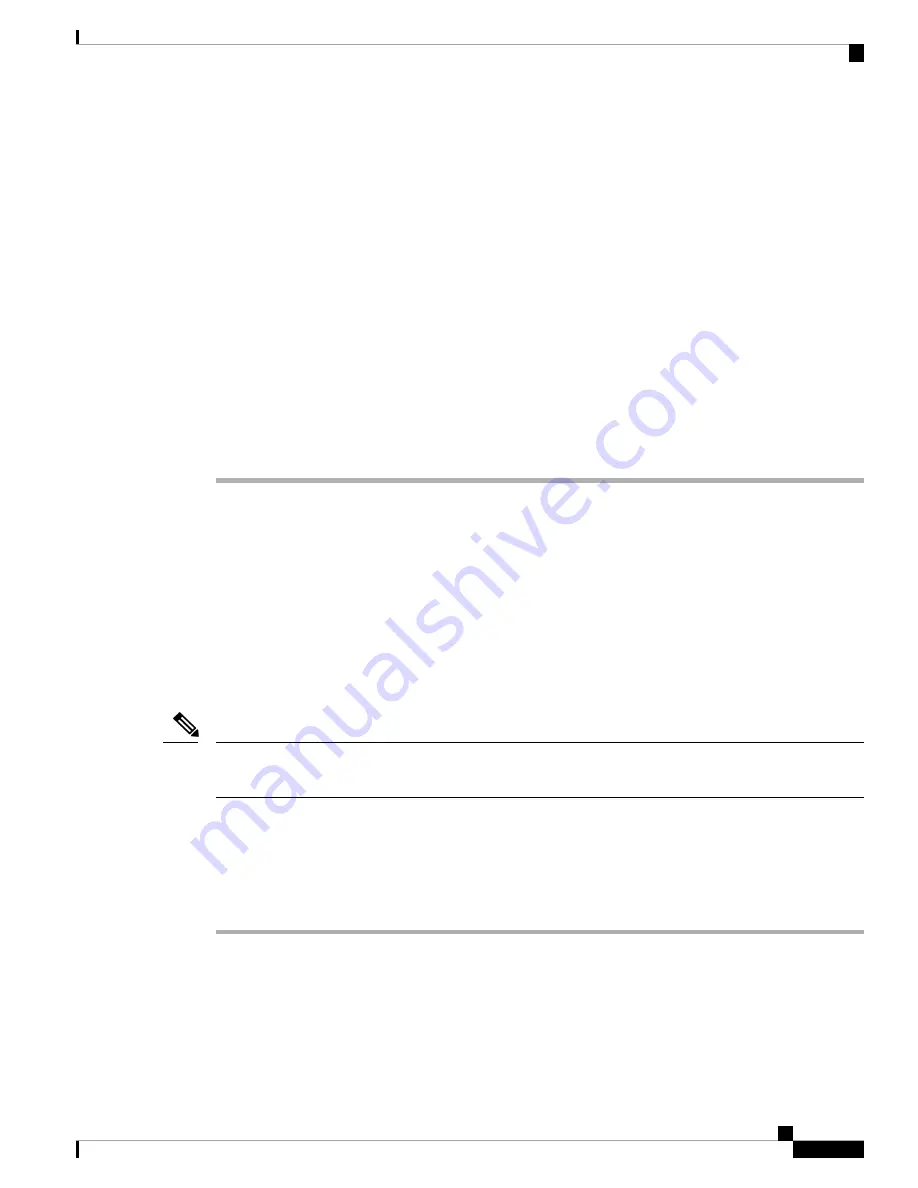
• Use preferred device: Identifies the Cisco Unified IP Phone (calling device) and directory number (calling
line) that you use to place WebDialer calls.
If you have one phone with a single line, the appropriate phone and line are automatically selected.
Step 4
If the phone and line do not select automatically, choose a phone or line.
If you have more than one phone of the same type, the list identifies the phone by device type and MAC
address. To display the MAC address on your phone, select
Apps
>
Phone Information
.
Step 5
If you have an Extension Mobility profile, select
Extension Mobility
from the Calling Device drop-down
menu in the Make Call window.
Step 6
Ensure that you do not select
Do not display call information
or
Disable Auto Close
.
• Do not display call confirmation: If selected, the WebDialer Make Call window does not display the
next time WebDialer is used. Calls will automatically dial after you select a contact from the Cisco
directory.
• Disable Auto Close: If selected, the call window does not close automatically after 15 seconds.
Sign In to the Cisco Unified Communications Self Care Portal
Your phone is a network device that can share information with other network devices in your company,
including your personal computer. You can use your computer to sign in to the Cisco Unified Communications
Self Care Portal, where you can control features, settings, and services for your phone. For example, you can
manage your phone display language, set up services, add entries to your personal address book, and set up
speed-dial codes.
Before you can access any of your options, such as speed dial or personal address book, you must sign in.
When you finish using the portal, sign out.
Some features may not be available for your phone, and thus you can't set the features up in the Self Care
Portal.
Note
Sometimes, you can access the Cisco Unified Communications Self Care Portal without signing in.
For assistance in using the portal, see the
Cisco Unified Communications Self Care Portal User Guide
at
http://www.cisco.com/en/US/products/sw/voicesw/ps556/products_user_guide_list.html
Procedure
Step 1
Obtain the portal URL, user ID, and default password from your administrator.
Typically, the portal URL is
http://ip_address or hostname/ucmuser
.
Step 2
Open a web browser on your computer and enter the URL.
Step 3
If prompted to accept security settings, select
Yes
or
Install Certificate
.
Cisco Unified IP Conference Phone 8831 and 8831NR User Guide for Cisco Unified Communications Manager
67
Calling Features
Sign In to the Cisco Unified Communications Self Care Portal


























