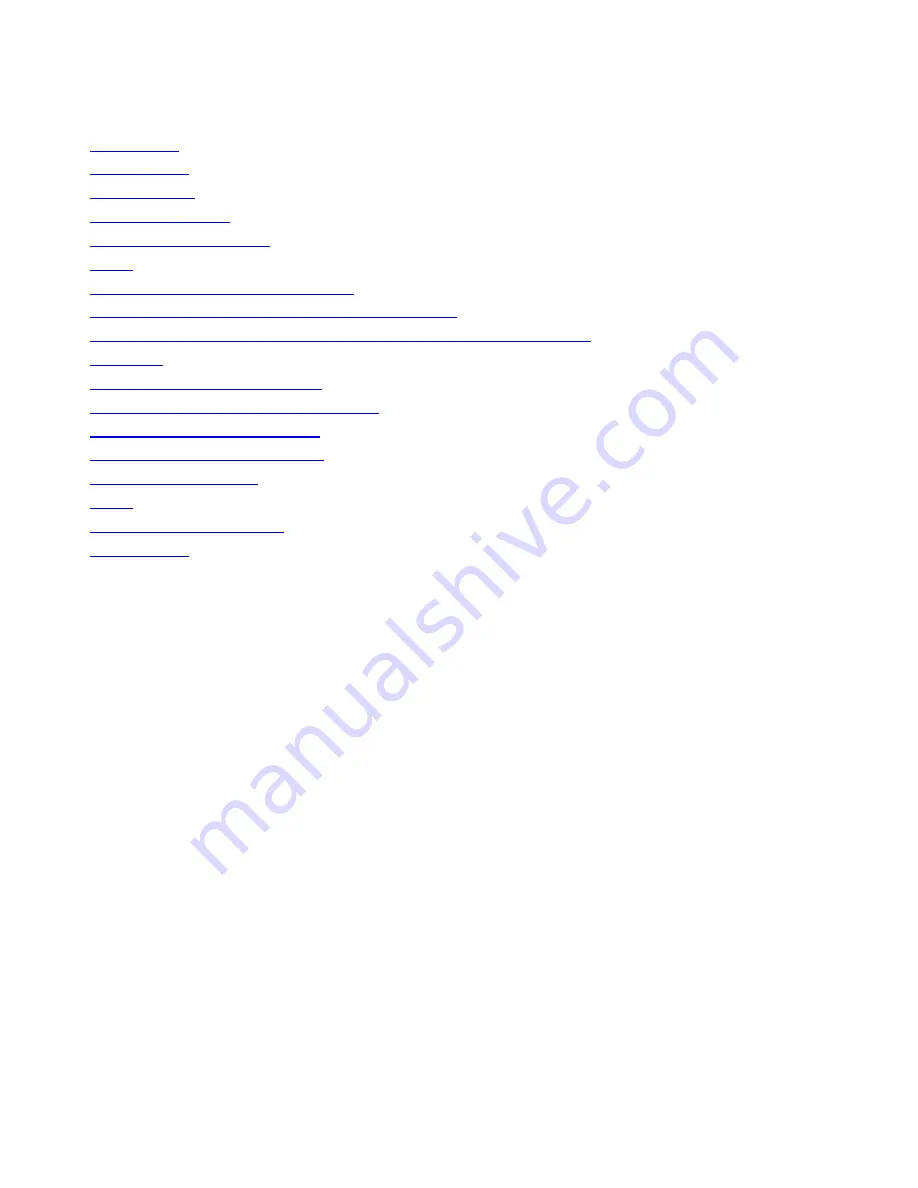
Contents
Introduction
Prerequisites
Requirements
Components Used
Background Information
CIMC
Out-Of-Band (OOB) Versus Inband
What can be configured with an inband address?
Use the Same Uplink from Network Traffic for Inband Management
Configure
1. Configure an Inband IP Pool
2. Configure a VLAN and VLAN Group
3. Configure the Inband Profile
4. Configure the Service Profile
5. Configure the CIMC
Verify
Launch KVM IPv4 or IPv6
Troubleshoot
Introduction
This document describes how to configure inband access to the Cisco Integrated Management
Controller (CIMC) on Cisco UCS-B Series Blades.
Prerequisites
Requirements
Cisco recommends that you have knowledge of these topics:
Cisco Unified Computing System (UCS) Manager (UCSM)
●
CIMC
●
Components Used
The information in this document is based on these software and hardware versions:
Cisco UCS B Series
●
Cisco UCSM Version 2.2
●
Cisco UCS M3 Series Blade Servers
●
The information in this document was created from the devices in a specific lab environment. All of
the devices used in this document started with a cleared (default) configuration. If your network is
live, make sure that you understand the potential impact of any command.










