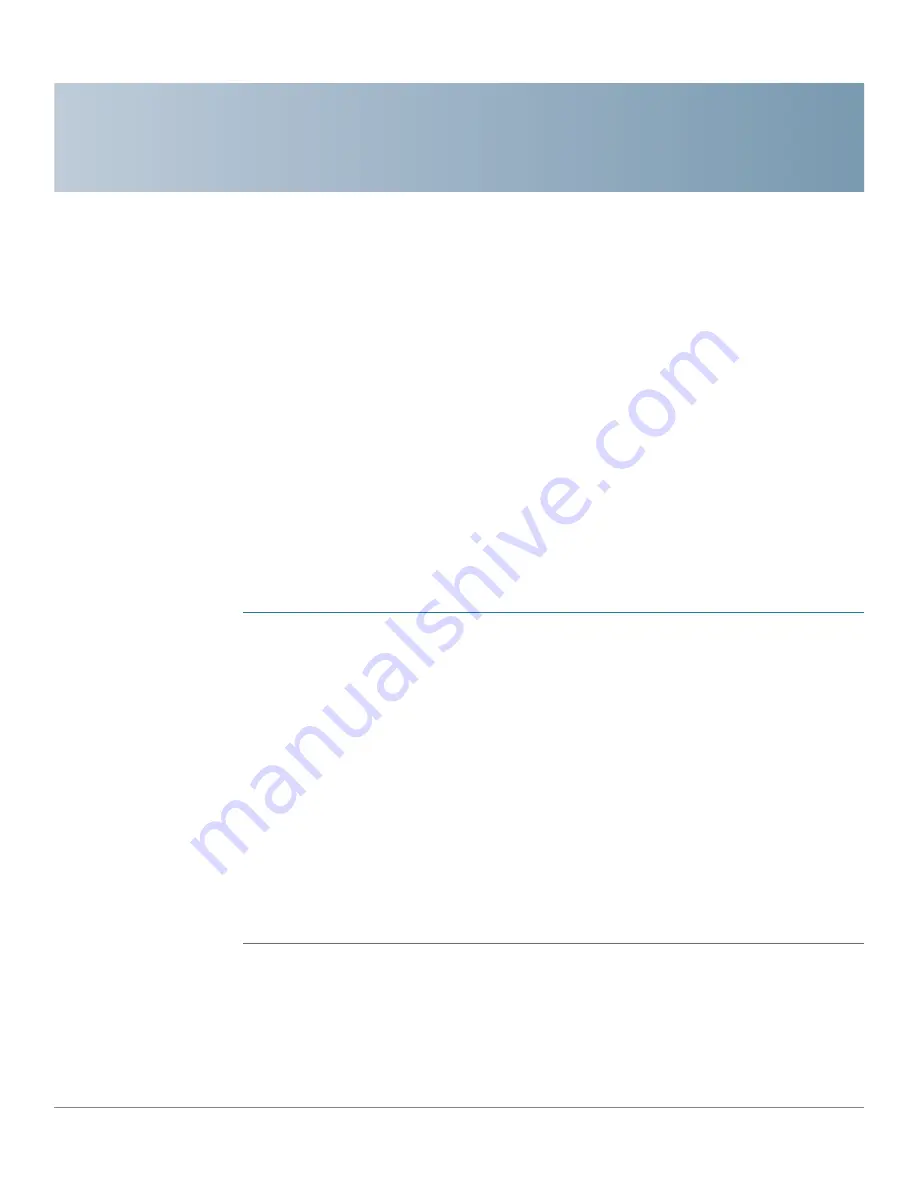
A
Unified Communications UC 320W Administration Guide
113
How Do I ... ?
This appendix provides answers to common questions about configuration tasks.
How do I reserve a telephone line for one user? An executive has an
unpublished phone number. All inbound calls to that number need to go directly
to her phone. All outbound calls from her phone need to display that number for
caller ID.
Use the
Shared FXO Lines
page to reserve a phone line for a user or a group.
NOTE
Before you begin:
It is assumed that at least one FXO line is enabled on the
Line
(FXO) Trunks
page. As you plan your shared lines, make sure that at least one FXO
line or SIP/BRI trunk is not reserved for a shared line. In other words, you need to
have one unreserved line for general use.
STEP 1
Click
Buttons > Shared FXO Lines
in the navigation tree.
STEP 2
Enter a label, such as
Executive Line
. This label will appear on the phone button for
this line.
STEP 3
Click
Shared FXO Line Settings
to open this section of the page.
STEP 4
From the
Lines (FXO) Available to be Shared
list, drag the executive’s phone
number to the
Shared FXO Line
box.
STEP 5
Click
Select Members
to open this section of the page.
STEP 6
Check the box labeled with the user’s name, to assign the FXO line to the user.
STEP 7
Make other changes in the system, as needed, and then apply the configuration.
A phone button for the new line is automatically added to the user’s phone.





















