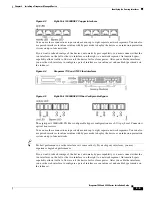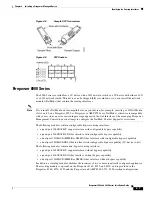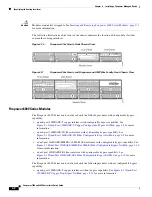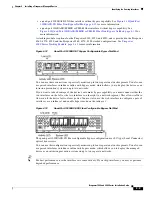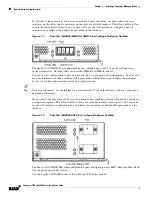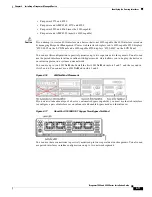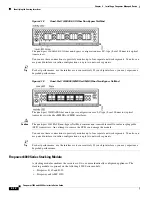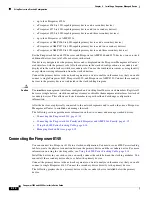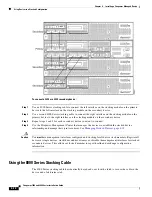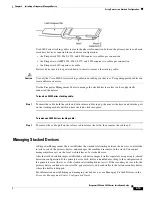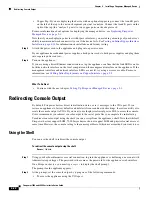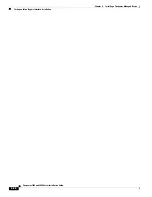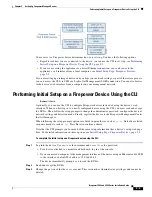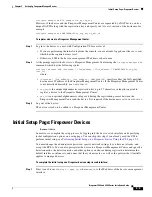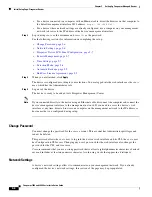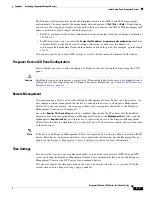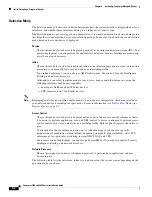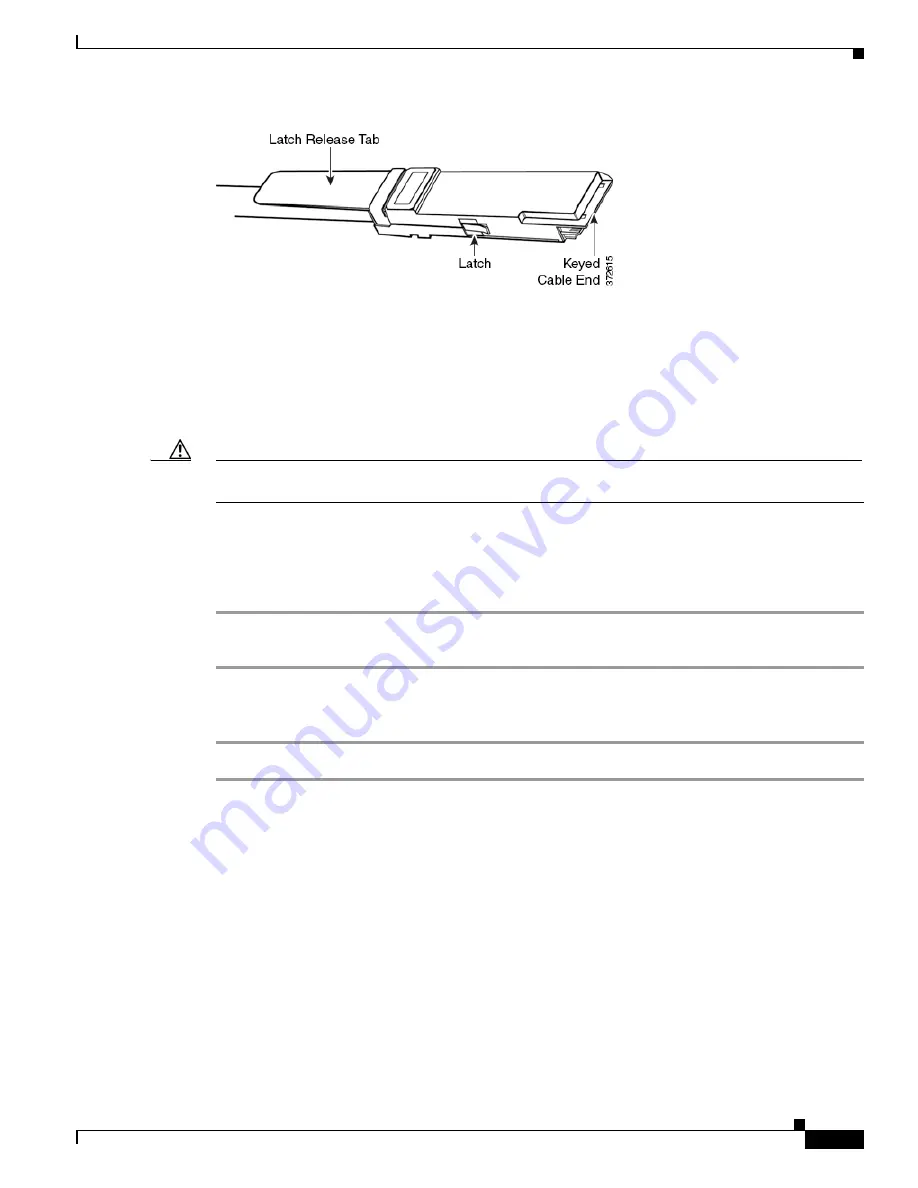
4-19
Firepower 7000 and 8000 Series Installation Guide
Chapter 4 Installing a Firepower Managed Device
Using Devices in a Stacked Configuration
Use 8000 Series stacking cables to create the physical connection between the primary device and each
secondary device as required for each device configuration:
•
the Firepower 8250, 8260, 8270, and 8290 require two cables per connection
•
the Firepower or AMP 8350, 8360, 8370, and 8390 require two cables per connection
•
the Firepower 8140 requires one cable
Devices do not need to be powered down to insert or remove the stacking cable.
Caution
Use only the Cisco 8000 Series stacking cable when cabling your devices. Using unsupported cables can
create unforeseen errors.
Use the Firepower Management Center to manage the stacked devices after you have physically
connected the devices.
To insert an 8000 Series stacking cable:
Step 1
To insert the cable, hold the cable end with release tab facing up, then insert the keyed end into the port
on the stacking module until you hear the latch click into place.
To remove an 8000 Series stacking cable:
Step 1
To remove the cable, pull on the release tab to release the latch, then remove the cable end.
Managing Stacked Devices
A Firepower Management Center establishes the stacked relationship between the devices, controls the
interface sets of the primary device, and manages the combined resources in the stack. You cannot
manage interface sets on the local web interface of a stacked device.
After the stacked relationship is established, each device inspects traffic separately using a single, shared
detection configuration. If the primary device fails, traffic is handled according to the configuration of
the primary device (that is, as if the stacked relationship did not exist). If the secondary device fails, the
primary device continues to sense traffic, generate alerts, and send traffic to the failed secondary device
where the traffic is dropped.
For information on establishing and managing stacked devices, see Managing Stacked Devices in the
Firepower Management Center Configuration Guide
.