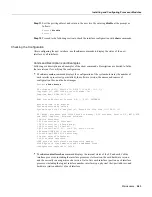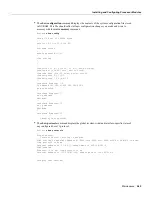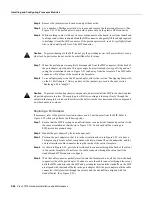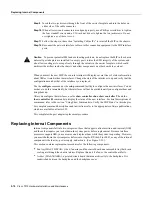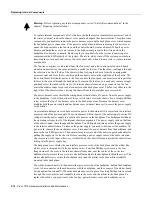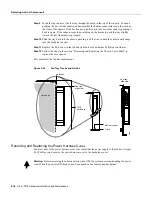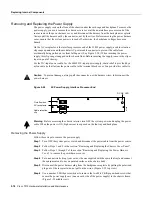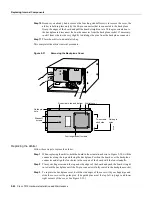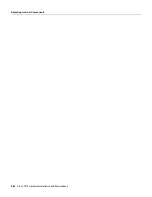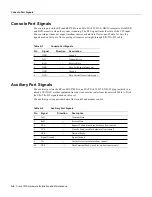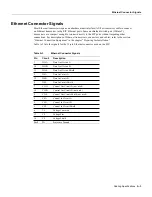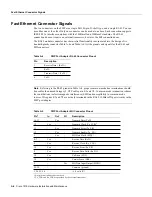5-74 Cisco 7010 Hardware Installation and Maintenance
Replacing Internal Components
Step 5
Using the guides as a pivot point, push the top half of the panel back toward the chassis
opening until the panel is flush with the edges of the chassis.
Step 6
Hold the top front of the panel in place, if necessary, while you tighten the two captive
slotted screws with a 3/16-inch flatblade screwdriver.
This completes the chassis cover panel removal and replacement procedure.
Replacing the Fan Tray
The fan tray provides cooling air to the internal system components. If the system detects that a fan
has failed, it will display a 2-minute warning, then shutdown the system until all of the fans are
operational. You cannot replace individual fans; if a fan fails, you must replace the whole fan tray
assembly.
When viewing the chassis from the noninterface processor end, the fan tray is on the far right. (See
Figure 5-23.) A cutout in the front of the tray provides a handle for pulling the tray out of the chassis.
An M-4 Phillips-head screw anchors a tab on the lower left side of the tray to the interior chassis
frame, just below the right power supply ear. When the fan tray is fully inserted in the chassis, an
edge connector on the fan control board snaps into the backplane electrical connector. The bottom
of the tray is a metal runner that guides the tray along a metal track on the chassis floor. Also, a
bracket on the chassis ceiling helps guide the tray into the chassis.
Warning
Before accessing the chassis interior, turn OFF the system power and unplug the power
cord. When the power is ON, high current is exposed on the fan tray and backplane.
Follow these steps to replace the fan tray.
Step 1
Turn OFF the system power switch and disconnect the power cable from the power source.
Step 2
Follow Steps 1 and 2 in the section “Removing and Replacing the Chassis Cover Panel.”
Step 3
Put on an antistatic strap (your own or the one supplied with the spare fan tray) and connect
the equipment end to a power supply handle or any unpainted surface on the chassis body.
Step 4
Locate the fan tray, which is in the far right of the noninterface processor end of the chassis.
(See Figure 5-23.) On the lower left side of the fan tray, locate the tab that is anchored to
the chassis frame with an M-4 Phillips screw.
Step 5
Use a number 2 Phillips screwdriver to remove the M-4 Phillips screw from the tab on the
lower left side of the fan tray.
Step 6
Grasp the cutout handle in the front of the tray and pull the fan tray straight out of the
chassis.(See Figure 5-25, top view.) After the fan control board connector frees the
backplane socket, the fan tray will slide easily along the track and out of the chassis.
Step 7
Place the removed fan tray in an antistatic bag for storage or return to the factory.
Step 8
Hold the assembly in the position shown in Figure 5-25, lower view. You can hold the
handle with either your right or left hand as long as you use both hands to handle the tray.
However, when inserting the tray, there is little room between the tray and the right side of
the chassis. Keep the tray as straight as possible, or you may have trouble inserting it into
the chassis.
Содержание TelePresence Server 7010
Страница 10: ...x Cisco 7010 Hardware Installation and Maintenence ...
Страница 14: ...iv Cisco 7010 Hardware Installation and Maintenance Document Conventions ...
Страница 112: ...2 52 Cisco 7010 Hardware Installation and Maintenance Initial Configuration Information Page ________ ...
Страница 148: ...3 36 Cisco 7010 Hardware Installation and Maintenance Using the Flash Memory Card ...
Страница 158: ...4 10 Cisco 7010 Hardware Installation and Maintenance Troubleshooting the Processor Subsystem ...
Страница 242: ...5 84 Cisco 7010 Hardware Installation and Maintenance Replacing Internal Components ...
Страница 258: ...A 16 Cisco 7010 Hardware Installation and Maintenance MIP Interface Cable Pinouts ...
Страница 270: ...B 12 Cisco 7010 Hardware Installation and Maintenance Interface Processor LEDs ...
Страница 274: ...C 4 Cisco 7000 Hardware Installation and Maintenance ...
Страница 287: ...Index 13 ...