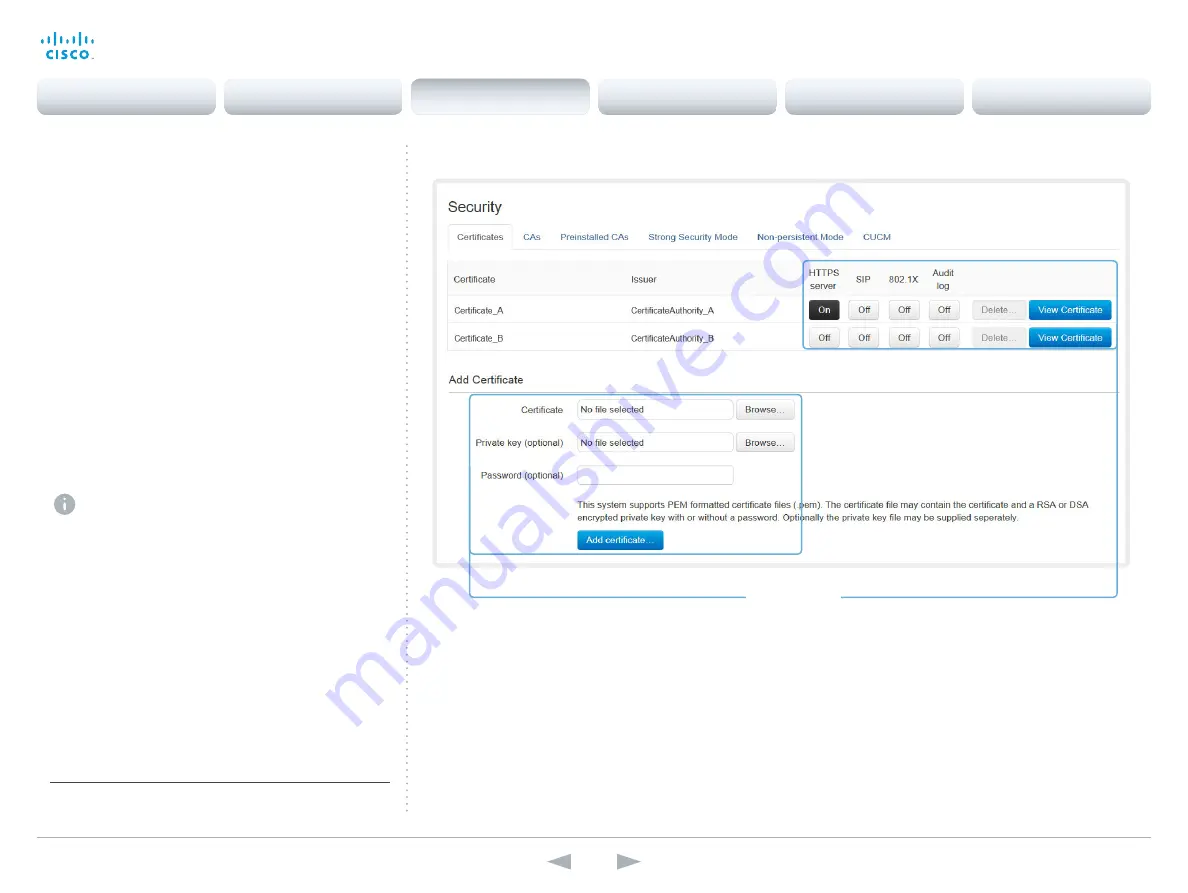
D14850.12 MX200 and MX300 Administrator Guide TC7.3, JULY 2015.
www.cisco.com — Copyright © 2011–2015 Cisco Systems, Inc. All rights reserved.
36
Cisco TelePresence MX200 and MX300
Administrator Guide
Managing the video system’s
certificates
Certificate validation may be required when using TLS
(Transport Layer Security).
A server or client may require that your video system
presents a valid certificate to them before communication can
be set up.
The video system’s certificates are text files that verify the
authenticity of the system. These certificates may be issued
by a certificate authority (CA).
The certificates are listed as shown in the illustration to the
right
*
. They can be used for the following services: HTTPS
server, SIP, IEEE 802.1X and audit logging.
You can store several certificates on the system, but only one
certificate can be used for each service at a time.
If authentication fails, the connection will not be established.
Enabling and disabling certificates
Use the buttons to switch a certificate on or off for
the different services.
You can also view a certificate, and delete a
certificate using the corresponding buttons.
Contact your system administrator to obtain the
following file(s):
• Certificate (file format: .PEM)
• Private key, either as a separate file or
included in the same file as the certificate
(file format: .PEM format)
• Password (required only if the private key is
encrypted)
The certificate and the private key will be stored in
the same file on the video system.
Adding a certificate
1. Click
Browse...
and find the Certificate and
Private key file(s) on your computer.
2. Fill in the
Password
if required.
3. Click
Add certificate...
to store the certificate
on your system.
Navigate to: Configuration > Security: Certificates tab
*
The certificates and certificate issuers shown in the illustration
serve as examples. Your system may have other certificate(s).
Contents
Introduction
System settings
Setting passwords
Appendices
Web interface
Web interface






























