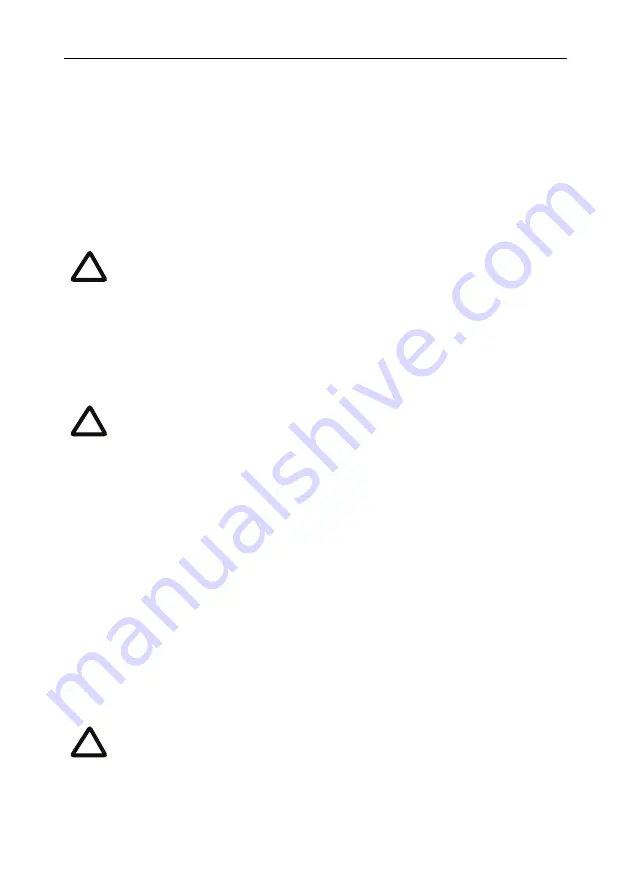
Initial configuration
8
To configure Ethernet Port A, enter the following for auto-sensing mode:
ethertype A auto
or to configure a speed and duplex, use the following command:
ethertype A <10|100> <half|full>
To display the current configuration and status of the Ethernet ports, enter:
status
For example, to configure a full-duplex 100Mbps link, enter:
ethertype A 100 full
Step three: Assign an IP address to the MCU (optional)
The default setting for the MCU is to use DHCP to obtain an IP address. You can
assign a static IP address if you prefer or if a DHCP server is not available.
If you want
the IP address of the MCU to be assigned by your DHCP server, omit this step.
From Version 4.2:
To assign a static IPv4 address to Port A, use the following command:
static A <IP address> <netmask> [<default gateway address>]
For example, to assign an address of 192.168.1.2 where the default gateway is at
192.168.1.1, enter:
static A 192.168.1.2 255.255.255.0 192.168.1.1
To set DNS manually, use this command:
dns <DNS server address> [<secondary DNS server>][<domain>]
To return to using DHCP after setting a static IPv4 address, use the following
command:
dhcp -4 A
To establish a 1000Mbps connection, both ends of the link must be
configured as auto-sensing.
From version 4.2, MCU software supports IPv4 and IPv6 addressing.
Default setting: Port A is configured to assign an IPv4 address using
DHCP; IPv6 on Port A is disabled.
For information on assigning a static IPv6 address type
help static
,
for information on assigning an automatic IPv6 address type
help dhcp
or else refer to the online help.
i
i
i


















