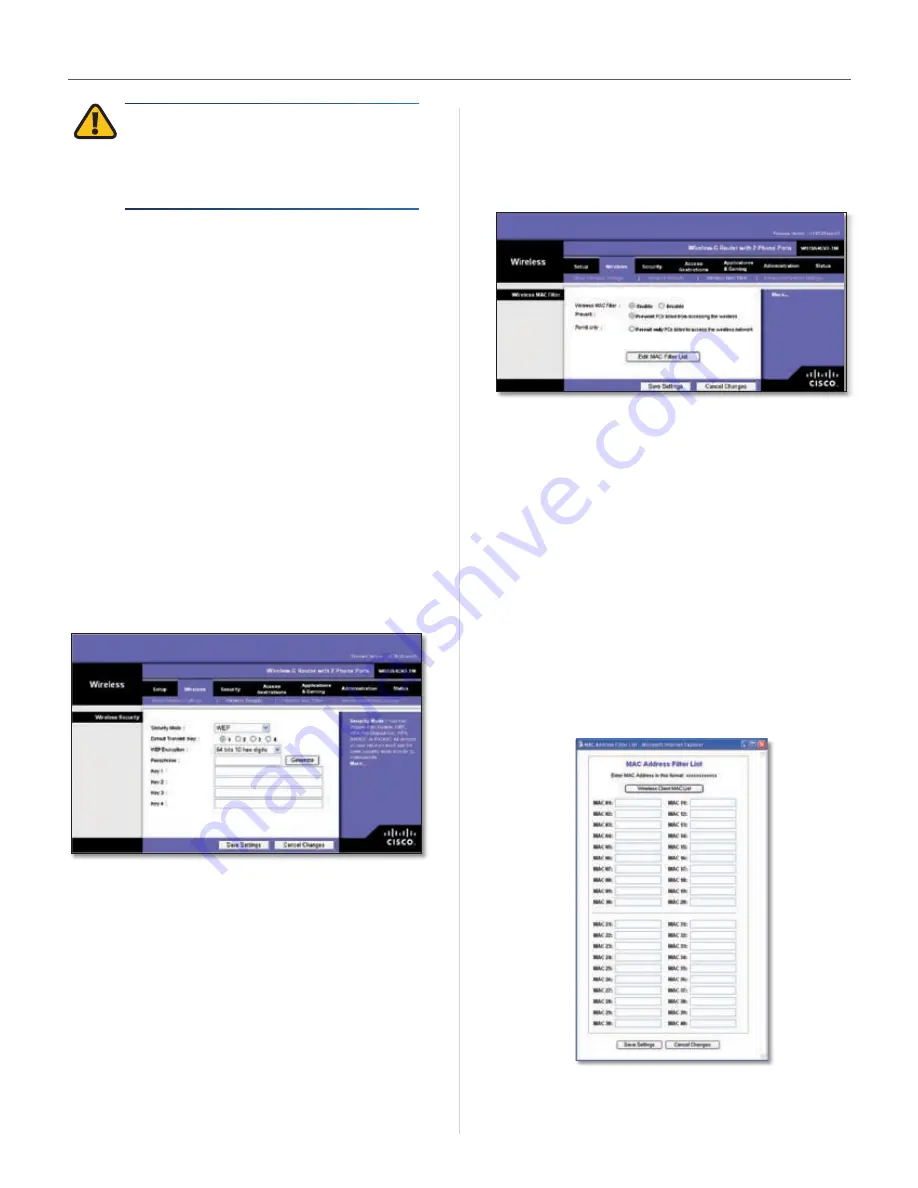
15
User Guide
Chapter 4
Configuration
IMPORTANT:
If you are using WEP encryption,
always remember that each device in your
wireless network MUST use the same WEP
encryption method and encryption key, or else
your wireless network will not function properly .
RADIUS Server Address
Enter the IP Address of the
RADIUS server .
RADIUS Port
Enter the port number of the RADIUS
server . The default value is
1812
.
Shared Key
Enter the key shared between the
and the server .
Default Transmit Key
Select a Default Transmit Key
(choose which Key to use) . The default is
1
.
WEP Encryption
Select a level of WEP encryption,
64 bits 10 hex digits
or
128 bits 26 hex digits
. The
default is
64 bits 10 hex digits
.
Passphrase
Enter a Passphrase to automatically generate
WEP keys . Then click
Generate
.
Key 1-4
If you did not enter a Passphrase, enter the WEP
key(s) manually .
WEP
WEP is a basic encryption method, which is not as secure
as WPA .
Security Mode > WEP
Default Transmit Key
Select a Default Transmit Key
(choose which Key to use) . The default is
1
.
WEP Encryption
Select a level of WEP encryption,
64 bits
10 hex digits
or
128 bits 26 hex digits
. The default is
64 bits 10 hex digits
.
Passphrase
Enter a Passphrase to automatically generate
WEP keys . Then click
Generate
.
Key 1-4
If you did not enter a Passphrase, enter the WEP
key(s) manually .
Click
Save Settings
to apply your changes, or click
Cancel
Changes
to cancel your changes .
Wireless > Wireless MAC Filter
Wireless access can be filtered by using the MAC addresses
of the wireless devices transmitting within your network’s
radius .
Wireless > Wireless MAC Filter
Wireless MAC Filter
Wireless MAC Filter
To filter wireless users by MAC Address,
either permitting or blocking access, click
Enable
. If you do
not wish to filter users by MAC Address, keep the default
setting,
Disable
.
Prevent
Select this
to block wireless access by MAC
Address . This button is selected by default .
Permit Only
Select this to allow wireless access by MAC
Address . This button is not selected by default .
Edit MAC Filter List
Click this to open the
MAC Address
Filter List
screen . On this screen, you can list users, by MAC
Address, to whom you wish to provide or block access . For
easy reference, click
Wireless Client MAC List
to display a list
of network users by MAC Address .
MAC Address Filter List
Click
Save Settings
to apply your changes, or click
Cancel
Changes
to cancel your changes .
Содержание T-Mobile HIPORT+
Страница 1: ......











































