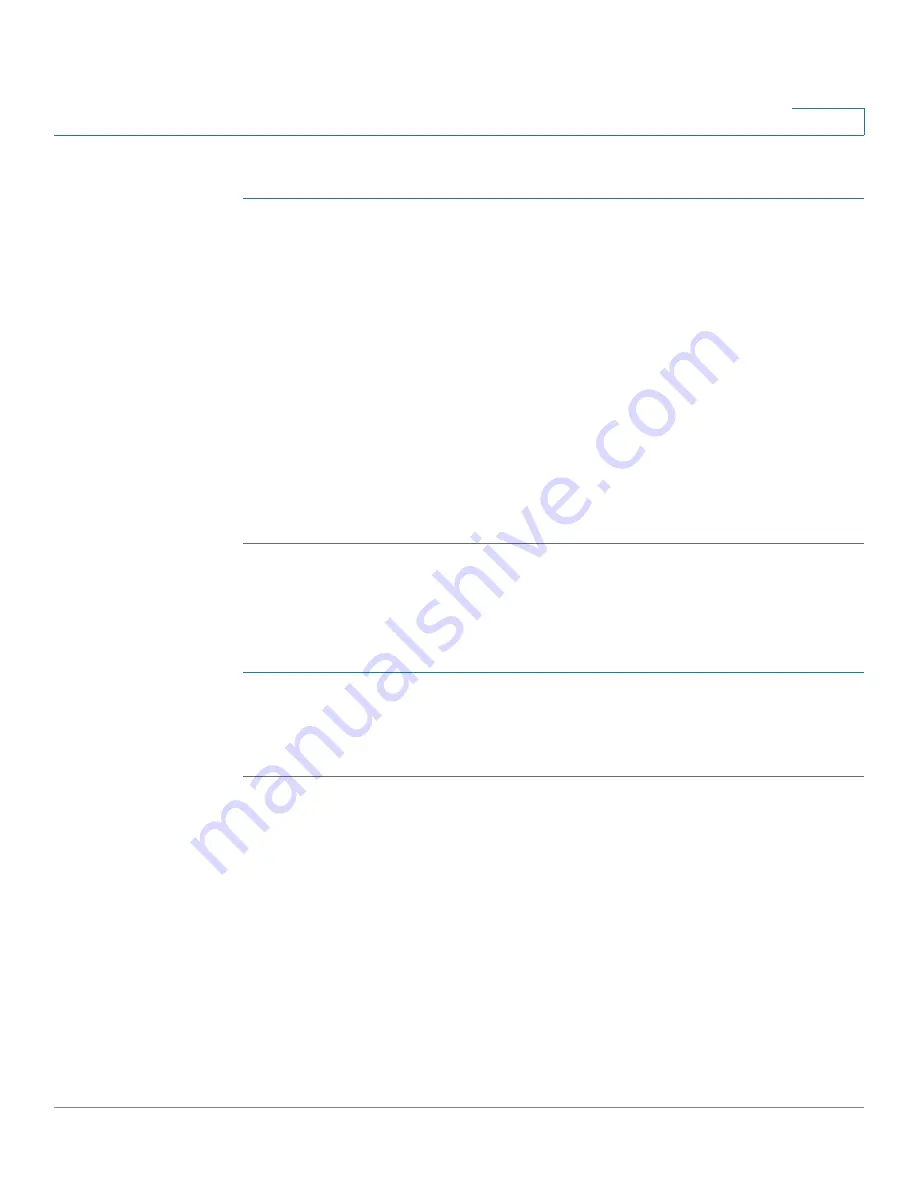
Using Advanced Phone Features
Customizing Your IP Phone Screen
Cisco Small Business SPA50X and SPA51X Series SIP IP Phone User Guide
57
4
To change your screen saver picture:
STEP 1
In Screen Saver Mode, choose Screen Saver Icon and press edit.
STEP 2
Press option multiple times to display the choices available until the one you want
is displayed. Options are:
•
Background Picture—Displays your phone’s background picture.
•
Station Time—Overlays the phone’s station ID and time onto the picture.
•
Lock—Overlays a lock graphic onto the picture.
•
Phone—Overlays a phone graphic onto the picture.
•
Date/Time—Overlays the date and time onto the picture.
STEP 3
Press ok.
STEP 4
Press save.
Turning on the Screen Saver
To immediately turn on your phone’s screen saver:
STEP 1
Press the
Setup
button.
STEP 2
Scroll to Screen Saver Mode and press activ. (The screen saver must be enabled
in order to immediately activate it.)
























