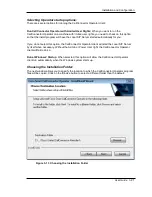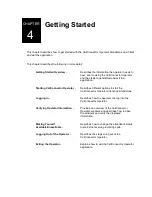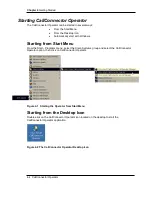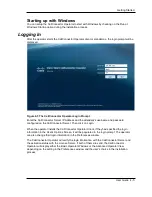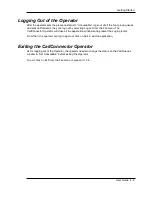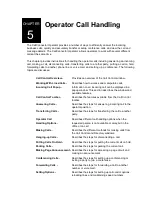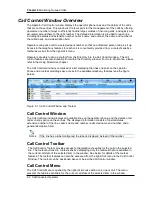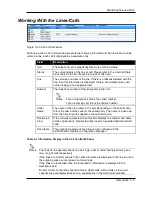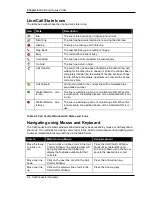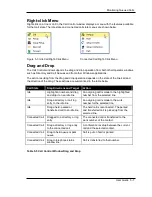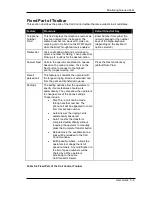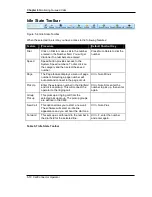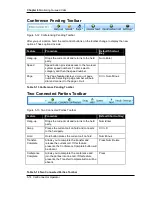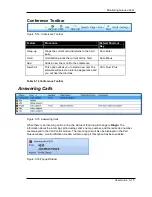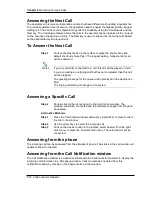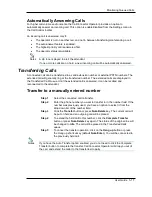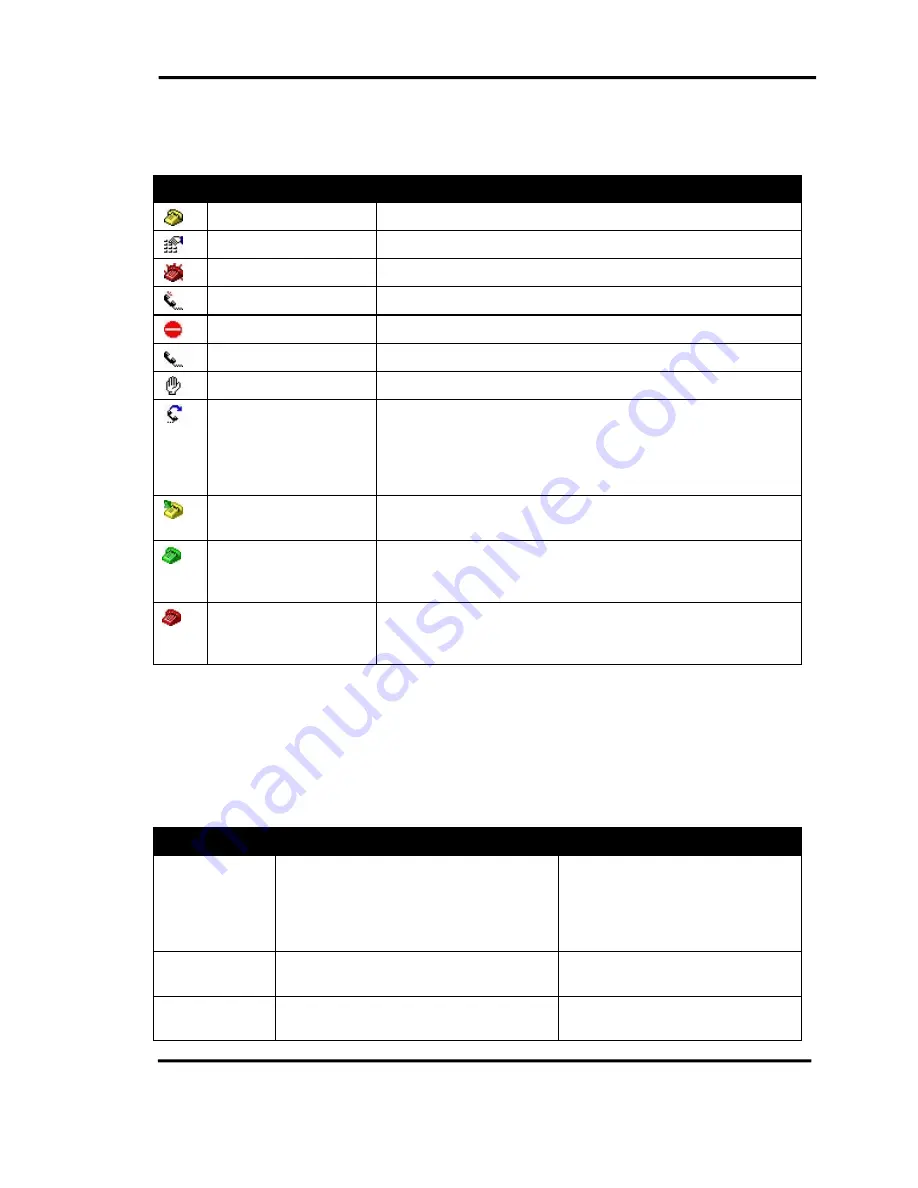
Chapter 6
Monitoring Queued Calls
5-4 CallConnector Operator
Line/Call State Icons
The table below describes the line and call state icons:
Icon
State
Description
Idle
The line is idle and ready to receive phone calls.
Dial-Tone
The line has been selected and is receiving the dial-tone.
Ringing
There is an incoming call to this line.
Ring Back
The number that you are calling is ringing.
Busy
The current phone line is busy.
Connected
The line has a call connected to another party.
On Hold
The line has a call on hold.
Call Transfer
The call to this line has been transferred to another line, and
waiting for the other line to answer it. Once the call has been
completely transferred, the status of the line will be set back
to Idle. While in this status, operators can resume the phone
call at any time.
Call Forward
All incoming calls to the current line will be forwarded to a
pre-defined number.
Watch/Monitor – Line
is idle
The line is watching a phone or monitoring a DN. When this
icon presents, the watched phone or the monitored DN is not
in use.
Watch/Monitor – Line
is Busy
The line is watching a phone or monitoring a DN. When this
icon presents, the watched phone or the monitored DN is in
use.
Table 5-2 Call Control Window Call States and Icons
Navigating using Mouse and Keyboard
The CallConnector Operator windows allow features to be accessed by mouse or with keyboard
short cuts. The methods for moving cursor focus to the Call Control window and navigating within
to access related features are described in the table below:
How to
Method using Mouse
Using Keyboard
Move the focus
to a line or a
call
You can click on a line or call in the Call
Control Window. The selected item will
be highlighted and the toolbar will
display the features available for that
call state.
Press the Call Control Window
shortcut key (default F4) and
scroll up or down using the arrow
keys to the desired line or call.
Move one line
down
Click on the next line or call in the Call
Control Window.
Press the Arrow-down key
Move one line
up
Click on the previous line or call in the
Call Control Window.
Press the Arrow-up key