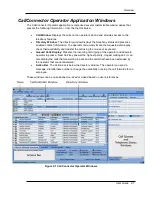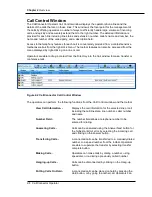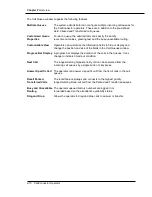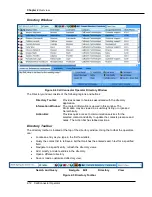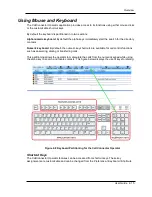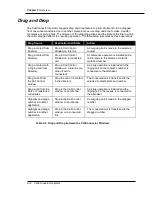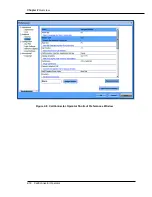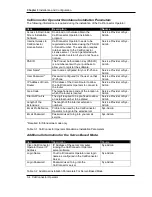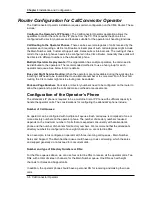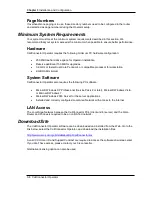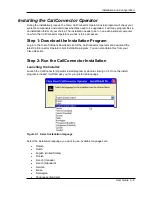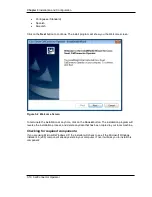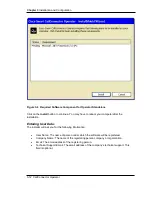Overview
User Guide 2-17
Customizing the GUI
The CallConnector Operator graphical user interface and the shortcut keys can be customized at
each operator position from the Options Preference window. The Appearance section provides a
number of options that allows you to customize the look and feel of the Operators window. You
can:
•
Change the display font face and size.
•
Show or hide a window.
•
Lock the windows. While being locked, the windows cannot be resized.
•
Change the location of a window.
•
Auto-hide a window.
•
Enable personal mode.
•
Change the theme of the CallConnector Operator window.
The operator can also select the options to:
“Show Basic Operator Windows”: This option displays only the directory and call control
windows.
“Show Advanced Operator Windows”: This option displays all the operator application windows
including the directory, call control and queue windows.
Keyboard
The CallConnector Operator allows the operators to define how they want to use the keyboard to
interact with the application. It employs a series of keyboard shortcuts in order for operators to
handle calls faster without having to use other input devices such as mouse.
The shortcuts are also setup from the Options->Preference->Keyboard window shown below.