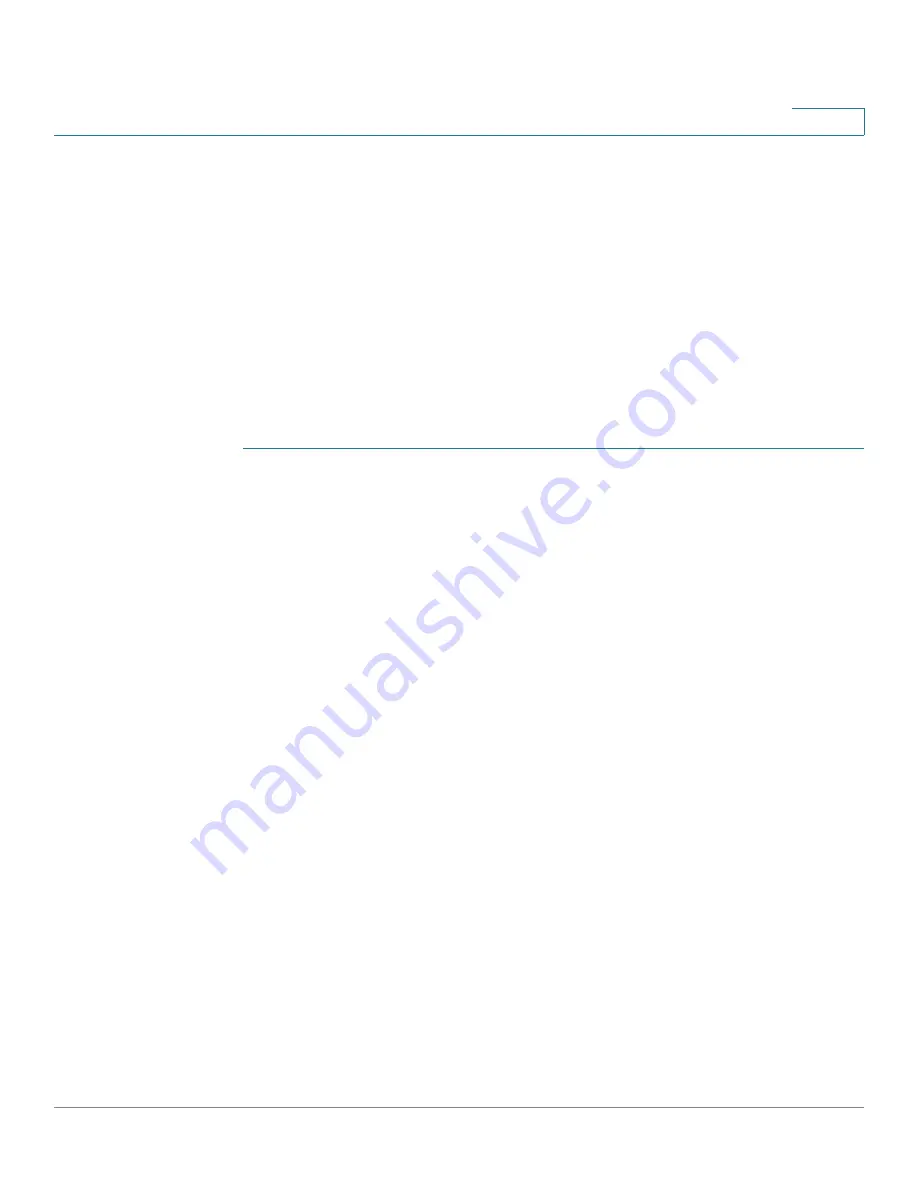
Quality of Service
QoS Advanced Mode
Cisco Sx350, SG350X, SG350XG, Sx550X & SG550XG Series Managed Switches, Firmware Release 2.2.5.x
366
20
•
Aggregate Policer
—Create a QoS action for each flow that sends all matching frames
to the same policer (aggregate policer) by using the Aggregate Policer page. Create a
policy that associates a class map with the aggregate policer by using the Policy Table
page.
5. Bind the policy to an interface by using the Policy Binding page.
Global Settings
The Global Settings page contains information for enabling Trust on the device. Packets
entering a QoS domain are classified at the edge of the QoS domain.
To define the Trust configuration:
STEP 1
Click
Quality of Service
>
QoS Advanced Mode
>
Global Settings
.
STEP 2
Select the
Trust Mode
while the device is in Advanced mode. If a packet CoS level and DSCP
tag are mapped to separate queues, the Trust mode determines the queue to which the packet is
assigned:
•
CoS/802.1p
—Traffic is mapped to queues based on the VPT field in the VLAN tag, or
based on the per-port default CoS/802.1p value (if there is no VLAN tag on the
incoming packet), the actual mapping of the VPT to queue can be configured in the
mapping CoS/802.1p to Queue page.
•
DSCP
—All IP traffic is mapped to queues based on the DSCP field in the IP header.
The actual mapping of the DSCP to queue can be configured in the DSCP to Queue
page. If traffic is not IP traffic, it is mapped to the best effort queue.
•
CoS/802.1p-DSCP
—Select to use Trust CoS mode for non-IP traffic and Trust DSCP
for IP traffic.
STEP 3
Select the default Advanced mode QoS trust mode (either trusted or untrusted) for interfaces
in the
Default Mode Status
field. This provides basic QoS functionality on Advanced QoS, so
that you can trust CoS/DSCP on Advanced QoS by default (without having to create a policy).
In
QoS Advanced Mode
, when the Default Mode Status is set to Not Trusted, the default CoS
values configured on the interface is ignored and all the traffic goes to queue 1. See the Quality
of Service > QoS Advanced Mode > Global Settings page for details.
If you have a policy on an interface then the Default Mode is irrelevant, the action is according
to the policy configuration and unmatched traffic is dropped.
STEP 4
Select
Override Ingress DSCP
to override the original DSCP values in the incoming packets
with the new values according to the






























