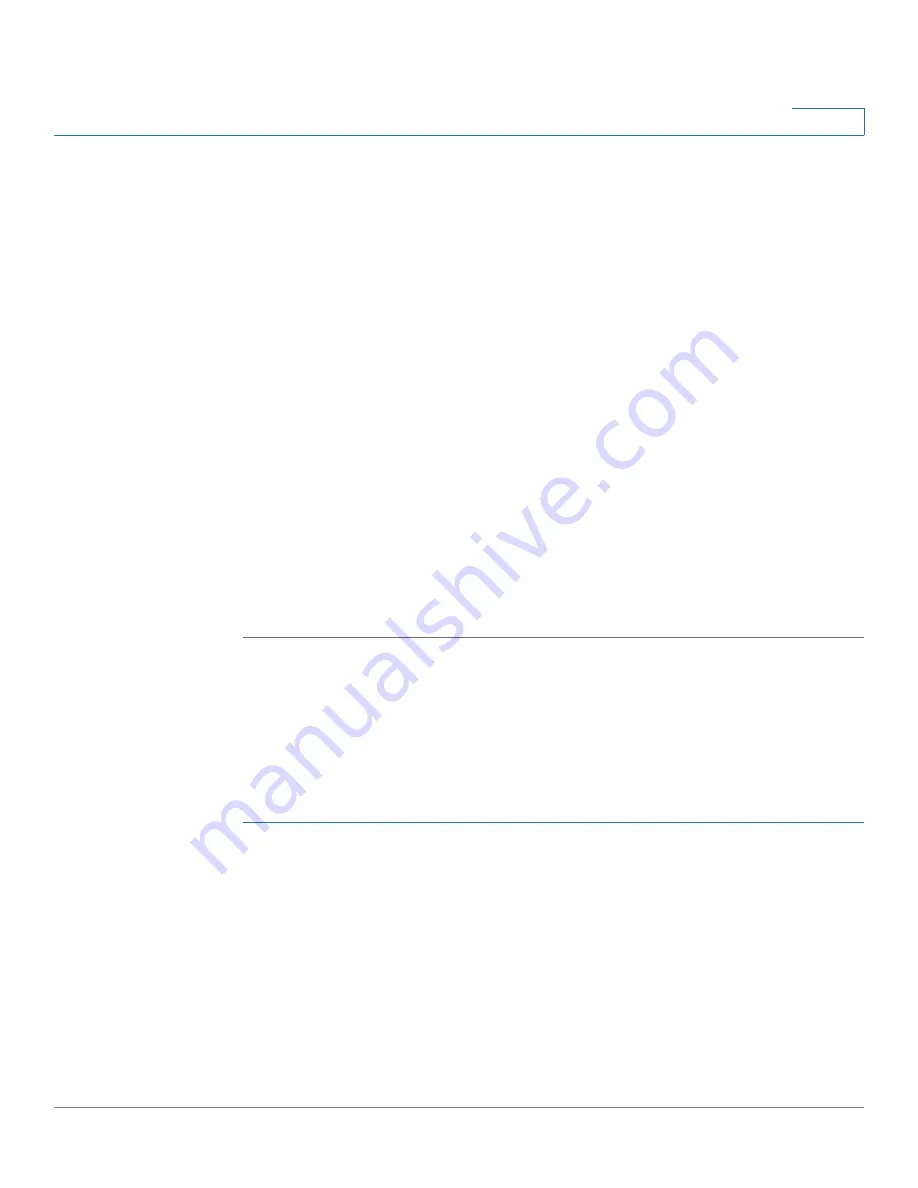
Quality of Service
Configuring QoS Advanced Mode
Cisco 220 Series Smart Switches Administration Guide Release 1.1.0.x
265
18
STEP 4
If ACLs were defined, create class maps and associate the ACLs with them on the
Class Mapping page, as described in the
section.
STEP 5
Create a policy on the Policy Table page, as described in the
section.
STEP 6
Associate the policy with one or more class maps on the Policy Class Maps page,
as described in the
section.
STEP 7
You can also specify the QoS, if needed, by assigning a policer to a class map
when you associate the class map to the policy.
•
Single Policer
—Create a policy that associates a class map with a single
policer on the Policy Class Maps page and the Class Mapping page. Within
the policy, define the single policer.
•
Aggregate Policer
—Create a QoS action for each flow that sends all
matching frames to the same policer (aggregate policer) on the Aggregate
Policer page (See
Configuring Aggregate Policers
). Create a policy that
associates a class map with the aggregate policer on the Policy Class Maps
page.
STEP 8
Bind the policy to the interfaces on the Policy Binding
page, as described in the
section.
Configuring Advanced QoS Global Settings
Use the Global Settings page to select the trust mode for QoS advanced mode.
Packets entering a QoS domain are classified at the edge of the QoS domain.
To define the trust mode:
STEP 1
Click
Quality of Service
>
QoS Advanced Mode
>
Global Settings
.
STEP 2
Enter the following information:
•
Trust Mode
—Select a trust mode while the switch is in QoS advanced
mode. If a packet CoS level and DSCP tag are mapped to separate queues,
the trust mode determines the queue to which the packet is assigned. The
options are:
-
CoS/802.1p
—Traffic is mapped to queues based on the VPT field in the
VLAN tag, or based on the per-port default CoS/802.1p value (if there is
no VLAN tag on the incoming packet), the actual mapping of the VPT to
queue can be configured on the CoS/802.1p to Queue page.






























