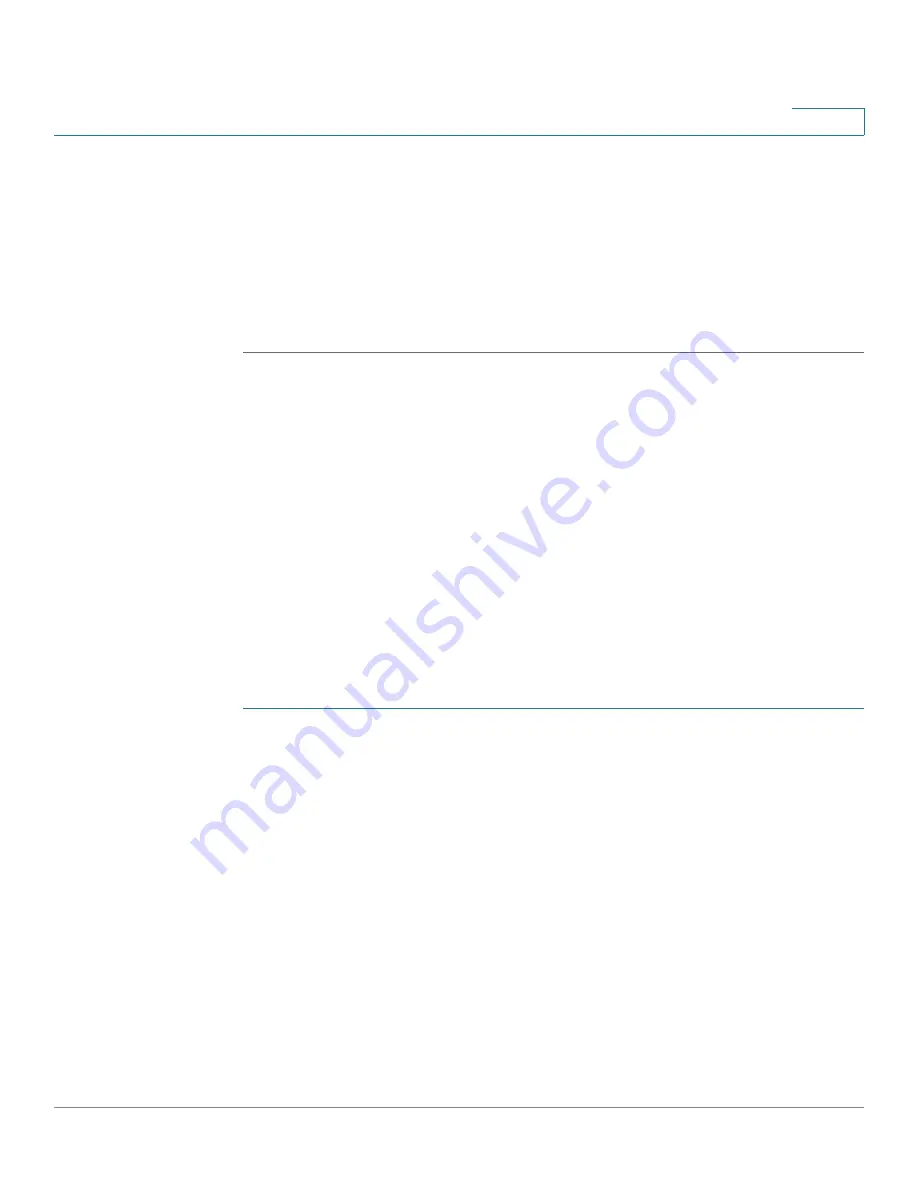
Port Management
Configuring Basic Port Settings
Cisco 220 Series Smart Switches Administration Guide Release 1.1.0.x
107
9
STEP 5
Configure the LACP parameters for the ports that are members or candidates of a
dynamic LAG on the LACP page, as described in the
section.
STEP 6
Configure 802.3 Energy Efficient Ethernet per port on the Energy Efficient Ethernet
> Port Settings page, as described in the
Configuring Energy Efficient Ethernet
section.
STEP 7
If PoE is supported and enabled for the switch, configure the switch as described
in the
chapter.
Configuring Basic Port Settings
Use the Port Settings page to configure the port settings globally or per port.
NOTE
NOTE The Disable Port LEDs feature saves power consumed by device LEDs.
Because the devices are often in an unoccupied room, having these LEDs lit is a
waste of energy. The feature enables you to disable the port LEDs (for link, speed,
and PoE) when they are not required, and to enable the LEDs if they are needed
(debugging, connecting additional devices etc.). On the System Summary page, the
LEDs that are displayed on the device board pictures are not affected by disabling
the LEDs.
To configure the port settings:
STEP 1
Click
Port Management
>
Port Settings
.
STEP 2
Select Port LEDs to enable the port LEDs.
When these are disabled, they do not display link status, activity, etc.
STEP 3
Check
Enable
beside the
Jumbo Frames
field to support packets of up to 10,000
bytes in size. If Jumbo Frames
is not enabled (default), the switch supports packet
size up to 1522 bytes.
STEP 4
Click
Apply
. The global port setting is defined, and the Running Configuration is
updated.
STEP 5
To update the settings of a port, select the desired port and click
Edit.
STEP 6
Enter the following information:
•
Interface
—Select the port to be modified.
•
Port Description
—Enter the port user-defined name or comment.






























