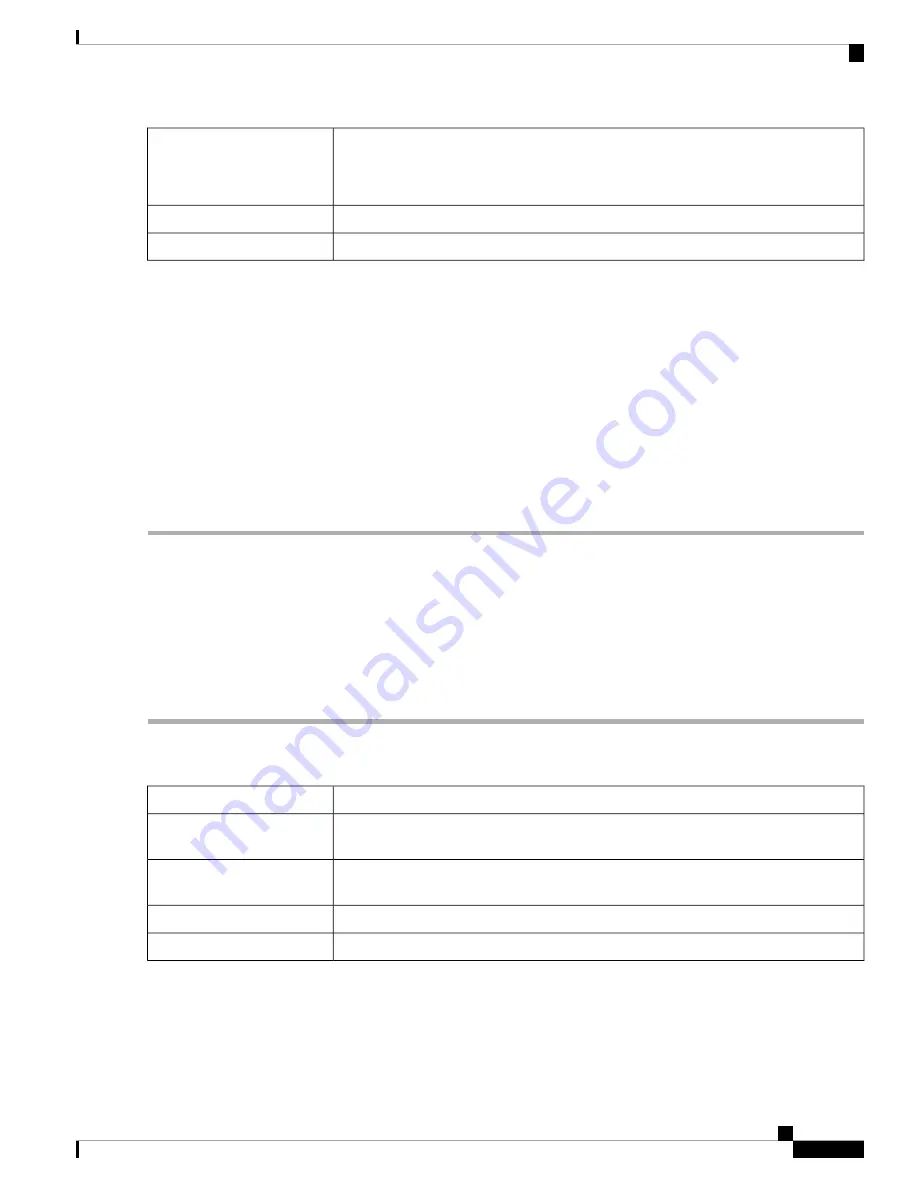
Enter the number of IP addresses in the range.
The range length must not exceed the number of valid IP addresses. To map
a single address, enter 1.
Note
Range Length
Select the name of the service, from the drop-down list, to apply for the Static NAT.
Services
Select the name of the interface from the drop-down list.
Interfaces
Step 3
Click
Service Management
.
Step 4
To add a service, click
Add
under the Service table. To edit or delete a service, select the row and click
Edit or Delete
.
The fields open for modification.
Step 5
Configure the following services:
•
Name
– Name of the service or application.
•
Protocol
– Enter the protocol.
•
Port Start/ICMP Type/IP Protocol
– Enter a range of port numbers reserved for this service.
•
Port End/CMP Code
– Enter the last number of the port, reserved for this service.
Step 6
Click
Apply
.
Port Forwarding
Port forwarding allows public access to services on network devices on the Lan by opening a specific port or
port range for a service, such as FTP. Port forwarding opens a port range for services such as Internet gaming
that uses alternate ports to communicate between the server and the LAN host.
To configure the port forwarding, follow these steps:
Step 1
Click
Firewall > Port Forwarding
.
Step 2
In the Port Forwarding Table, click
Add
or select the row and click
Edit
) and configure the following:
Check
Enable
to enable port forwarding.
Enable
Select an external service from the drop-down list. (If a service is not listed, you can add
or modify the list by following the instructions in the Service Management section.).
External Service
Select an internal service from the drop-down list. (If a service is not listed, you can add
or modify the list by following the instructions in the Service Management section.).
Internal Service
Enter the internal IP addresses of the server.
Internal IP Address
Select the interface from the drop-down list, to apply port forwarding on.
Interfaces
To add or edit an entry on the Service list, follow these steps:
Step 3
Click
Service Management
.
Step 4
In the
Service Table
, click
Add
or select a row and click
Edit
and configure the following:
RV260x Administration Guide
81
Firewall
Port Forwarding
Содержание RV260 series
Страница 8: ...RV260x Administration Guide viii Contents ...
Страница 18: ...RV260x Administration Guide 10 Getting Started User Interface ...
Страница 30: ...RV260x Administration Guide 22 Status and Statistics Captive Portal Status ...
Страница 38: ...RV260x Administration Guide 30 Administration Copy Save Configuration ...
Страница 54: ...RV260x Administration Guide 46 System Configuration Registering Devices ...
Страница 80: ...RV260x Administration Guide 72 Wireless Lobby Ambassador ...
Страница 84: ...RV260x Administration Guide 76 Routing IGMP Proxy ...
Страница 96: ...RV260x Administration Guide 88 Firewall DMZ Host ...
Страница 122: ...RV260x Administration Guide 114 QoS Switch Queuing ...
Страница 124: ...RV260x Administration Guide 116 Where To Go Where To Go From Here ...






























