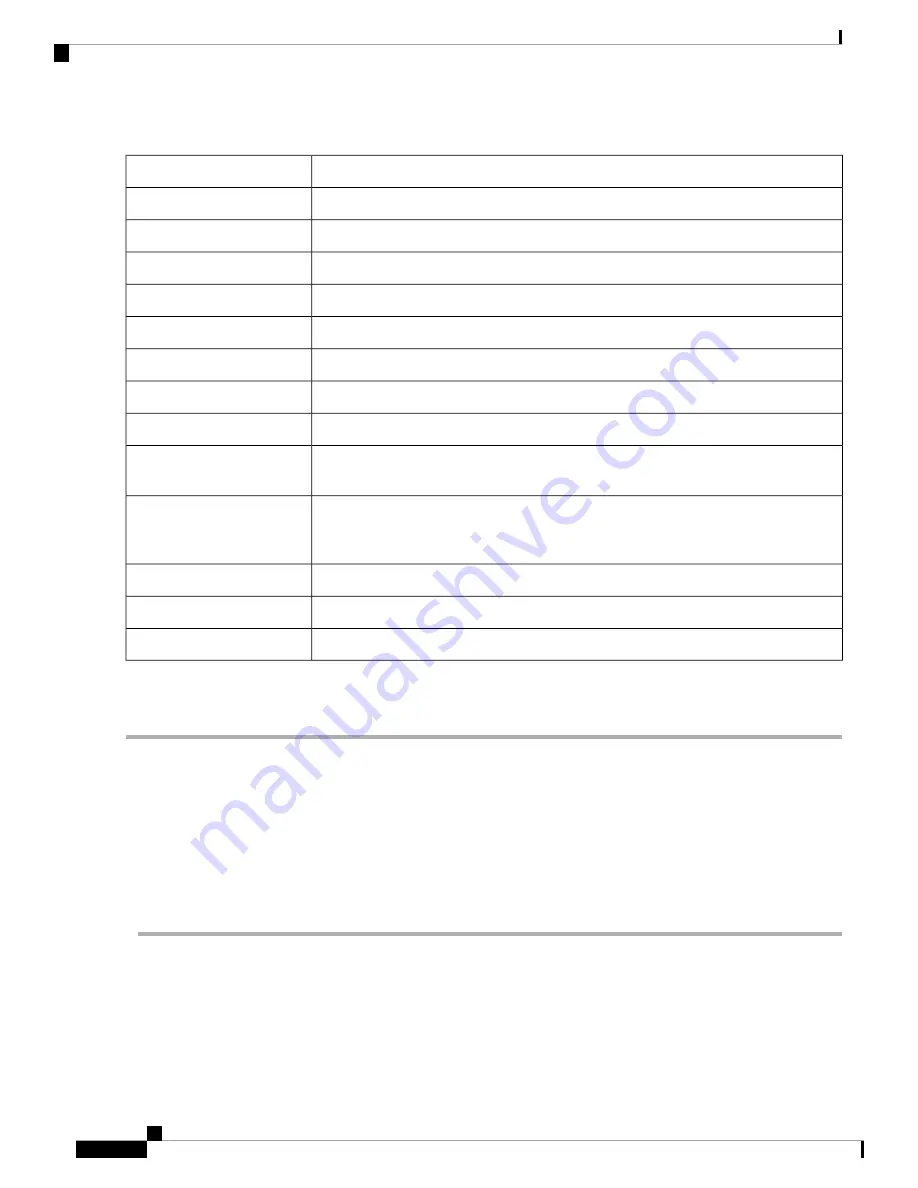
Step 4
On the Portal Page Customization section, configure the following:
Select a font color, from the drop-down list, for the text you want to display on the page.
Font Color
Click
Browse
and select an image to be displayed as the background of the portal page.
Background Picture
Specify the company name to be displayed.
Company Name
Click
Browse
and select the image of the company logo to be displayed.
Company Logo Picture
Enter the welcome message to be displayed at login.
Welcome Message
Enter the text for user name field.
Username Field
Enter the text for password field.
Password Field
Enter the text displayed on the login button.
Login Button Name
Enter standard Copyright text associated with your company.
Copyright Message
Enter the error message to be displayed when the login fails.
Error Message for
Authentication Failure
Enter the message text to be displayed when the maximum number of connections is
exceeded.
Error Message for
Exceeding Max Client
Number
.
Check
Enable
to accept the terms of use.
Show Agreement
Enter a title for the Agreement text.
Agreement Title
Enter the Agreement terms to be displayed.
Agreement Message
Step 5
Click
Preview
to preview the new settings.
Step 6
Click
Apply
.
Lobby Ambassador
A lobby ambassador can create and manage guest user accounts on the wireless router. The lobby ambassador
has limited configuration privileges and can access only the web pages used to manage the guest accounts.
The lobby ambassador can specify the amount of time that the guest user accounts remain active. After the
specified time elapses, the guest user accounts expire automatically. By default, the Lobby Ambassador page
is invisible or greyed out. To use this feature follow these steps:
Step 1
Enable Lobby Ambassador service for the specific user groups in System Configuration>User Groups page.
Step 2
Enable Captive Portal on one SSID, and choose the authentication group name.
Step 3
Next, select
Wireless > Lobby Ambassador
.
Step 4
In the Add New Guest section, in the Username field, enter a username or click
Auto Generate
to automatically generate
a user name.
RV260x Administration Guide
70
Wireless
Lobby Ambassador
Содержание RV260 series
Страница 8: ...RV260x Administration Guide viii Contents ...
Страница 18: ...RV260x Administration Guide 10 Getting Started User Interface ...
Страница 30: ...RV260x Administration Guide 22 Status and Statistics Captive Portal Status ...
Страница 38: ...RV260x Administration Guide 30 Administration Copy Save Configuration ...
Страница 54: ...RV260x Administration Guide 46 System Configuration Registering Devices ...
Страница 80: ...RV260x Administration Guide 72 Wireless Lobby Ambassador ...
Страница 84: ...RV260x Administration Guide 76 Routing IGMP Proxy ...
Страница 96: ...RV260x Administration Guide 88 Firewall DMZ Host ...
Страница 122: ...RV260x Administration Guide 114 QoS Switch Queuing ...
Страница 124: ...RV260x Administration Guide 116 Where To Go Where To Go From Here ...






























