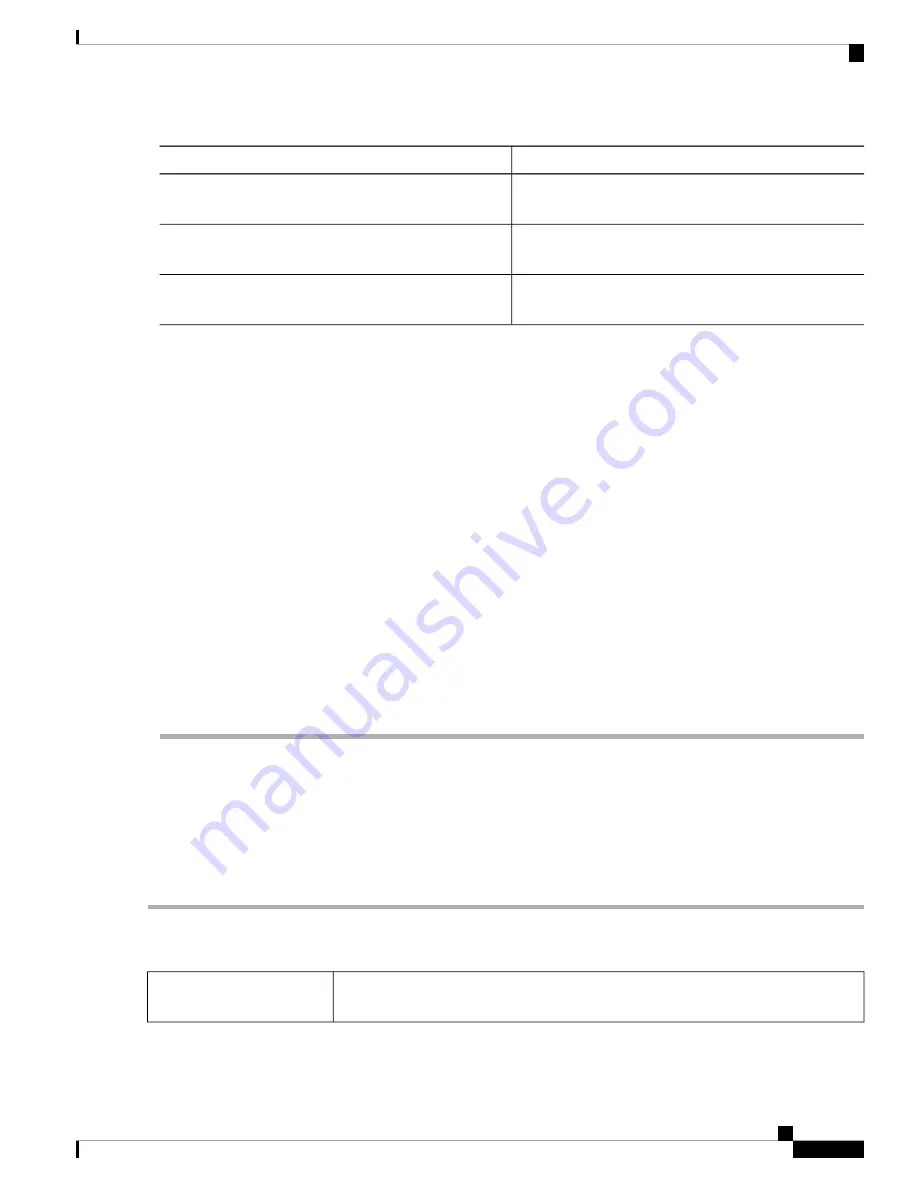
Step 3
Select the network band mode from the Wireless Network Mode drop-down list.
Description
Option
Select this option if you have only Wireless-A devices in
your network.
A Only
Select this option if you have Wireless-N and Wireless-AC
devices in your network.
N/AC-Mixed
Select this option if you have Wireless-A, Wireless-N and
Wireless-AC devices in your network.
A/N/AC-Mixed
Step 4
Click the
20 MHz, 40 MHz
, or
80 MHz
radio button to select the channel bandwidth.
When using 5GHz, however, it is possible to use wider channel bandwidths for increased bandwidth. As such
on the 5GHz channel you can use the 20MHz, 40MHz or even the 80MHz channel bandwidths.
In an environment with less congestion where a higher data throughput is required, using the 40MHz channel
can be a good idea as it still offers 12 non-overlapping channels on 5GHz.
Note
Step 5
Select the primary channel by clicking
Lower
or
Upper
.
You can select a primary channel, only if you have selected 40 MHz bandwidth.
Note
Step 6
Select an appropriate wireless channel from the drop-down list. You may select
Auto
and let the system select the
channel.
Step 7
If you are using battery powered equipment and want to enable the Unscheduled Automatic Power Save Delivery
(U-APSD) mode, check the
U-APSD (WMM Power Save)
.
Step 8
Enter the number of clients in the MAX number of Associated clients to be associated simultaneously.
Step 9
Check
Multi-User MIMO
to enable. Multi-User Multi-Input and Multi-Output (MU-MIMO) supports environments
where multiple users are trying to access the wireless network at the same time. The MU-MIMO feature enables serving
up to three parallel groups simultaneously on the 5G band.
Step 10
Click
Apply
.
Advanced Settings
For each radio, you can specify the advanced settings, such as Frame Burst, WMM No Acknowledgment,
Basic Rate, Transmission Rate, DTIM Interval, RTS Threshold, etc.
To configure the advanced settings under Wireless, follow these steps:
Step 1
Click
Wireless > Advanced Settings > 2.4G or 5G
.
Step 2
Next, configure the following settings:
Check
Enable
to enable sending multiple frames with minimum inter-frame gap that
enhances network efficiency and reduces overhead.
Frame Burst
RV260x Administration Guide
67
Wireless
Advanced Settings
Содержание RV260 series
Страница 8: ...RV260x Administration Guide viii Contents ...
Страница 18: ...RV260x Administration Guide 10 Getting Started User Interface ...
Страница 30: ...RV260x Administration Guide 22 Status and Statistics Captive Portal Status ...
Страница 38: ...RV260x Administration Guide 30 Administration Copy Save Configuration ...
Страница 54: ...RV260x Administration Guide 46 System Configuration Registering Devices ...
Страница 80: ...RV260x Administration Guide 72 Wireless Lobby Ambassador ...
Страница 84: ...RV260x Administration Guide 76 Routing IGMP Proxy ...
Страница 96: ...RV260x Administration Guide 88 Firewall DMZ Host ...
Страница 122: ...RV260x Administration Guide 114 QoS Switch Queuing ...
Страница 124: ...RV260x Administration Guide 116 Where To Go Where To Go From Here ...






























