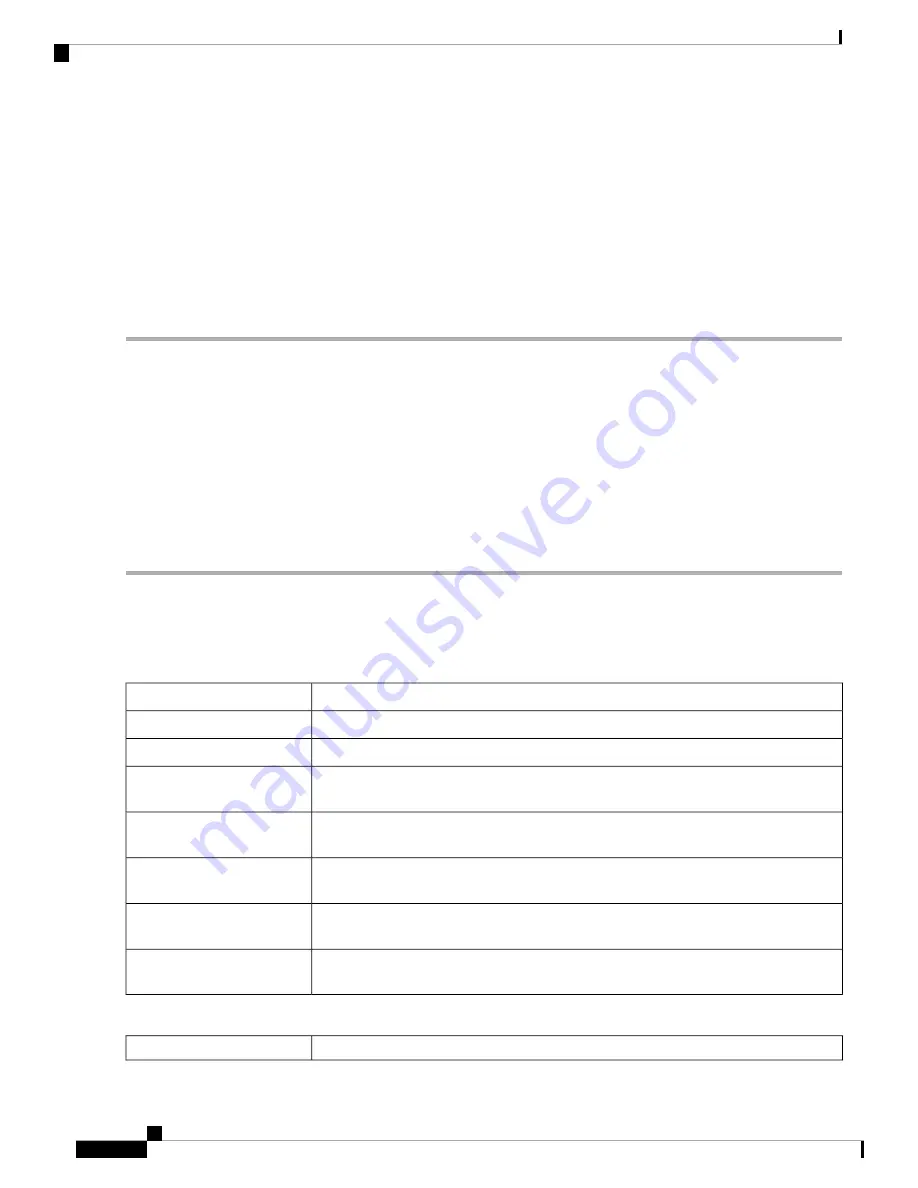
Step 2
Set Time Zone – Select your time zone relative to Coordinated Universal Time (UTC).
Step 3
Set Date and Time – Select
Auto
or
Manual
.
a) For Manual – Enter the date and time.
Step 4
In the NTP Server section – Check
Default
or
User Defined
and enter a qualified NTP server name in the NTP Server
1 to 4 fields.
Step 5
Set Daylight Savings Time – Check to enable daylight savings time. You can choose the Daylight Saving Mode –
By
Date
or
Recurring
and enter the start dates (From) and end dates (To). You can also specify the Daylight Saving Offset
in minutes.
Step 6
Click
Apply
.
Log
One of the basic settings of a network device is its system log (Syslog), which is used to log the device data.
You can define the instances that should generate a log. Whenever such defined instance occurs, a log is
generated with the time and event and sent to a syslog server or sent in an email. Syslog can then be used to
analyze and troubleshoot a network and to increase the network security.
Configure Log Settings
To configure the log settings, follow these steps:
Step 1
Click
System Configuration > Log
.
Step 2
Under
Log Setting
, in the Log section, check
Enable
.
Step 3
In the
Log Buffer
field, enter the number of KB (Range 1 KB to 4096 KB, Default is 1024 KB).
Step 4
Severity
- select the appropriate log severity level from the drop down list. They are listed from the highest to the lowest.
Level 0, which means that the system is unusable.
Emergency
Level 1, which indicates that immediate action is needed.
Alert
Level 2, which indicates that the system is in critical condition.
Critical
Level 3, which indicates that there is an error in the device, such as a single port being
off-line.
Error
Level 4, which indicates that a warning message is logged when the device is functioning
properly, but an operational problem has occurred.
Warning
Level 5, which indicates a normal but significant condition. A notification log is logged
when the device is functioning properly, but a system notice has occurred.
Notification
Level 6, which indicates a condition that is not a condition error, but requires special
handling.
Information
Level 7, which indicates that the debugging messages contain information normally of
use only when debugging a program.
Debugging
Step 5
Category
- check
All
or any of the required event categories that you want logged on the device.
Logs involving kernel code.
Kernel
RV260x Administration Guide
34
System Configuration
Log
Содержание RV260 series
Страница 8: ...RV260x Administration Guide viii Contents ...
Страница 18: ...RV260x Administration Guide 10 Getting Started User Interface ...
Страница 30: ...RV260x Administration Guide 22 Status and Statistics Captive Portal Status ...
Страница 38: ...RV260x Administration Guide 30 Administration Copy Save Configuration ...
Страница 54: ...RV260x Administration Guide 46 System Configuration Registering Devices ...
Страница 80: ...RV260x Administration Guide 72 Wireless Lobby Ambassador ...
Страница 84: ...RV260x Administration Guide 76 Routing IGMP Proxy ...
Страница 96: ...RV260x Administration Guide 88 Firewall DMZ Host ...
Страница 122: ...RV260x Administration Guide 114 QoS Switch Queuing ...
Страница 124: ...RV260x Administration Guide 116 Where To Go Where To Go From Here ...






























