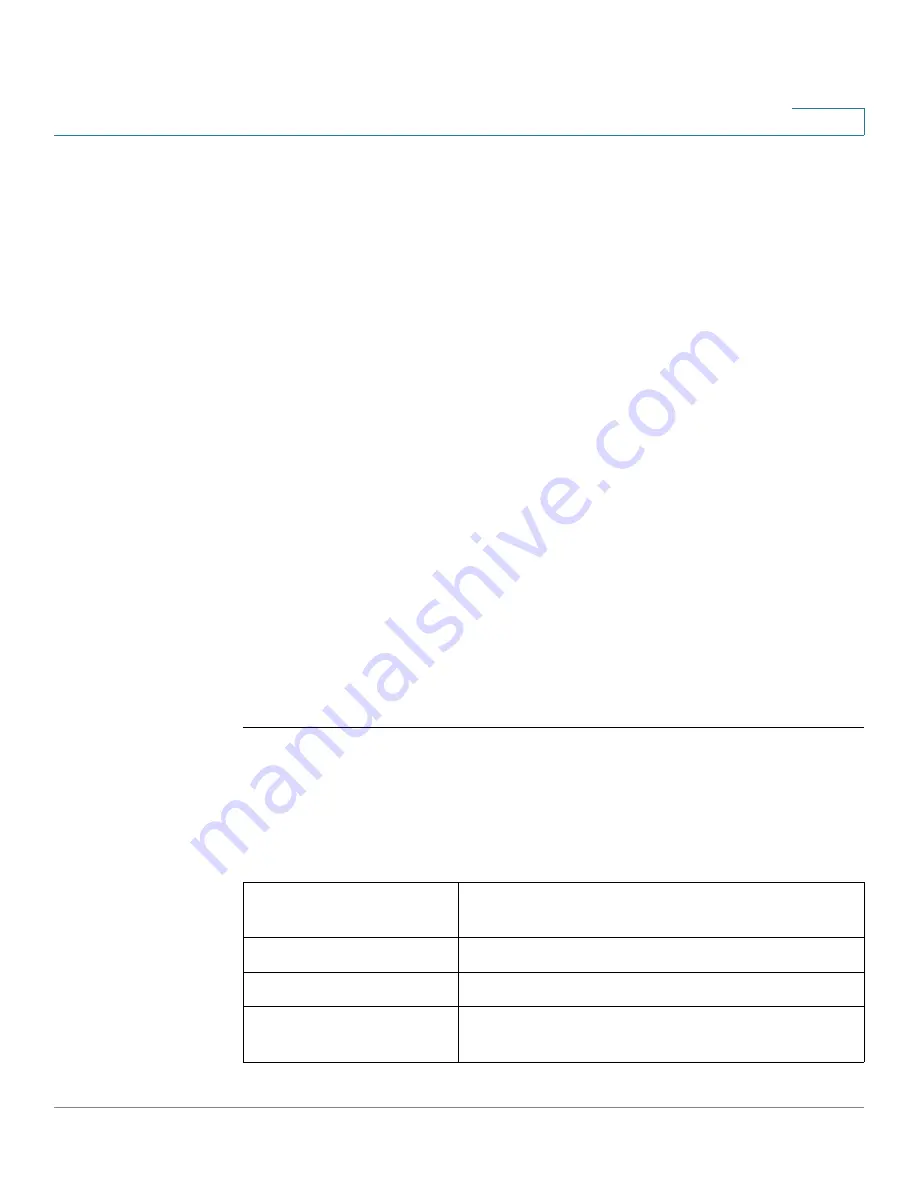
Networking
Configuring LAN Settings
Cisco RV132W ADSL2+ Wireless-N and RV134W VDSL2 Wireless-AC VPN Router Administration Guide
60
3
Viewing the Routing Table
The routing table contains information about the topology of the network
immediately around it.
To view the routing information on your network, select
Networking
>
Routing
Table
and select one of the following:
•
Show IPv4 Routing Table
—The routing table is displayed with the fields
configured in the
Networking > Routing
page.
•
Show IPv6 Routing Table
—The routing table is displayed with the fields
configured in the
Networking > IPv6
page.
Configuring Dynamic DNS
Dynamic DNS (DDNS) is an Internet service that allows routers with varying public
IP addresses to be located using Internet domain names. To use DDNS, you must
set up an account with a DDNS provider such as DynDNS.com or noip.com.
The router notifies dynamic DNS servers of changes in the WAN IP address, so
that any public services on your network can be accessed by using the domain
name.
To configure DDNS:
STEP 1
Select
Networking
>
Dynamic DNS
.
STEP 2
You can disable Dynamic DNS or enable a
DDNS Service
on the device from the
drop-down list.
STEP 3
If you select to enable one of the DDNS services (DynDNS.com, noip.com)
configure the following information:
Username/E-mail
Address
The username of the DDNS account or the e-mail
address that you used to create the DDNS account.
Password
Password of the DDNS account.
Verify Password
Verify password of the DDNS.
Timeout
Set the number (in hours) that you wish the device
to timeout.






























