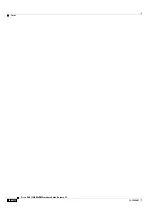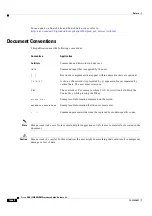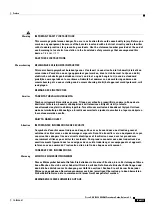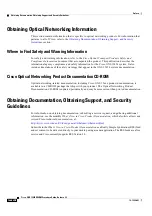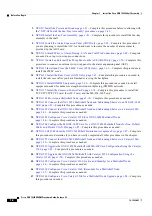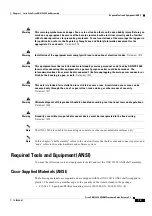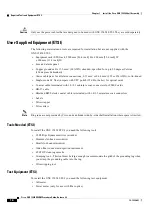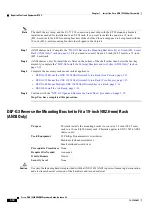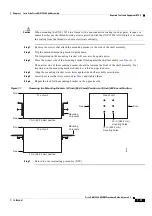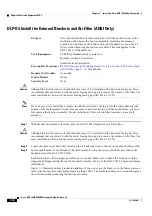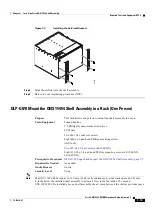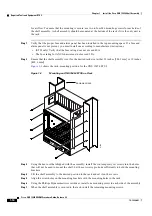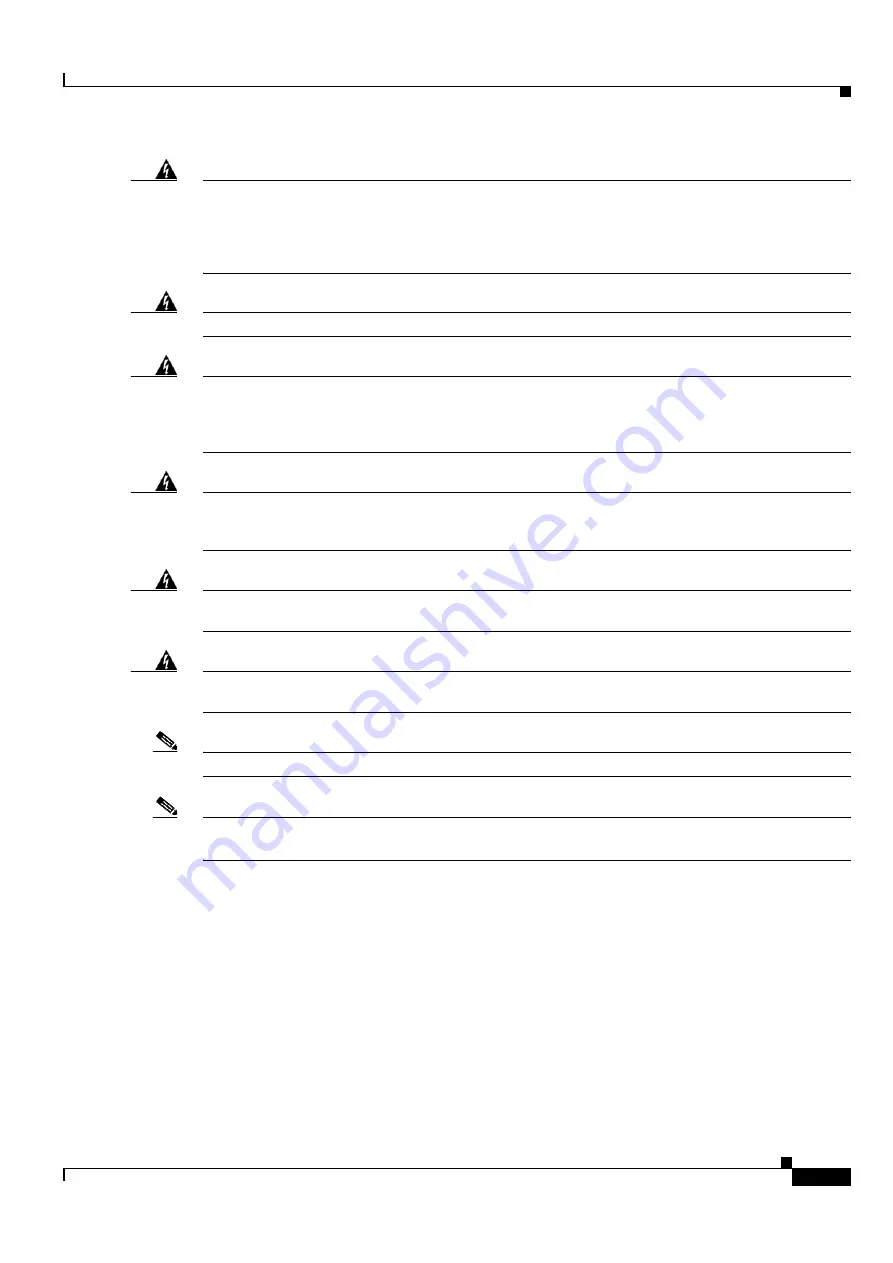
1-3
Cisco ONS 15454 DWDM Procedure Guide, Release 9.2
78-19286-01
Chapter 1 Install the Cisco ONS 15454 Shelf Assembly
Required Tools and Equipment (ANSI)
Warning
This warning symbol means danger. You are in a situation that could cause bodily injury. Before you
work on any equipment, be aware of the hazards involved with electrical circuitry and be familiar
with standard practices for preventing accidents. To see translations of the warnings that appear in
this publication, refer to the Regulatory Compliance and Safety Information document for the
appropriate Cisco chassis.
Statement 274
Warning
Installation of the equipment must comply with local and national electrical codes.
Statement 1074
Warning
This equipment must be installed and maintained by service personnel as defined by AS/NZS 3260.
Incorrectly connecting this equipment to a general-purpose outlet could be hazardous. The
telecommunications lines must be disconnected 1) before unplugging the main power connector or
2) while the housing is open, or both.
Statement 1043
Warning
This unit is intended for installation in restricted access areas. A restricted access area can be
accessed only through the use of a special tool, lock and key, or other means of security.
Statement 1017
Warning
Ultimate disposal of this product should be handled according to all national laws and regulations.
Statement 1040
Warning
A readily accessible two-poled disconnect device must be incorporated in the fixed wiring.
Statement 1022
Note
The ONS 15454 is suitable for mounting on concrete or other noncombustible surfaces only.
Note
In this chapter, “shelf assembly” refers to the steel enclosure that holds cards and connects power, and
“node” refers to the entire hardware and software system.
Required Tools and Equipment (ANSI)
You need the following tools and equipment to install and test the ONS 15454 ANSI shelf assembly.
Cisco-Supplied Materials (ANSI)
The following materials are required and are shipped with the ONS 15454 ANSI shelf (wrapped in
plastic). The number in parentheses gives the quantity of the item included in the package.
•
#12-24 x 3/4 pan-head Phillips mounting screws (48-1004-XX, 48-1007-XX) (8)
Содержание ONS 15454
Страница 48: ...Tables xlviii Cisco ONS 15454 DWDM Procedure Guide Release 9 2 78 19286 01 ...
Страница 58: ...Procedures lviii Cisco ONS 15454 DWDM Procedure Guide Release 9 2 78 19286 01 ...
Страница 78: ...Tasks lxxviii Cisco ONS 15454 DWDM Procedure Guide Release 9 2 78 19286 01 ...
Страница 85: ...lxxxv Cisco ONS 15454 DWDM Procedure Guide Release 9 2 78 19286 01 Preface ...
Страница 87: ...lxxxvii Cisco ONS 15454 DWDM Procedure Guide Release 9 2 78 19286 01 Preface ...