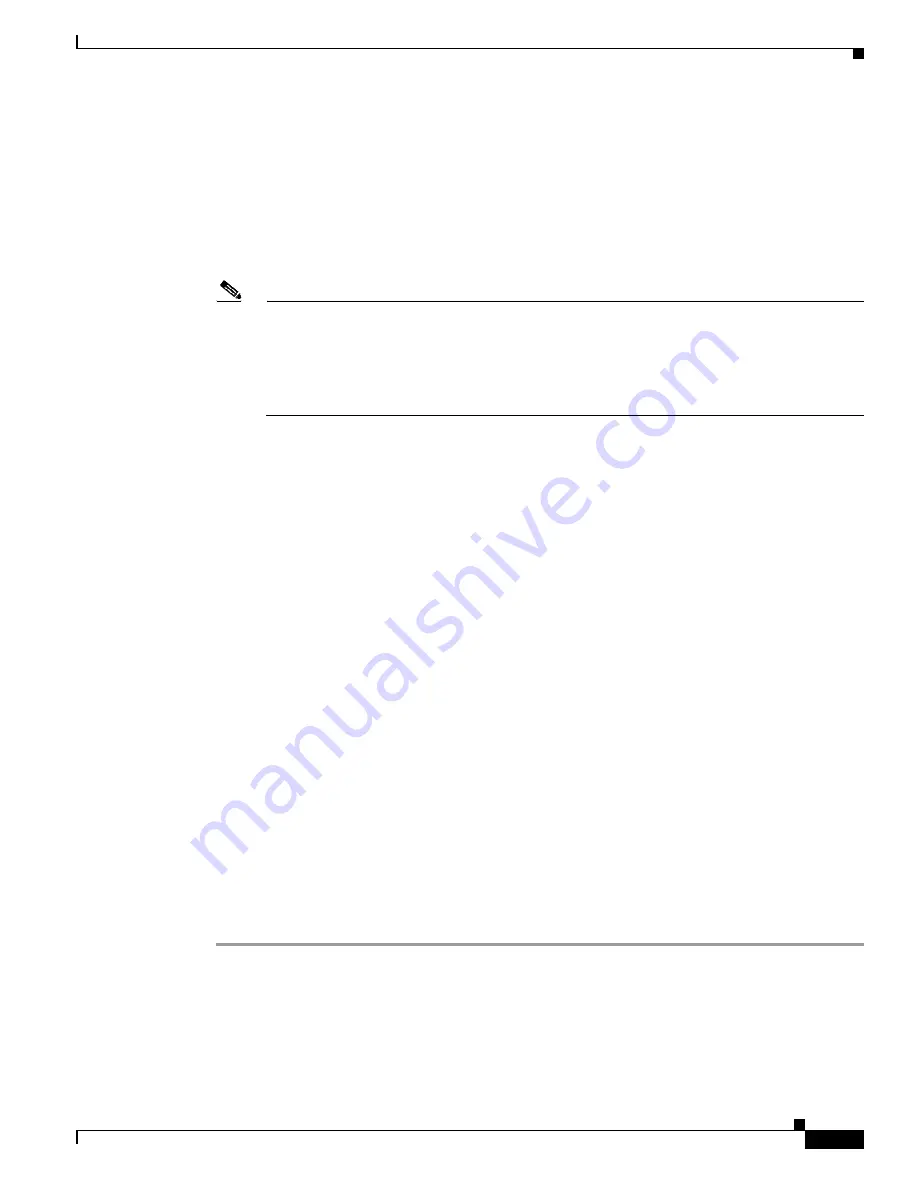
4-3
Cisco ONS 15454 SDH Procedure Guide, R7.0
78-17194-01
Chapter 4 Turn Up a Node
NTP- D24 Verify Card Installation
Step 8
If an E1000-2, E1000-2-G, G1000-4, G1K-4, ML1000-2, ML100X-8, or CE-1000-4 Ethernet card is
installed, verify that it has a Gigabit Interface Converter (GBIC) or Small Form-factor Pluggable
(SFP/XFP) installed. If not, see the
“DLP-D335 Install GBIC or SFP/XFP Devices” task on page 20-28
Step 9
Verify that STM-N cards (STM-1, STM-1-8, STM-4, STM-4-4, STM-16, STM-16 any slot (AS),
STM-64, and MRC-12) are installed in the slots designated by your site plan. STM-1, STM-4, and
STM-16AS cards can be installed in Slots 1 to 6 or 12 to 17. The STM-1-8 and STM-4-4 can only be
installed in Slots 1 to 4 or 14 to 17, and the STM-16 and STM-64 can only be installed in Slots 5 to 6
and 12 to 13.
Note
The optics thresholds for the STM-64 and MRC-12 cards may not be set properly when they are
initially installed. As a result, some alarms associated with optical power may be generated soon
after the node is turned up. For this reason, the optics thresholds must be configured every time
the cards are installed or reset, or any time the TCC/TCC2 card is installed or reset. See
“DLP-D109 Change Optics Thresholds Settings for STM-64 and MRC-12 Cards” task on
page 18-12
for instructions on setting the optics thresholds.
Step 10
Verify that all installed STM-N cards display a solid amber STBY LED.
Step 11
If transponder or muxponder cards are installed (TXP_MR_10G, TXP_MR_2.5G, TXPP_MR_2.5G,
MXP_MR_2.5G, MXPP_MR_2.5G, MXP_2.5G_10G, TXP_MR_10E, TXP_MR_10E_L,
TXP_MR_10E_C, and MXP_2.5G_10E, MXP_2.5G_10E_C, MXP_2.5G_10E_L,
MXP_MR_10DME_L, or MXP_MR_10DME_C), verify that they are installed in Slots 1 to 6 or 12 to
17 and have GBIC or SFP connectors are installed. For information about installing and provisioning
TXP and MXP cards, refer to the
Cisco ONS 15454 DWDM Procedure Guide
.
Step 12
If Fibre Channel (FC_MR-4) cards are installed, verify that the FC_MR-4 is installed in Slots 1 to 6 or
12 to 17 and displays a solid green ACT (Active) LED.
Step 13
Verify that fiber-optic cables are installed and connected to the locations indicated in the site plan. If the
fiber-optic cables are not installed, complete the
“NTP-D19 Install Fiber-Optic Cables on Optical Cards”
Step 14
Verify that fiber is routed correctly in the shelf assembly and fiber boots are installed properly. If the
fiber is not routed on the shelf assembly, complete the
“NTP-D245 Route Fiber-Optic Cables” procedure
. If the fiber boots are not installed, complete the
“DLP-D45 Install the Fiber Boot” task on
.
Step 15
Verify that the software release shown on the LCD matches the software release indicated in your site
plan. If the release does not match, perform one of the following procedures:
•
Perform a software upgrade using a Cisco ONS 15454 SDH software CD. Refer to the
release-specific software upgrade document for instructions.
•
Replace the TCC2/TCC2P cards with cards containing the correct release. Refer to the
Cisco ONS 15454 SDH Troubleshooting Guide
.
Step 16
Continue with the
“NTP-D30 Create Users and Assign Security” procedure on page 4-4
Stop
.
You have completed this procedure
.
Содержание ONS 15454 SDH
Страница 26: ...Tables vi Cisco ONS 15454 SDH Procedure Guide R7 0 78 17194 01 ...
Страница 62: ...xxii Cisco ONS 15454 SDH Procedure Guide R7 0 78 17194 01 About this Guide ...
Страница 64: ...xxiv Cisco ONS 15454 SDH Procedure Guide R7 0 78 17194 01 About this Guide ...
Страница 66: ...xxvi Cisco ONS 15454 SDH Procedure Guide R7 0 78 17194 01 About this Guide ...
Страница 414: ...16 4 Cisco ONS 15454 SDH Procedure Guide R7 0 78 17194 01 Chapter 16 Power Down the Node NTP D114 Power Down the Node ...
Страница 832: ...A 14 Cisco ONS 15454 SDH Procedure Guide R7 0 78 17194 01 Appendix A CTC Information and Shortcuts Equipment Inventory ...
Страница 860: ...Index IN 28 Cisco ONS 15454 SDH Procedure Guide R6 0 78 17194 01 ...






























