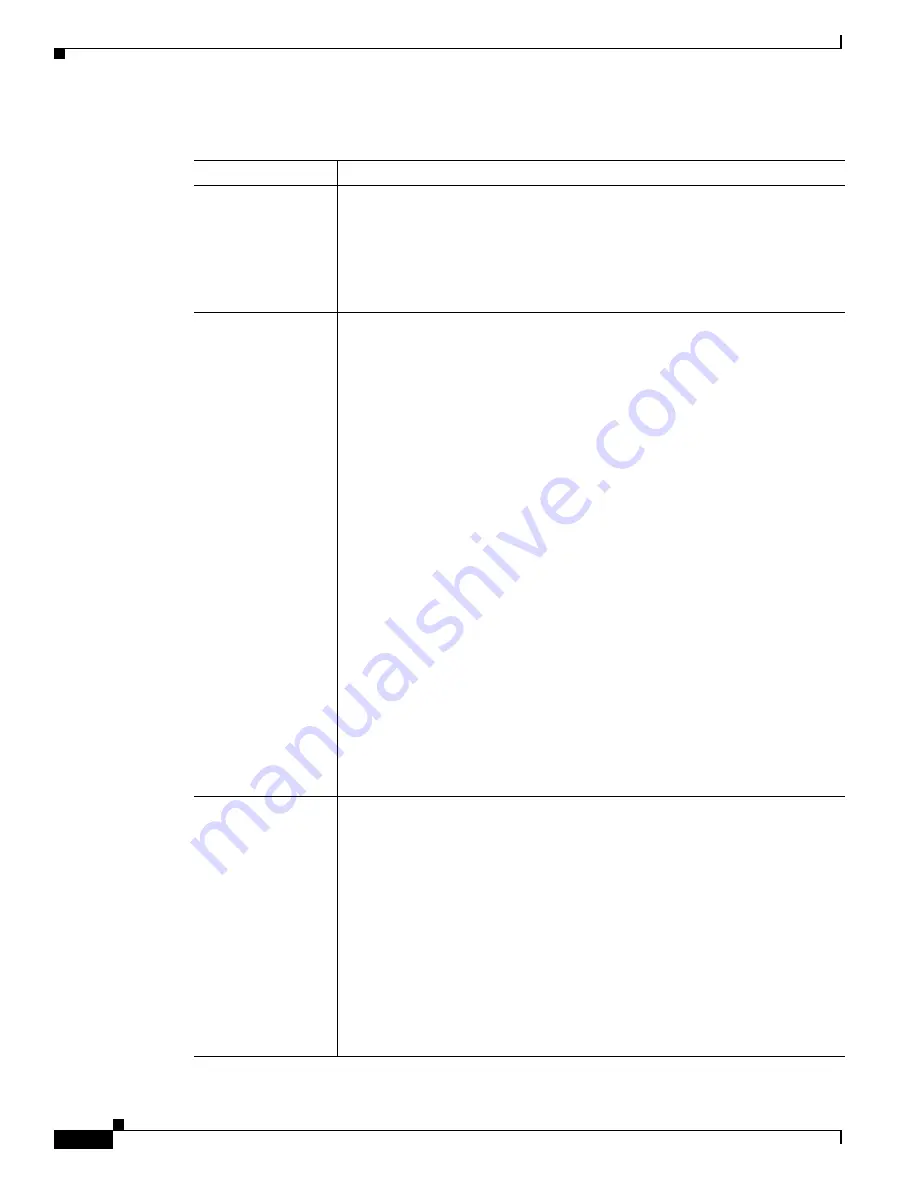
A-8
Cisco ONS 15310-MA SDH Procedure Guide, Release 9.1 and Release 9.2
78-19416-01
Appendix A CTC Information and Shortcuts
Manage the CTC Window
Table A-3
CTC Window Mouse Shortcuts
Technique
Description
Double-click
•
Node in network view—Displays the node view.
•
Domain in network view—Displays the nodes in a domain.
•
Card in node view—Displays the card view.
•
Alarm/Event—Displays the alarm or event raising object.
•
Circuits—Displays the Edit Circuit window.
Right-click
•
Network view graphic area—Displays a menu that you can use to create a
new domain; change the position and zoom level of the graphic image; save
the map layout (if you have a Superuser security level); reset the default
layout of the network view; set, change, or remove the background image
and color; collapse and expand links; and save or reset the node position.
•
Domain in network view—Displays a menu that you can use to open a
domain, show the domain overview, rename the domain, and delete the
domain.
•
Node in network view—Displays a menu that you can use to open the node,
reset the node icon position to the longitude and latitude set on the
Provisioning > General tab, delete the node, fix the node position for auto
layout, provision circuits, or update circuits with a new node.
•
Span in network view—Displays a menu that you can use to view
information about the span source and destination ports, the protection
scheme, and the optical or electrical level. You can display the Circuits on
Spans dialog box, which displays additional span information and allows
you to perform path protection switching. You can also expand and collapse
links.
•
Card in node view—Displays a menu that you can use to open, delete, and
reset cards. The card that you select determines the commands that appear.
•
Card in card view—Displays a menu that you can use to reset the card or go
to the parent view (node view).
•
Empty slot in node view—Displays a menu with cards that you can choose
to preprovision the slot.
Move mouse cursor
•
Over node in network view—Displays a summary of node alarms and
provides a warning if the node icon has been moved out of the map range.
•
Over span in network view—Displays circuit (node, slot, port) bandwidth
and protection information.
•
Over domain in network view—Displays domain name and the number of
nodes in the domain.
•
Over card in node view—Displays card type, card status, and alarm profile
status.
•
Over card port in node view—Displays port number and/or name, port
service state, and alarm profile status.
•
Over card port in card view—Displays port name (if applicable), port
service state, protection status (if applicable), and alarm profile status.
Содержание ONS 15310-MA SDH
Страница 20: ...Figures xx Cisco ONS 15310 MA SDH Procedure Guide Release 9 1 and Release 9 2 78 19416 01 ...
Страница 45: ...xlv Cisco ONS 15310 MA SDH Procedure Guide Release 9 1 and Release 9 2 78 19416 01 Preface ...
Страница 48: ...xlviii Cisco ONS 15310 MA SDH Procedure Guide Release 9 1 and Release 9 2 78 19416 01 Preface ...
Страница 290: ...15 4 Cisco ONS 15310 MA SDH Procedure Guide Release 9 1 and Release 9 2 78 19416 01 Chapter 15 Power Down the Node ...






























