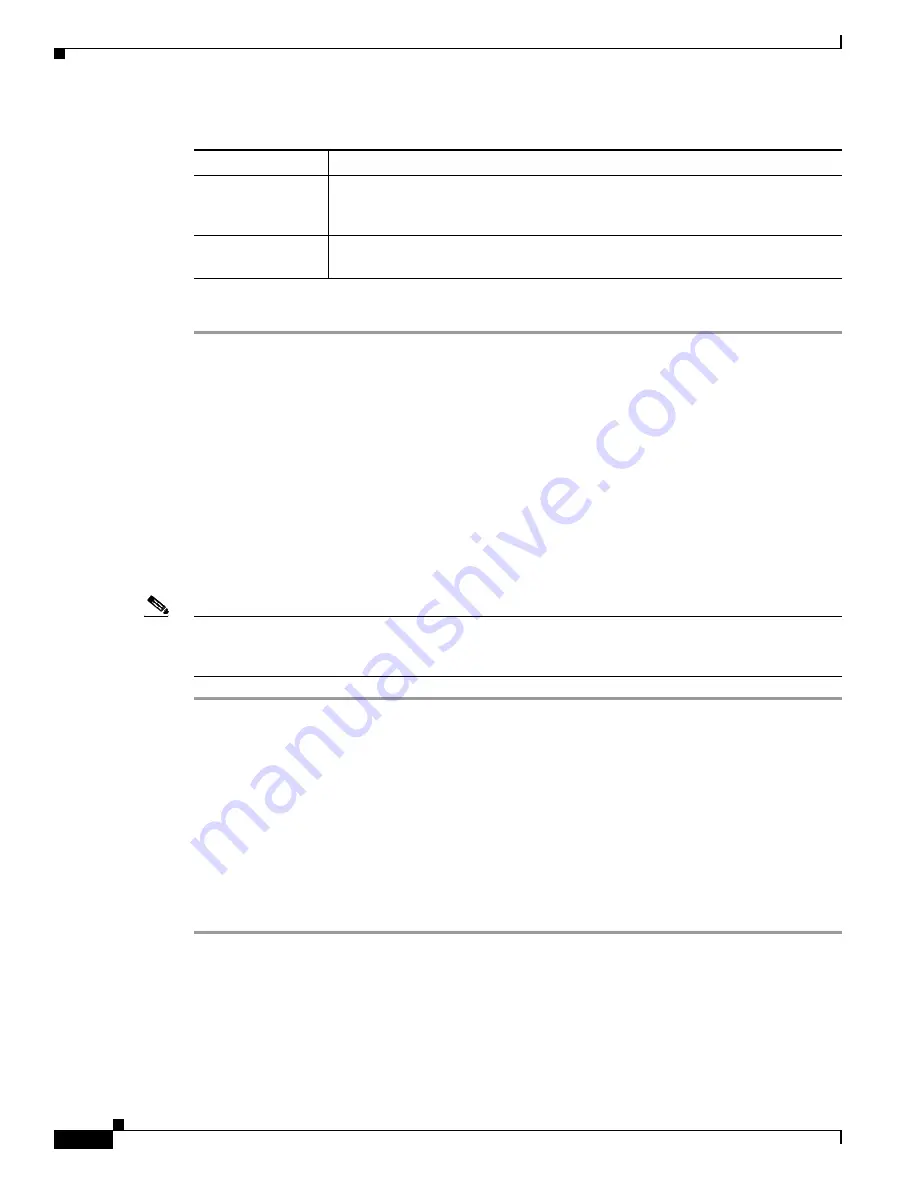
17-40
Cisco ONS 15310-MA SDH Procedure Guide, Release 9.1 and Release 9.2
78-19416-01
Chapter 17 DLPs H100 to H199
Step 3
Return to your originating procedure (NTP).
DLP-H136 Enable Dialog Box Do-Not-Display Option
Note
If any user who has rights to perform an operation (for example, creating a circuit) selects the “Do not
show this dialog again” check box on a dialog box, the dialog box does not appear for any other users
who perform that operation on the network unless the command is overridden using the following task.
Step 1
From the Edit menu, choose
Preferences
.
Step 2
In the Preferences dialog box, click the
General
tab.
The Preferences Management area lists all dialog boxes where “Do not show this dialog again” was
checked.
Step 3
Choose one of the following:
•
Don’t Show Any
—Hides all do-not-display check boxes.
•
Show All
—Overrides do-not-display check box selections and displays all dialog boxes.
Step 4
Click
OK
.
Step 5
Return to your originating procedure (NTP).
Preview domain
contents
Right-click the domain icon and choose
Show Domain Overview
. The domain
icon shows a small preview of the nodes in the domain. To turn off the domain
overview, right-click the overview and choose
Show Domain Overview
.
Remove domain
Right-click the domain icon and choose
Remove Domain
. Any nodes in the
domain are returned to the network map.
Purpose
This task enables or disables the “Do not display” dialog box preference for
subsequent sessions.
Tools/Equipment
None
Prerequisite procedures
DLP-H29 Log into CTC, page 16-43
Required/As needed
As needed
Onsite/Remote
Onsite or remote
Security Level
Provisioning or higher
Table 17-7
Managing Domains (continued)
Domain action
Steps
Содержание ONS 15310-MA SDH
Страница 20: ...Figures xx Cisco ONS 15310 MA SDH Procedure Guide Release 9 1 and Release 9 2 78 19416 01 ...
Страница 45: ...xlv Cisco ONS 15310 MA SDH Procedure Guide Release 9 1 and Release 9 2 78 19416 01 Preface ...
Страница 48: ...xlviii Cisco ONS 15310 MA SDH Procedure Guide Release 9 1 and Release 9 2 78 19416 01 Preface ...
Страница 290: ...15 4 Cisco ONS 15310 MA SDH Procedure Guide Release 9 1 and Release 9 2 78 19416 01 Chapter 15 Power Down the Node ...






























