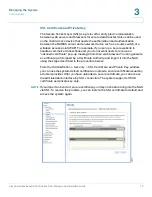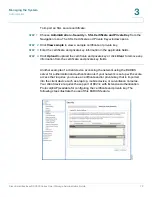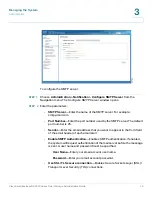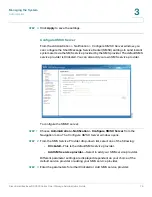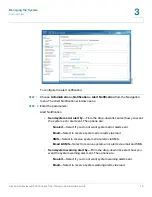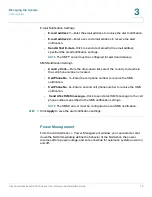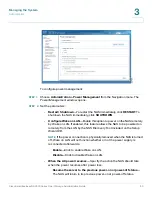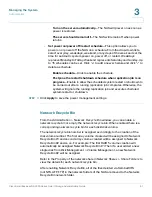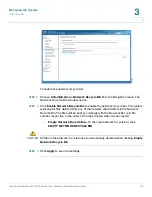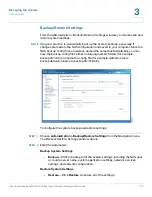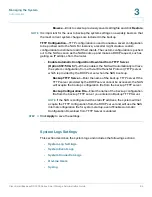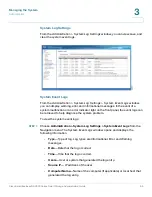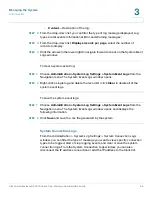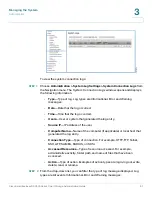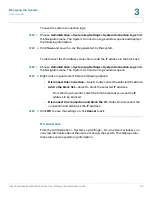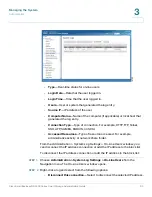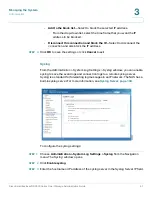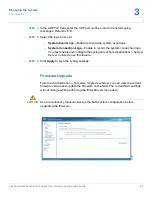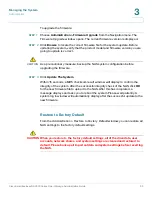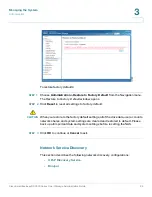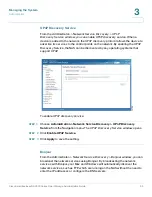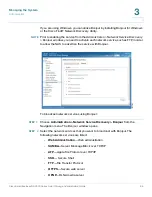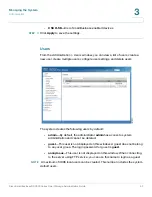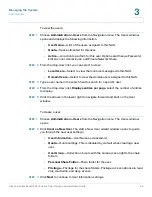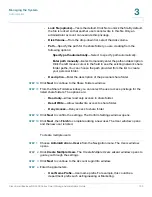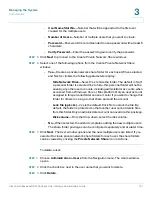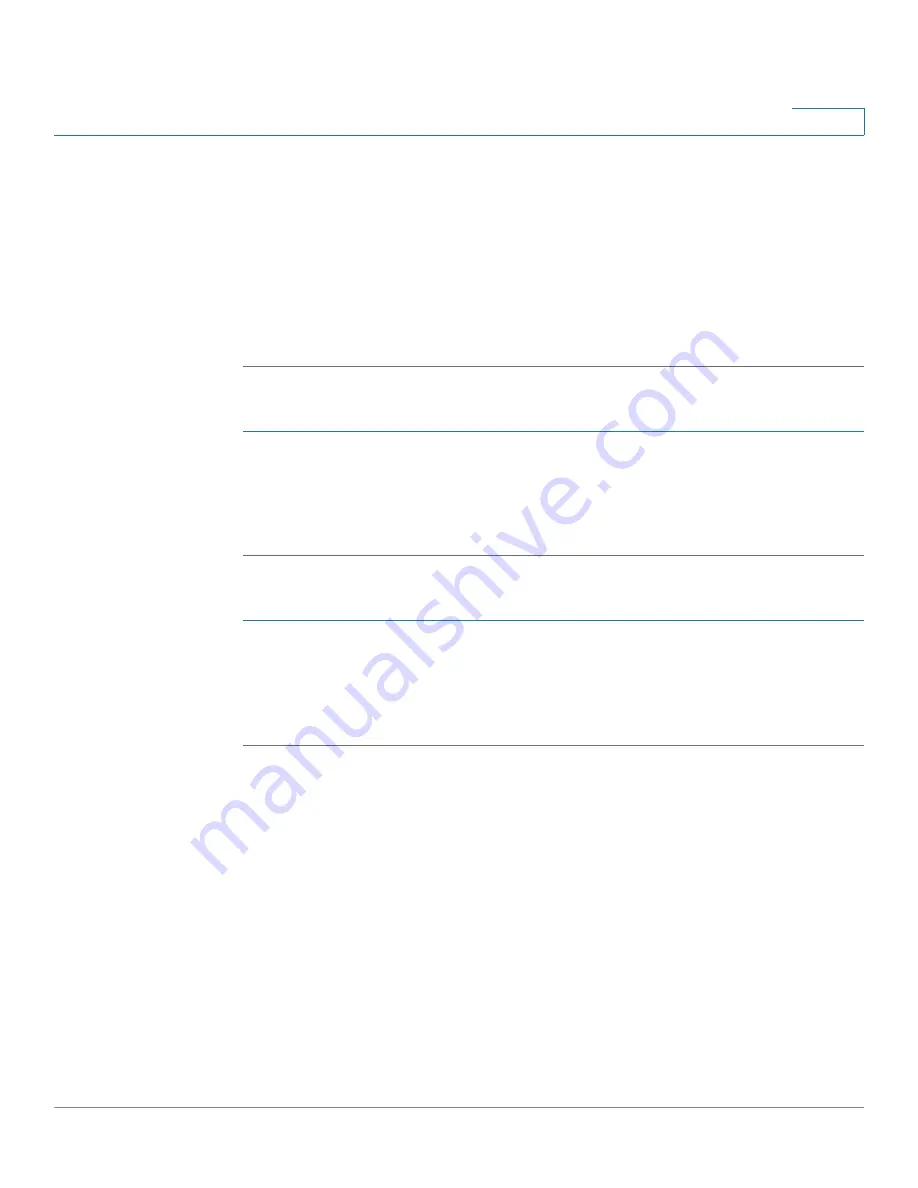
Managing the System
Administration
Cisco Small Business NSS300 Series Smart Storage Administration Guide
86
3
•
Content
—Description of the log.
STEP 2
From the drop-down list, you can filter the type of log message displayed. Log
types are All events, Informational, Error, and Warning messages.
STEP 3
From the drop-down list,
Displays records per page
, select the number of
records to display.
STEP 4
Click the arrows in the lower right to navigate forward or back on the System Event
Logs window.
To clear a system event log:
STEP 1
Choose
Administration > System Log Settings > System Event Logs
from the
Navigation menu. The
System Event Logs
window opens.
STEP 2
Right-click a single log and delete the record. Or click
Clear
to delete all of the
system event logs.
To save the system event logs:
STEP 1
Choose
Administration > System Log Settings > System Event Logs
from the
Navigation menu. The
System Event Logs
window opens and displays the
following information.
STEP 2
Click
Save
and save the .csv file generated by the system.
System Connection Logs
From the
Administration > System Log Settings > System Connection Logs
window, you can filter the type of message you want to view, specify connection
types to be logged, start or stop logging events, and clear or save the system
connection logs. From the System Connection Logs window, you can also
disconnect the IP address connection or add the IP address to the black list.