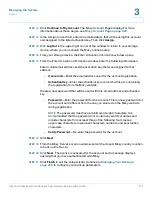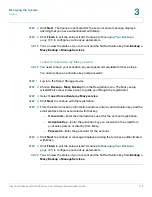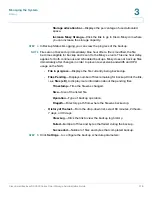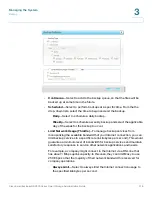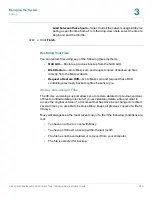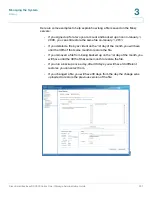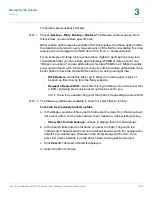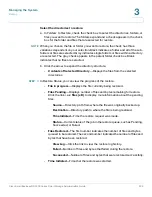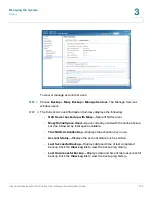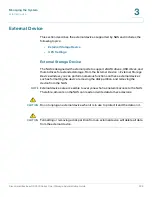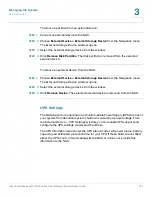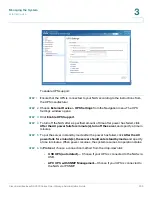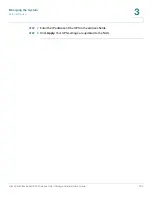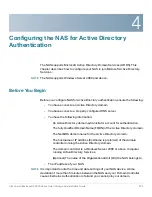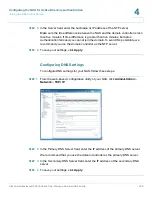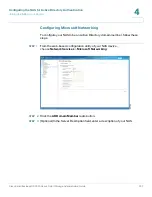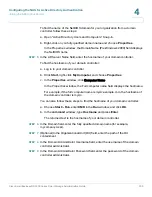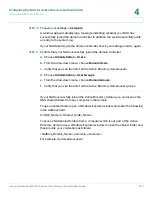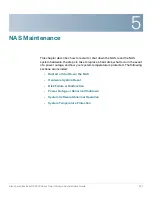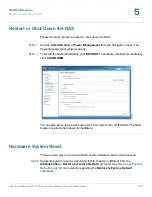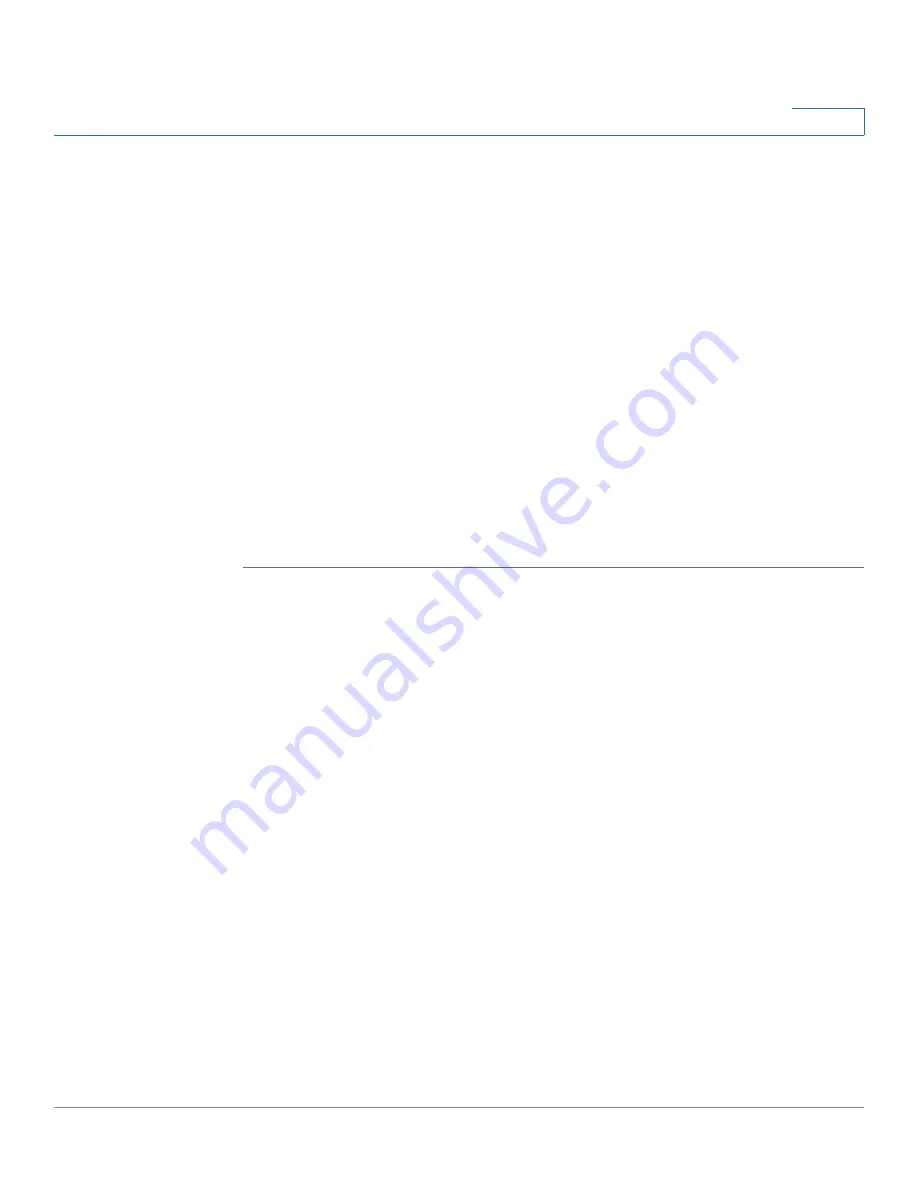
Managing the System
Backup
Cisco Small Business NSS300 Series Smart Storage Administration Guide
227
3
To reactivate the Mozy service:
a. Choose
Backup > Mozy Backup
, then click
Activate Mozy Service
.
b. From the Mozy setup wizard
Welcome
window, select one of the following
options:
-
Select
I already have an activation key and password
to re-enter the
previously used email, activation key, and password information.
OR
-
Select
I have an activation key but no password
to enter a new
activation key and information.
c. Choose
Backup > Mozy Backup > Manage Services
. From the
Manage
Services
window, click
Resume Mozy Backups
. The Current Status field will
display status as Active.
NOTE
You must click
Resume Mozy Backups
to complete the activation process and
resume the backup service.
Support for Mozy Issues with Cisco Smart Storage
For any Mozy issues with Cisco Smart Storage, if your product is under warranty
or you have a Cisco service contract, contact Cisco support first. If it is a Mozy
issue, you will be redirected by Cisco support to the Mozy support center. See
Appendix B, “Where to Go From Here.”
Mozy Support by Country
For more information regarding Mozy currency, language support, and support by
country, see:
http://cisco.mozy.com/country_support
Mozy Account Pages
From the Mozy website, you can manage your account and make changes, such
as increasing your storage allowance and changing your payment details.