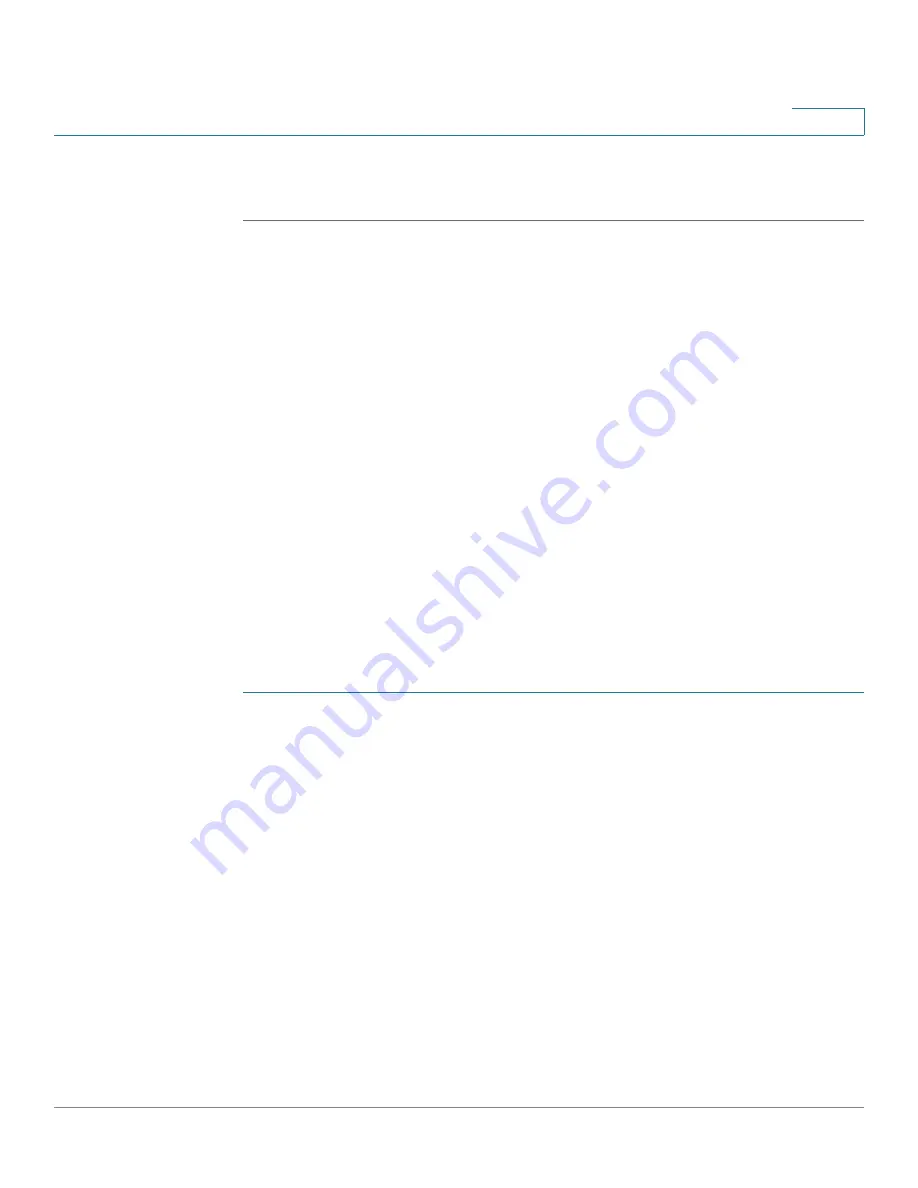
Managing the System
Disk Management
Cisco Small Business NSS300 Series Smart Storage Administration Guide
129
3
After disk initialization and formatting, the new drive is attached to your computer.
You can now use this iSCSI target as a regular disk partition.
Connect to the iSCSI Targets with Xtend SAN iSCSI Initiator on Mac OS
This section shows you how to use Xtend SAN iSCSI Initiator on the Mac OS to
add the iSCSI target (NAS) as an extra partition. Before you start to use the iSCSI
target service, make sure you have created an iSCSI target with a LUN on the NAS
and installed the correct iSCSI initiator for your OS.
About Xtend SAN iSCSI initiator
ATTO's Xtend SAN iSCSI Initiator for Mac OS X allows Mac users to utilize and
benefit from iSCSI. It is compatible with Mac OS X 10.4.x to 10.6.x. For more
information, see:
http://www.attotech.com/products/product.php?sku=INIT-MAC0-001
For the Xtend SAN iSCSI Initiator download, there might be a charge for this
software. For freeware, you can check the global SAN iSCSI initiator released by
Studio Network Solutions (SNS).
NOTE
After installing Xtend SAN iSCSI initiator, you can locate it in
Places > Applications
.
To use Xtend SAN iSCSI initiator on Mac:
STEP 1
In your Mac OS, choose
Places > Applications > Xtend SAN
.
STEP 2
Click the
Discover Targets
tab.
STEP 3
Choose either
Discover by DNS/IP
or
Discover by iSNS
depending on the
network topology. In this example, the IP address is used to discover the iSCSI
targets.
STEP 4
In the
Discover Targets
window, enter the following parameters:
•
Address
—Enter the NAS IP address.
•
Port
—Enter the iSCSI target port number. The default port number is 3260.
•
CHAP
—If applicable, enter the CHAP authentication information.
-
Target User Name
—Enter the target user name for CHAP authentication.
-
Target Secret
—Enter the target secret key for CHAP authentication.






























