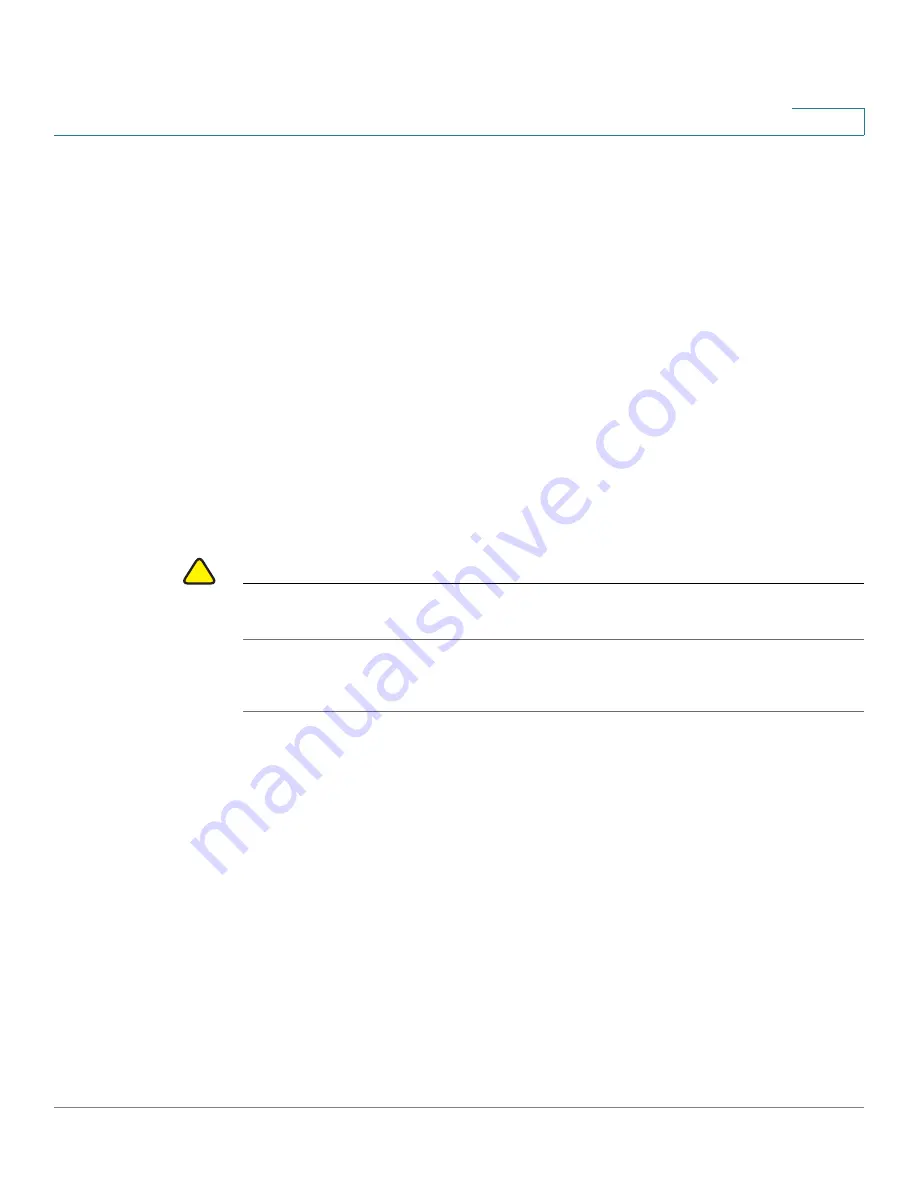
Managing the NSS
Restoring the Factory Default Configuration
Cisco Small Business NSS3000 Series Network Storage System Administration Guide
57
7
STEP 6
When the firmware upgrade completes, the system automatically reboots. Wait
until the Power Button LED is solid green before you log back into the configuration
interface. If the upgrade is not successful, a message appears. (The Power Button
LED appears solid yellow until you click
OK
after which the system reboots with
the current version of the firmware.) For more information about the LED, see
STEP 7
After the firmware upgrade is complete, we recommend that you clear your
browser cache before you reconnect to the administrator interface.
Restoring the Factory Default Configuration
There are two ways to restore configuration settings when you run into a problem
with the NSS: preserve the specific storage configuration but restore everything
else to factory defaults, or reset only the network settings so that you can log into
the NSS configuration interface.
!
CAUTION
If you restore the full factory defaults to an NSS in a virtualized setup, you will break
any virtualized RAIDs.
To reset the NSS:
STEP 1
From the
Manager Menu
, click
Admin
Maintenance
.
STEP 2
Depending on the nature of the problem, choose one of the following ways to reset
the configuration:
•
Delete the entire configuration with the exception of the storage details:
When you reset the configuration through the configuration interface, the
RAID, volume, share, and quota configuration is maintained. All other
configuration details are restored to factory defaults. Click
Restore All
Settings to Factory Defaults
.






























