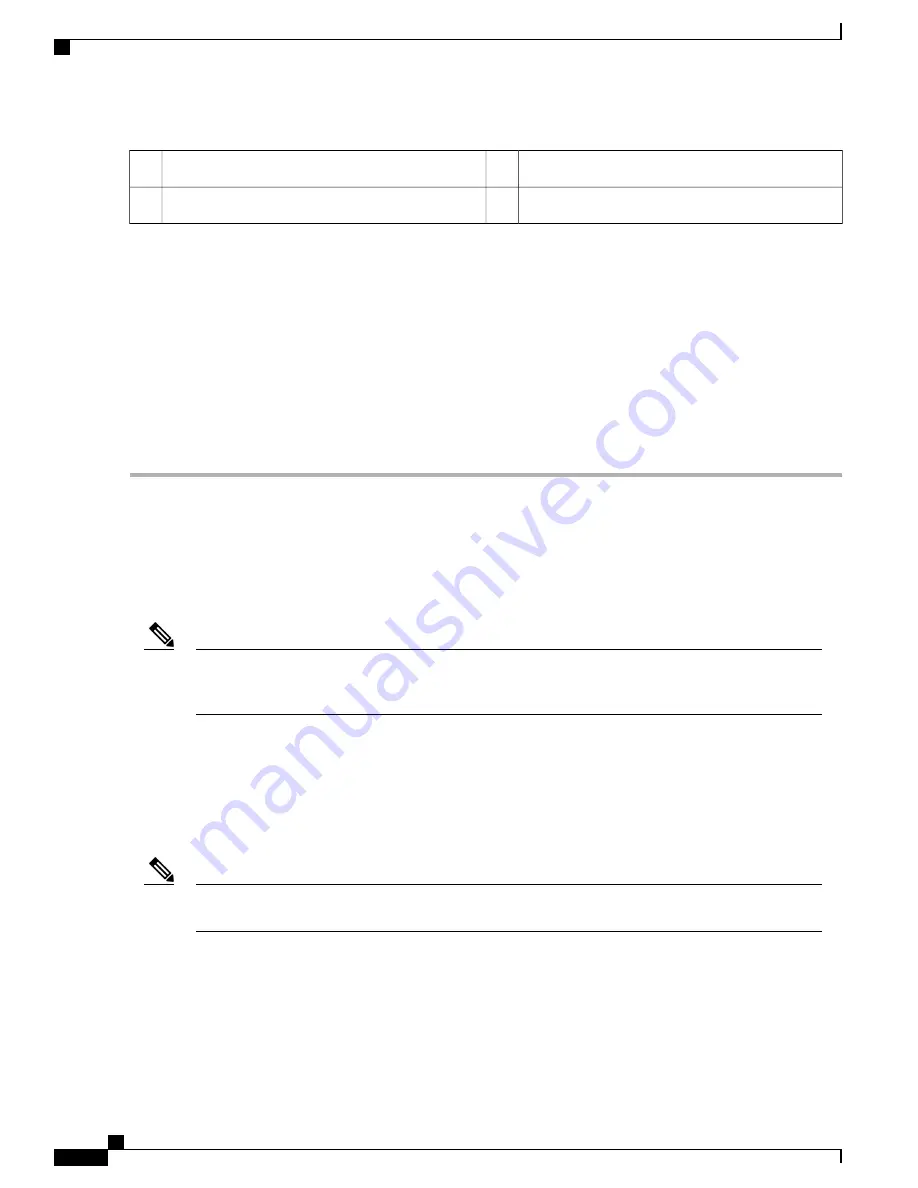
Side captive screws (two per side)
3
Power enclosure
1
D-Sub connector cables (one per PCM)
4
Three front captive screws
2
Step 2
Position and align the two rails on each side of the underside of the power enclosure with the two rails at the top of the
FCC. When the shelf is aligned properly, it will easily slide in place.
Step 3
Slowly push the power enclosure forward until the front flange with the three captive screws engages with the front of
the FCC.
Step 4
Loosely tighten the captive screws (two per side) on the power enclosure, and then loosely tighten the three captive
screws on the front flange.
Step 5
Repeat Step 4, tightening all captive screws to firmly attach the power enclosure to the FCC.
Step 6
Attach the two D-Sub connector cables to the two PCM connectors on back of the power enclosure and tighten the captive
screws on each cable connector. The individual PCMs are labeled PCM0 and PCM1.
Step 7
Tighten the captive screws on each cable connector.
Installing the Power Trays
This section describes how to install an AC or DC power tray in the power enclosure and includes the following
topics:
Although there are differences between AC and DC power trays, they are installed by using the same
procedures described in this section. Once they are installed into an FCC that is properly grounded, external
grounding to the power tray is not needed.
Note
About the AC and DC Power Trays
The Cisco NCS 6000 FCC power enclosure supports either four AC power trays or four DC power trays. An
AC power tray houses up to three AC power modules, while a DC power tray houses up to four DC power
modules. See the
Installing an AC or DC Power Module , on page 46
section.
Only one type of power tray can be installed in the power enclosure. You cannot mix AC and DC power
trays.
Note
Cisco Network Convergence System 6000 Fabric Card Chassis Hardware Installation Guide
16
Installing the Power Enclosure, Power Trays, and Exterior Cosmetics
Installing the Power Trays






























