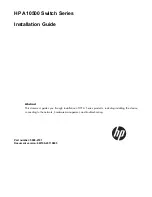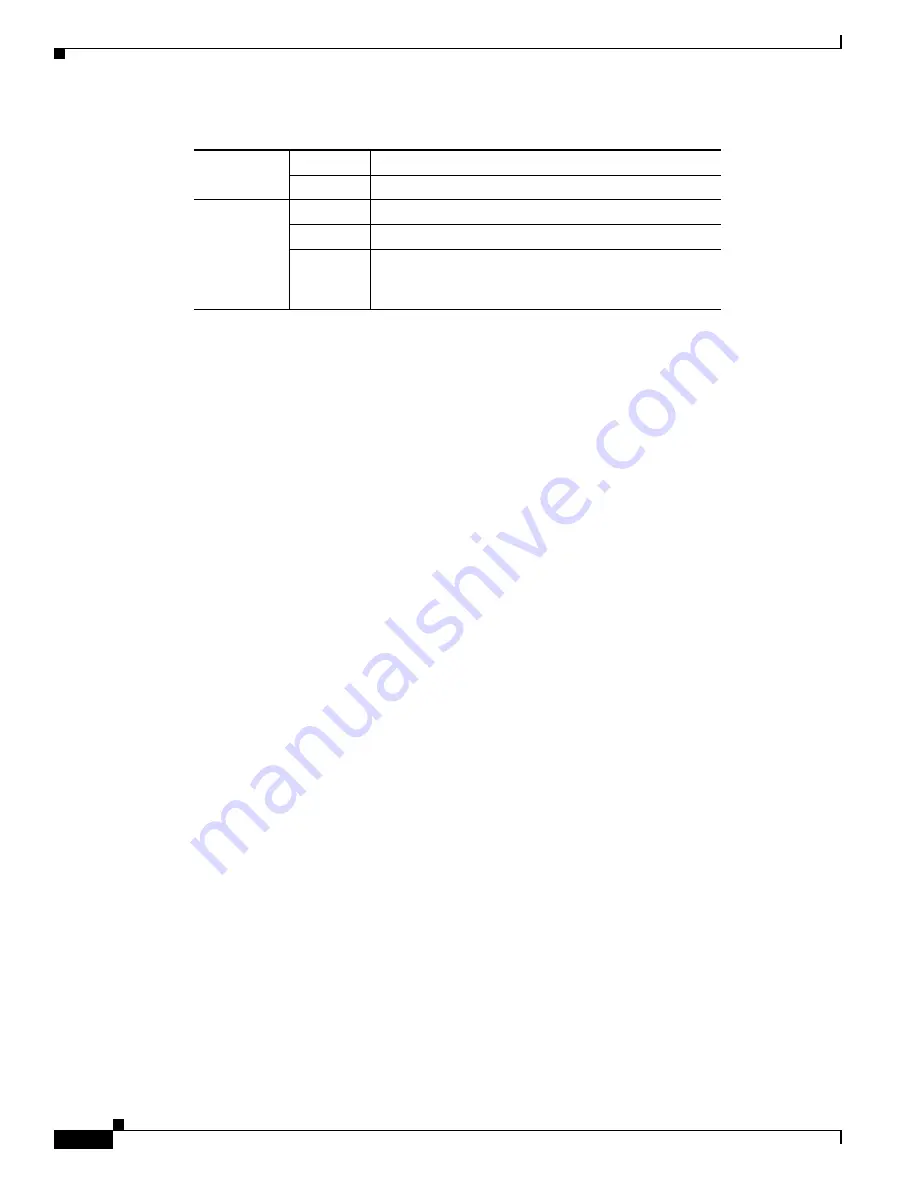
5-20
Cisco Network Convergence System 4000 Series Hardware Installation Guide
Chapter 5 Installing Route Processor Cards, Fabric Cards, and Line Cards
About Line Cards
1. The Attention LED can be lit only by using the
hw-module attention-led location
CLI command, which is useful for
identifying and verifying which card needs attention.
Physical Characteristics
•
Height—11.05 in. (280.6 mm)
•
Width—1.55 in. (39.4 mm)
•
Depth—14.25 in. (362 mm)
•
Weight—5.5 lb (2.5 kg)
20-Port 10GE OTN Line Card
The 20-port 10GE OTN LC (NCS4K-20T-O-S) line card supports any combination of the following
interfaces, up to:
•
Twenty 10GE interfaces through SFP+ pluggable optics
•
Twenty OC-192/STM-64 interfaces through SFP+ pluggable optics
•
Twenty OTU2 interfaces through SFP+ pluggable optics
OTU1 and OTU2 ports support generic forward error correction (GFEC). The card supports up to 2-level
ODU4, ODU3, ODU2, ODU1, ODU0, and ODUFlex switching functions by interconnecting with the
centralized agnostic switch fabric.
The line card also supports direct interconnection to other slots within the Cisco NCS 4016 chassis to
interconnect switched OTN traffic directly to the NCS 4000 2 x 100G CP-DQPSK - Full C band Tunable
DWDM line card.
shows the details of the front panel of the 20-port 10GE OTN LC and LEDs.
Attention
1
Blue
The card needs attention.
Off
The card does not need attention.
Port
Green
The link is up (including internal loopback).
Yellow
The link is down or a hardware failure has occurred.
Off
The slice is unprovisioned by software, the optics
module is missing, or the slice has been powered
down.
Table 5-3
24-Port Low-Rate OTN LC Descriptions