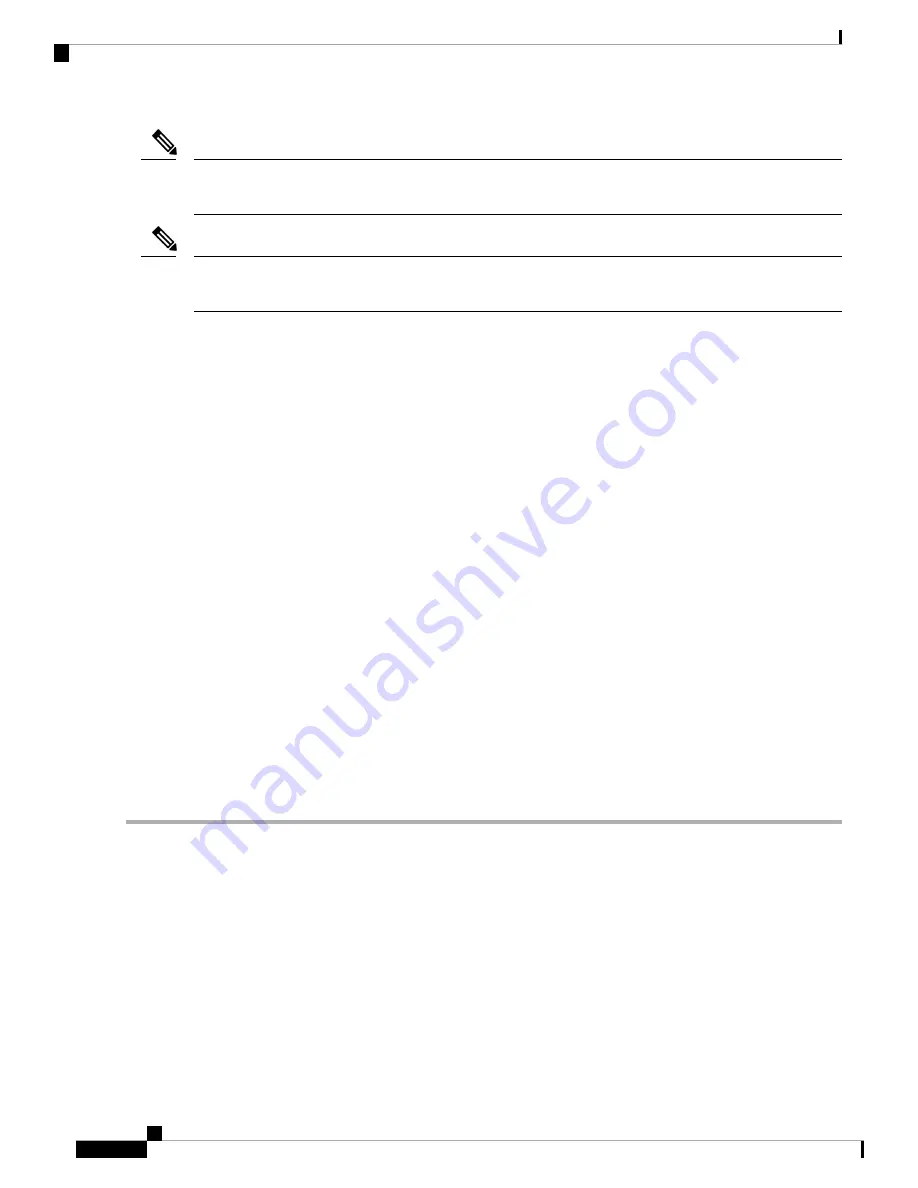
With ITU-T G.709 encapsulation on, the alarm coming from the trunk is LOS-P (TRUNK) in accordance
with the OTN standards.
Note
In R7.01, when an LOS-P (TRUNK) alarm occurs on TXP and MXP trunks, G709/SONET/SDH TCAs are
suppressed. For details, see the
Alarm and TCA Monitoring and Management
document.
Note
Clear the LOS-P (TRUNK) Alarm
SUMMARY STEPS
1.
Verify that the card behaves correctly by checking the LED behavior on the physical card. A green
ACT/SBY LED indicates an active card, and a red ACT/SBY LED indicates a failed card. If the LED is
red, complete the
Physically Replace a Card, on page 453
procedure and continue to
2.
Verify that there truly is a loss of received optical power by completing the following steps:
3.
If the alarm does not clear, complete the
Physically Replace a Card, on page 453
procedure for the reporting
card and then call Cisco TAC (1 800 553-2447) .
4.
Verify the fiber continuity to the port by following site practices. Refer to the Network Reference chapter
of the Configuration guide for a procedure to detect a fiber cut.
5.
Check the Internal Connections file generated by Cisco TransportPlanner for the node containing the
alarmed card. If necessary, recable the node in accordance with the MP file connections list. For procedures
to cable a DWDM node, refer to the Turn Up a Node chapter of the Configuration guide.
6.
7.
If the power difference reported is greater than 1 dBm (standard fiber jumper insertion loss is 0.3 dBm),
clean the fiber according to site practice. If no site practice exists, complete the procedure in the Maintain
the Node chapter of the Configuration guide.
8.
If the alarm does not clear, follow the general troubleshooting rules stated in the Network Reference
chapter of the Configuration guide to identify upstream alarms in the logical signal flow that could cause
an LOS-P.
DETAILED STEPS
Step 1
Verify that the card behaves correctly by checking the LED behavior on the physical card. A green ACT/SBY LED
indicates an active card, and a red ACT/SBY LED indicates a failed card. If the LED is red, complete the
procedure and continue to
When you replace a card with an identical type of card, you do not need to make any changes to the database
other than restoring the card’s port to the IS,AINS administrative state.
Note
Step 2
Verify that there truly is a loss of received optical power by completing the following steps:
a) In node view (single-shelf mode) or shelf view (multishelf mode), double-click the alarmed card to open the card
view.
b) Click the
Performance
>
Optics PM
>
Current Values
>
Trunk Port
tabs and view the RX Optical Pwr value.
Cisco NCS 2000 series Troubleshooting Guide, Release 11.0
288
Alarm Troubleshooting
Clear the LOS-P (TRUNK) Alarm






























