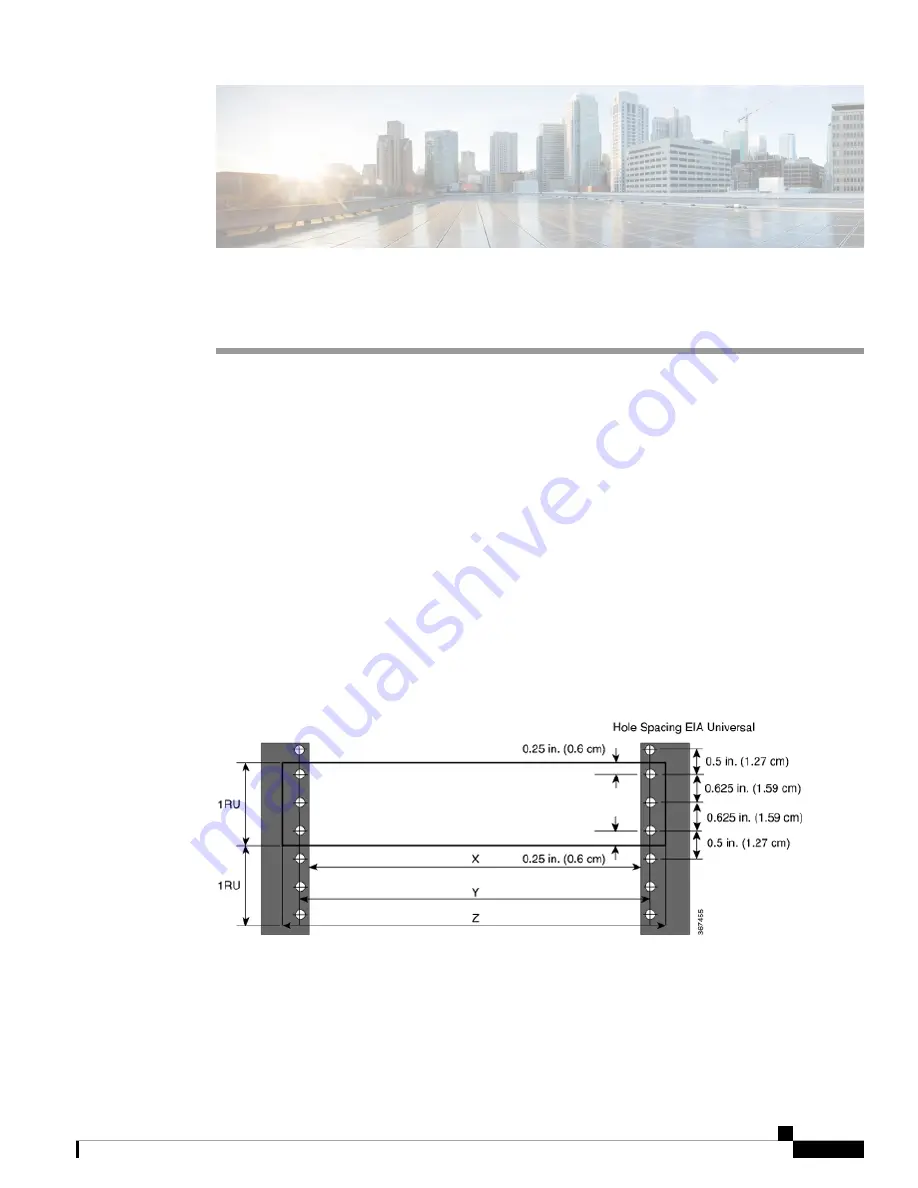
Install the Device
Before you begin this task, ensure that you have read and understood the safety warnings in the
Standard
Warning Statements
section of the
Safety Warnings
handout.
•
Install N540-FH-CSR-SYS, on page 1
•
Install Cisco N540-FH-AGG-SYS, on page 23
Install N540-FH-CSR-SYS
Installing the Cisco N540-FH-CSR-SYS involves these tasks:
Rack Compatibility
We recommend that you follow these rack specifications.
Rack Types
Figure 1: Rack specification EIA (19 inches and 23 inches)
Install the Device
1


































