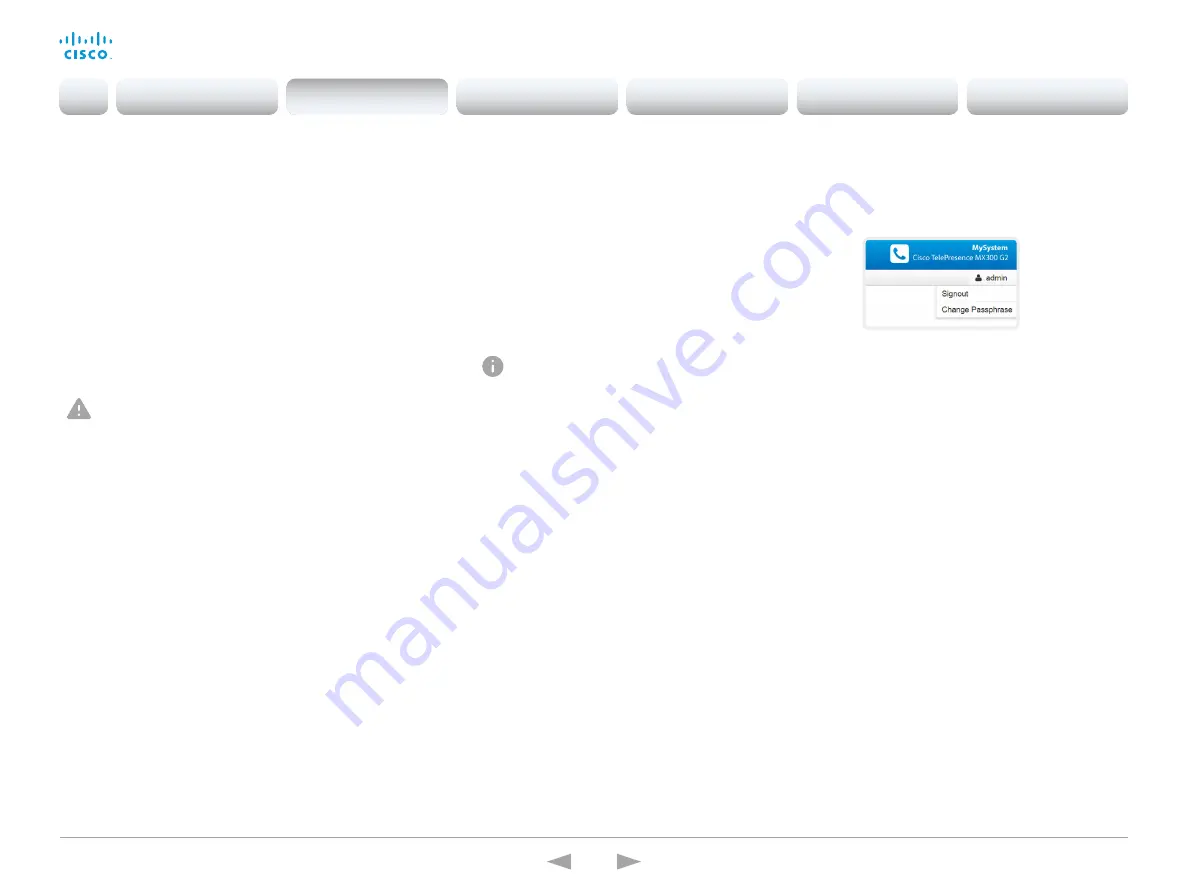
D15332.01 MX200 G2 and MX300 G2 Administrator Guide CE8.0, NOVEMBER 2015.
www.cisco.com — Copyright © 2015 Cisco Systems, Inc. All rights reserved.
21
Cisco TelePresence MX200 G2 and MX300 G2
Administrator Guide
Change your passphrase
1. Sign in to the web interface, hover the mouse over the user
name, and choose
Change Passphrase
in the drop down list.
2. Enter the current passphrase and new passphrase in the input
fields, and click
Change passphrase
.
The passphrase format is a string with 0–64 characters.
If the passphrase currently is not set, leave the
Current
passphrase
field blank.
You need to know the system passphrase in order to:
• Sign in to the web interface
• Sign in and use the command line interfaces
• Access the Administrator settings from a Touch controller
The default user account
The video system is delivered with a default user account with
full access rights. The user name is
admin
, and initially, no
passphrase is set.
It is mandatory to set a passphrase for the default
admin
user in order to restrict access to system configuration. It
is also mandatory to set a passphrase for any other user
with ADMIN rights.
Keep a copy of the passphrase in a safe place. You have
to factory reset the unit if you forget the passphrase.
A warning, saying that the system passphrase is not set, is shown
on screen until a passphrase is set for the
admin
user.
Other user accounts
You can create many user accounts for the video system.
Read more about how to create and manage user accounts in the
chapter.
Change another user’s passphrase
If you have administrator access rights, you can change the
password of any user.
1. Sign in to the web interface, and navigate to
Configuration > User
Administration
.
2. Click the appropriate user in the list.
3. Enter the new passphrase in the appropriate input fields.
4. Click
Change Passphrase
to save the change.
Use the
Back
button to leave without making any changes.
Change the system passphrase
Introduction
Configuration
Peripherals
Maintenance
System settings
Appendices
Configuration






























