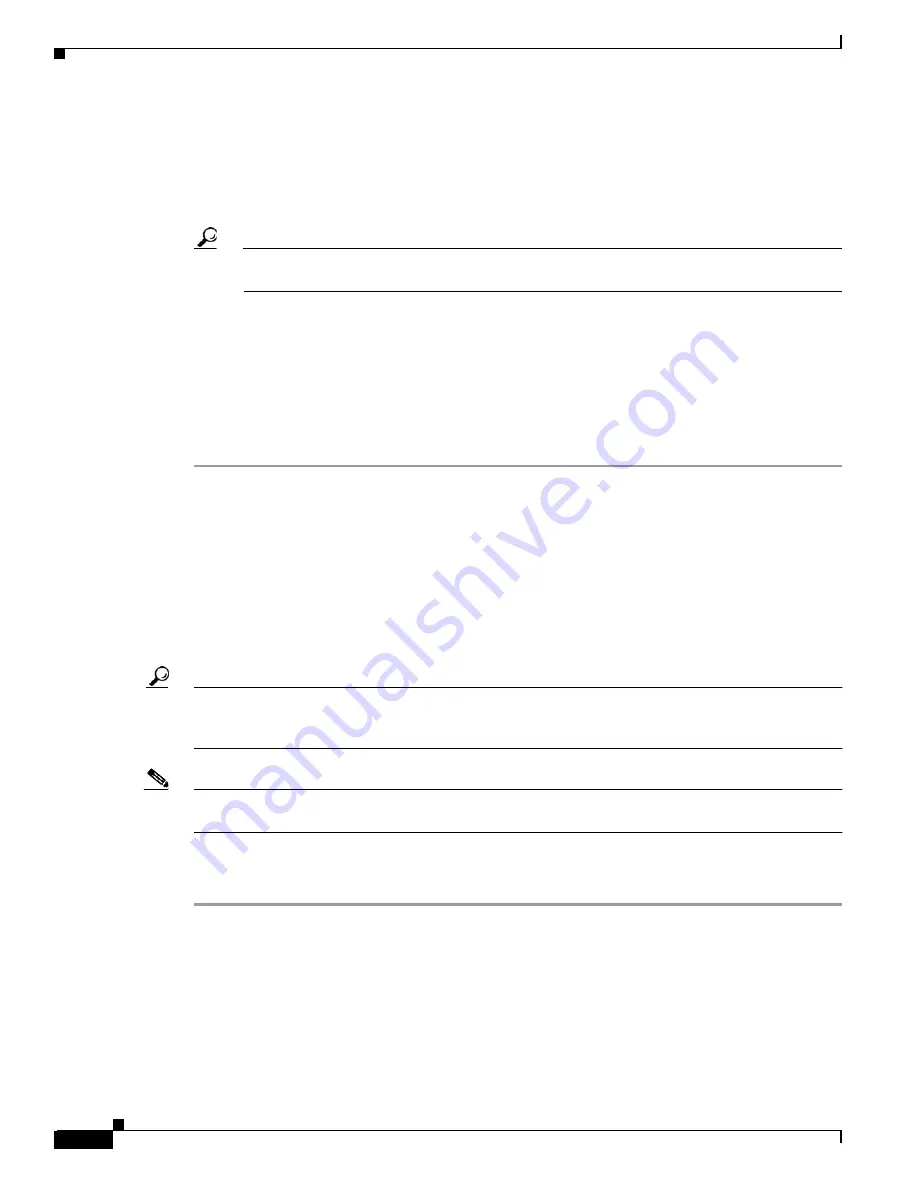
2-8
Cisco MGX 8850 (PXM1E/PXM45), Cisco MGX 8950, Cisco MGX 8830, and Cisco MGX 8880 Configuration Guide
Release 5.0.10, OL-3845-01 Rev. B0, August 16, 2004
Chapter 2 Configuring General Switch Features
Starting a CLI Management Session After Initialization
After initialization, the PXM in the initialized slot becomes active. If a second PXM resides in the other
slot, the active PXM initiates a runtime firmware load on the other slot. After the runtime firmware loads
on the nonactive PXM, the card enters standby mode, ready to take control if the active card fails.
After you log in, the switch maintains your session for the default period of 10 minutes (600 seconds)
after the last keystroke is entered. If the session is idle longer than 600 seconds, the session is terminated.
Tip
To restart an automatically terminated session, press Return. The switch will prompt you for a
login name and password.
Step 10
To change the session time-out period, enter the timeout command as follows:
unknown.7.PXM.a >
timeout
<
seconds
>
Replace seconds with the number of seconds you want the session to remain active before it times out.
The maximum value is 600. To disable time-out in releases prior to Release 5, enter 0 seconds. For
Release 5 and later, entering 0 will set the default time to 43200 seconds (12 hours). The switch uses the
new timeout value until you terminate the session. Each time a new session is started, the timout value
returns to the default value, 600 seconds.
Once you have completed the procedure above, you have established a command line interface (CLI)
management session. You can use a CLI management session to configure or monitor the switch.
Starting a CLI Management Session After Initialization
After initialization, you can terminate and start sessions at any time using the terminal or workstation
connection to the CP port, which was described in the previous section.
Tip
The switch also supports several other types of management connections, including remote connections.
For instructions on supporting and starting other types of CLI management sessions, see
“Supporting and Using Additional CLI Access Options.”
Note
Some or all of the commands discussed in this section require service-level or above user privileges. To
access these commands, you must have debug (Service or Cisco level) privileges and passwords.
To start a CLI management session at the CP port for switch configuration and monitoring, use the
following procedure.
Step 1
Turn on the terminal or start the terminal session.
For instructions on preparing the terminal and the connection, refer to the previous section, “
.”
Step 2
If the
Login
prompt does not appear, press Return. The
Login
prompt comes from the switch and
indicates that the terminal has successfully connected to the switch.






























