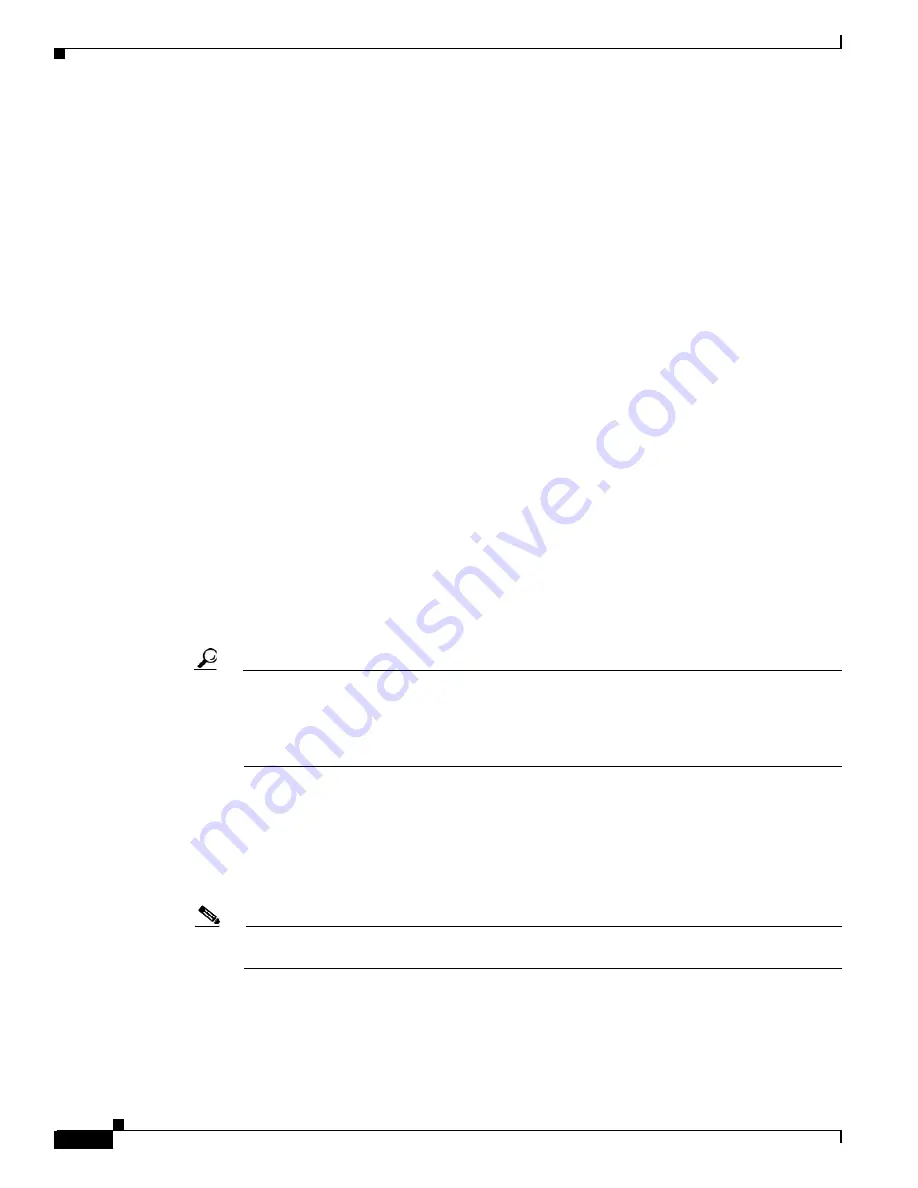
2-6
Cisco MGX 8850 (PXM1E/PXM45), Cisco MGX 8950, Cisco MGX 8830, and Cisco MGX 8880 Configuration Guide
Release 5.0.10, OL-3845-01 Rev. B0, August 16, 2004
Chapter 2 Configuring General Switch Features
Initializing the Switch
Step 5
If the switch does not display any messages or a prompt, press Return.
When startup is complete for an uninitialized switch, it will display the PXM backup boot prompt.
PXMbkup>
Step 6
Locate and write down the version number for the runtime firmware provided with your switch. You need
this version number to complete the next step.
The version number is listed in the following release note documents:
•
Release Notes for Cisco MGX 8850 (PXM1E/PXM45), Cisco MGX 8950, and Cisco MGX 8830
Switches, Release 5.0.00
•
Release Notes for the Cisco MGX 8880 Media Gateway, Release 5.0.00
You must use the same format listed in the firmware file name when you enter the number. For example,
if the firmware filename is pxm1e_004.000.000.000_mgx.fw, the firmware version number you will
enter is 004.000.000.000.
Step 7
When the PXM backup boot prompt appears, define the PXM runtime firmware version by entering the
sysVersionSet command as follows:
PXMbkup>
sysVersionSet
version
Replace version with the version number for the runtime firmware. For example:
PXMbkup> sysVersionSet 005.000.001.000
Step 8
Reboot the switch by entering the reboot command as follows:
PXMbkup>
reboot
During initialization, the switch will appear to boot twice. When the reboot is complete, the switch
displays the Login prompt, which indicates that the firmware is loaded and the switch is ready for
configuration.
Tip
The sysVersionSet command has failed if the switch reboot process stops and displays the
message “
Can not open file C:/version
” or the message “
Unable to determine size of
C:/FW/
filename
.” If this happens, press Return to display the backup boot prompt, then refer to
the “
Troubleshooting Upgrade Problems
” section in
Appendix A, “Downloading and Installing
Step 9
To log in to the switch, enter the login name supplied with your switch, then enter the password for that
login name. For example:
Login:
cisco
password:
unknown.7.PXM.a >
Note
The default user names and passwords for all privilege levels are described in the “
” section, which appears later in this chapter.






























