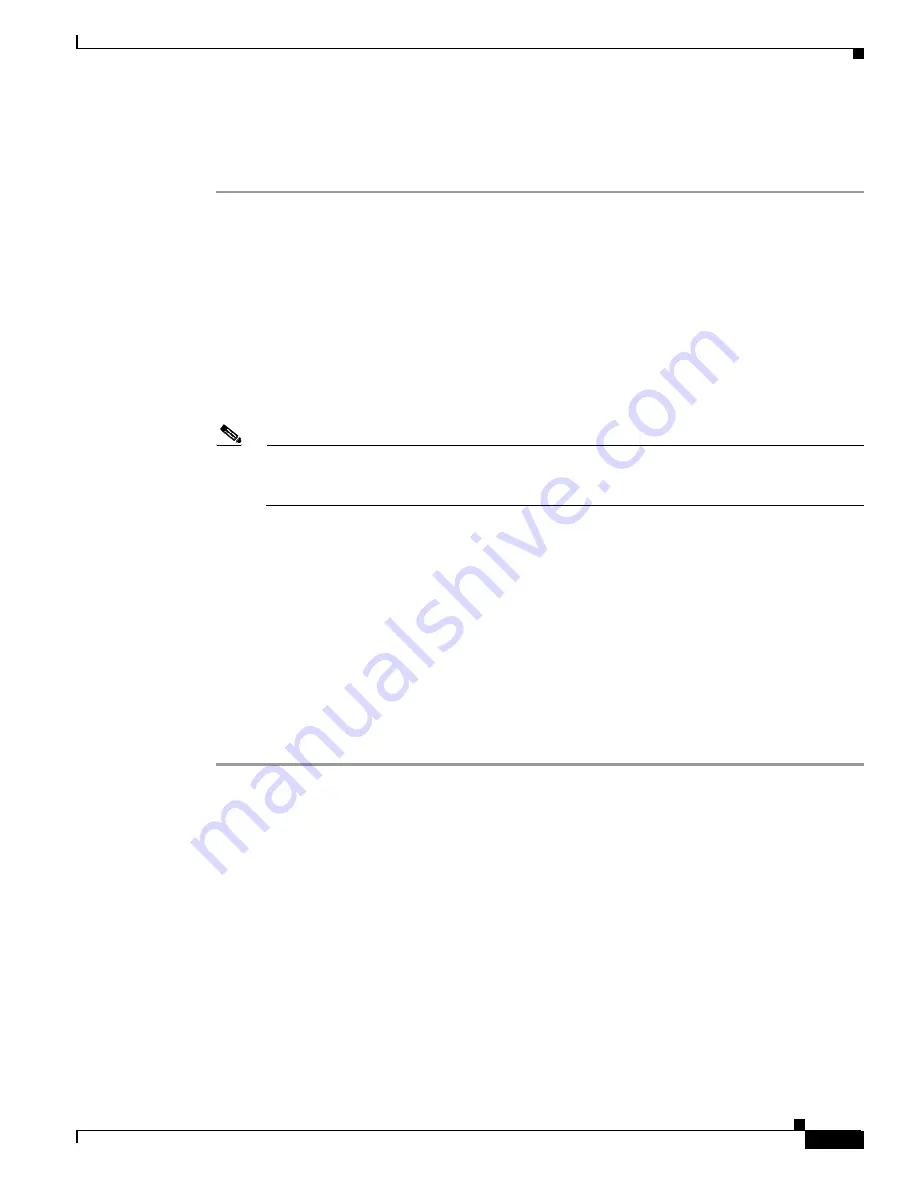
C-13
Cisco MGX 8850 (PXM1E/PXM45), Cisco MGX 8950, Cisco MGX 8830, and Cisco MGX 8880 Configuration Guide
Release 5.0.10, OL-3845-01 Rev. B0, August 16, 2004
Appendix C Supporting and Using Additional CLI Access Options
Starting a Secure (SSH) CLI Session
After the appropriate interface has been configured and a physical path established to the MGX switch,
you can start a CLI session using a workstation with a Telnet client program and the switch IP address.
To establish a CLI management session, use the following procedure.
Step 1
If you are dialing into the switch, establish a dial-up connection to the switch.
You will need the telephone number for the line connected to the modem at the switch. For instructions
on establishing the connection to the switch, refer to the documentation for the workstation and modem.
Step 2
When the workstation has a path to the switch, start the Telnet program with a command similar to the
following example:
C:>
telnet
<
ipaddress>
Replace <ipaddress> with the IP address assigned to the switch. If the switch is configured to support
multiple access methods, be sure to use the correct IP address for the access method you are using. For
example, if you are using the local LAN access method, use the IP address configured for the lnPCI0
interface.
Note
Note that the Telnet program on your workstation may require a different startup and connection
procedure. For instructions on operating your Telnet program, refer to the documentation for that
product.
Step 3
If the Login prompt does not appear, press Enter.
The Login prompt comes from the switch and indicates that the workstation has successfully connected
to the switch.
Step 4
When the Login prompt appears, enter the user name provided with your switch and press Enter.
Step 5
When the password prompt appears, enter the password provided with your switch and press Enter.
After you successfully log in, a prompt appears that is similar to the following example:
mgx8850a.7.PXM.a >
The switch does not display the password during login. When the login is complete, the switch prompt
appears, you have established a CLI management session, and you are ready to begin switch
configuration and monitoring.
Starting a Secure (SSH) CLI Session
A secure CLI session uses the SSH protocol to encrypt all communications between a management
workstation and the switch. This keeps the user ID, the password, and the details of your management
session private.
Beginning with Release 5, Cisco MGX switches include an SSH server which is enabled by default. To
establish a secure CLI session, you need to acquire SSH client software (which is not provided) and
configure it for access to the server. The SSH secure session feature supports the following:
•
Up to 12 simultaneous secure sessions on a switch
•
Simultaneous SSH protocol version 1 (SSHv1) and version 2 (SSHv2) support
•
Support for password authentication and public-key authentication






























