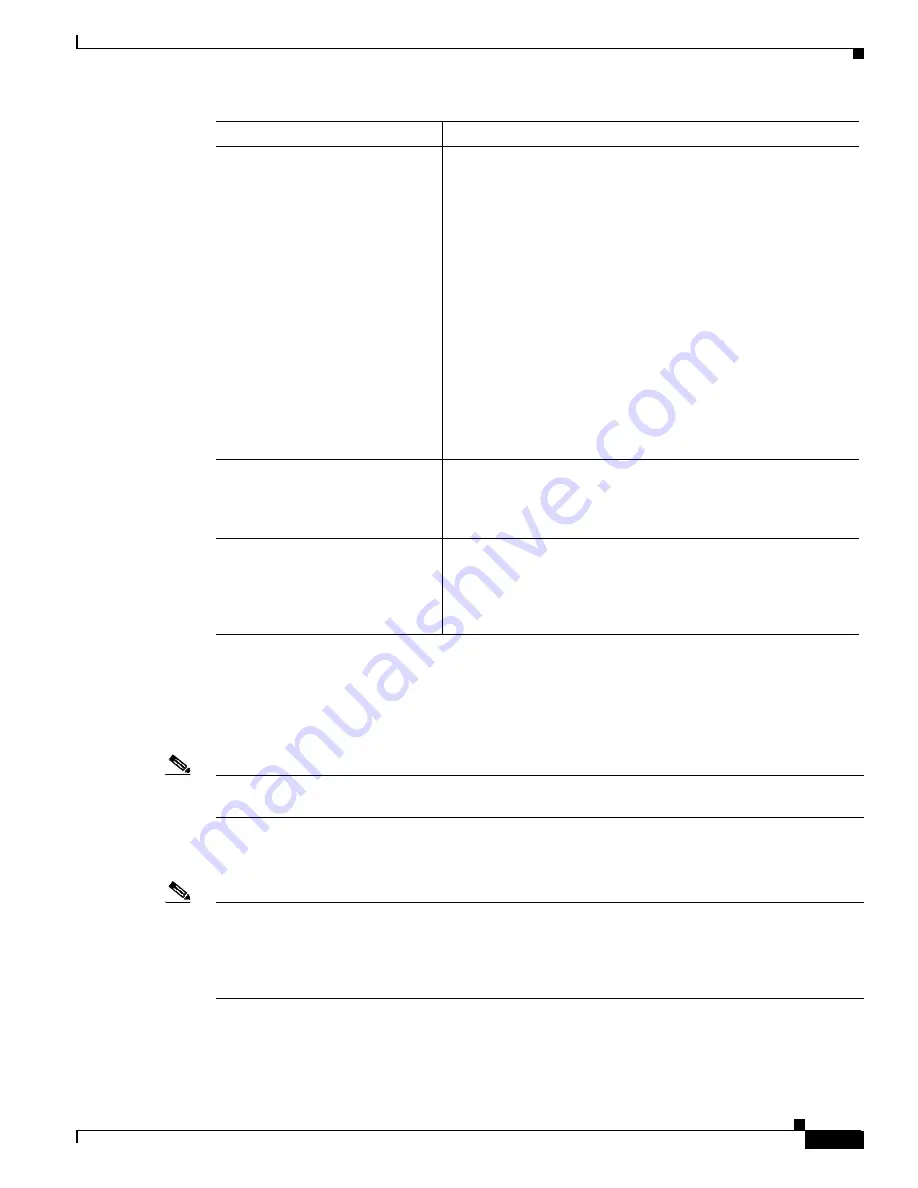
A-17
Cisco MGX 8850 (PXM1E/PXM45), Cisco MGX 8950, Cisco MGX 8830, and Cisco MGX 8880 Configuration Guide
Release 5.0.10, OL-3845-01 Rev. B0, August 16, 2004
Appendix A Downloading and Installing Software Upgrades
Quickstart Procedures for Software Upgrades
Graceful RPM Runtime Software Upgrades
The RPM cards support graceful upgrades when 1:N redundancy is established in the switch between
RPM cards.
Note
In this document, the general term “RPM” refers to RPM-PR and RPM-XF cards. If a step or procedure
is specific to only one of the RPM cards, it will be called out in the text.
The following quickstart procedure describes how to gracefully upgrade runtime software on redundant
RPM cards.
Note
Redundancy must be established before you use this procedure. If redundancy has not been configured
between two RPM cards, upgrade each RPM card as described in the “
” section later in this chapter. To add redundancy to an RPM card, see the
“
Establishing Redundancy Between RPM Cards
” section in
Chapter 6, “Preparing RPM Cards for
Step 12
enable
password
dir x:
show flash:
copy filename bootflash:
dir bootflash:
config terminal
boot bootldr bootflash:filename
^Z
show bootvar
copy bootflash:filename
x:filename
del bootflash:filename
show flash:
squeeze flash:
Repeat Steps 4 through 9 to move the upgraded boot software into
bootflash.
Step 13
switchredcd <secondarySlot>
<primarySlot>
This step makes the upgraded primary card active and resets the
secondary RPM card. When the secondary card resets, it loads the
upgraded boot software from bootflash. Both primary and
secondary cards should now be using upgraded boot software.
Step 14
—
If there are other primary RPM cards that need upgrading, repeat
the part of this procedure that upgrades the primary card, then
enter the switchredcd command once to reload the primary card.
Finally, enter the switchredcd command a second time to make
the upgraded primary card active.
Command
Purpose






























