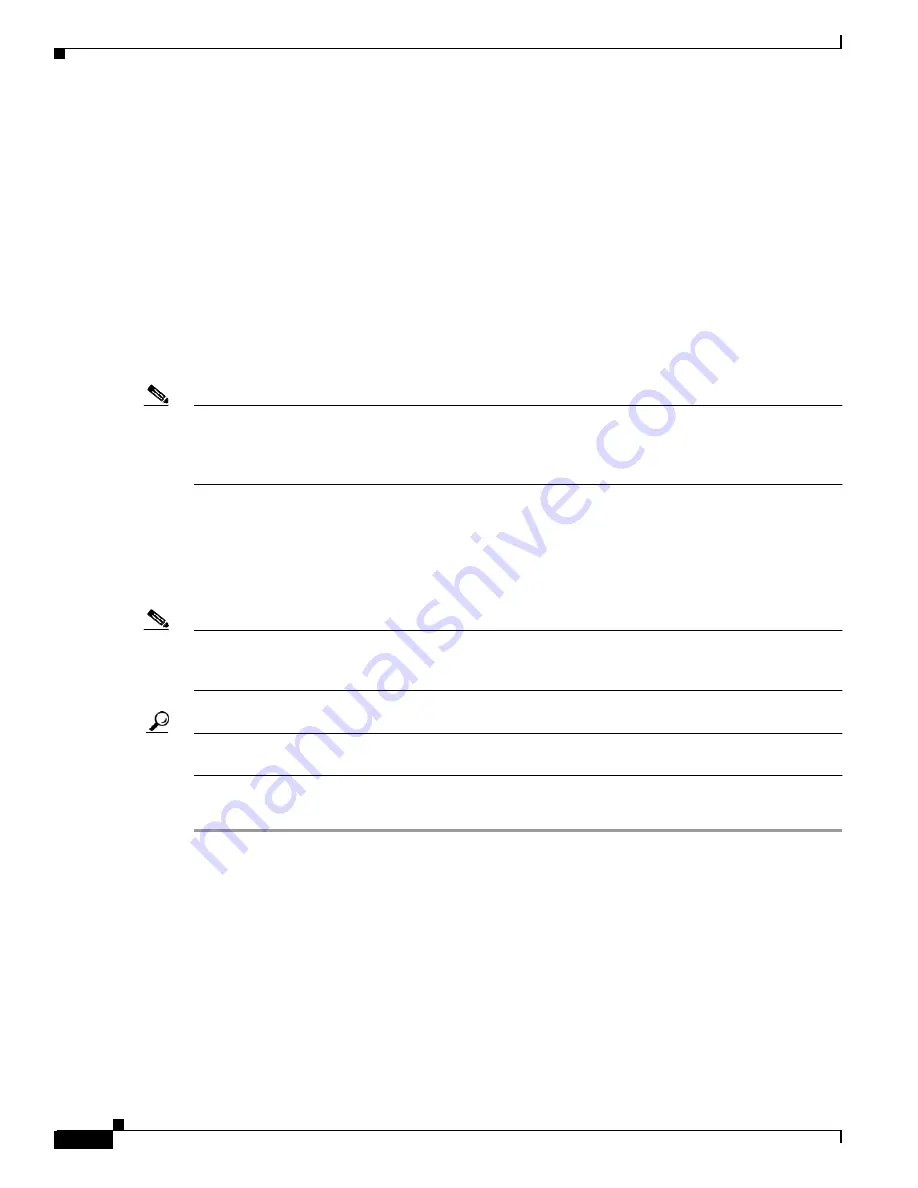
3-22
Cisco MGX 8850 (PXM1E/PXM45), Cisco MGX 8950, Cisco MGX 8830, and Cisco MGX 8880 Configuration Guide
Release 5.0.10, OL-3845-01 Rev. B0, August 16, 2004
Chapter 3 Provisioning PXM1E Communication Links
General PXM1E Configuration Procedures
Setting Up Lines
The first step in configuring PXM1E lines is to define the physical lines that are connected to the switch.
The following sections describe how to do the following tasks:
•
Bring up lines
•
Configure lines
•
Verify the configuration of lines
Bringing Up Lines
Installing an PXM1E card can add from 1 to 16 lines to your switch. You must bring up a line before you
can configure the line or provision services on the line.
Note
Before bringing up lines, be sure that the proper cables and any required APS connectors are installed.
For planning information regarding card and line redundancy, or for information on connecting physical
lines and APS connectors, refer to the Cisco MGX 8850 (PXM1E/PXM45), Cisco MGX 8950, Cisco
MGX 8830, and Cisco MGX 8880 Hardware Installation Guide, Releases 2 Through 5.
Before a line is brought up, or after it is brought down, the switch does not monitor the line. The PXM1E
port status light for the line is unlit, and all line alarms are cleared.
When you bring up a line, the switch starts monitoring the line. The PXM1E port status light is green
when physical layer communications are established with a remote switch. If physical layer
communications problems are detected, the port status light turns red, and alarms are reported.
Note
APS protection lines for intracard redundancy should be left down. APS automatically brings up each
line at the appropriate time. For information on configuring APS lines, see the “
Redundancy Between Two Lines with APS
” section later in this chapter.
Tip
Line alarms exist until the line is activated at both ends To minimize the number of alarms and failed
port LEDs (which display red), keep lines down until they are ready for operation.
To bring up a line on the switch, use the following procedure.
Step 1
Establish a configuration session using a user name with GROUP1 privileges or higher.
Step 2
Select the card on which you want to bring up a line with the cc command.
mgx8850a.6.CESM.a >
cc
<
slotnumber
>
Replace <slotnumber> with the number of the slot in which the PXM1E card is installed. Valid slot
numbers are 7 or 8 on the MGX 8850, and 1 or 2 on the MGX 8830. Verify your card selection by viewing
the switch prompt, which should list the slot number and the PXM1E card type.
Step 3
Enter the upln command after the switch prompt.
mgx8850a.8.PXM.a >
upln
<2.
line
>
The number two specifies bay 2, which is the only bay in which PXM1E lines are available. Replace
<line> with the number that corresponds to the line you want to bring up.






























