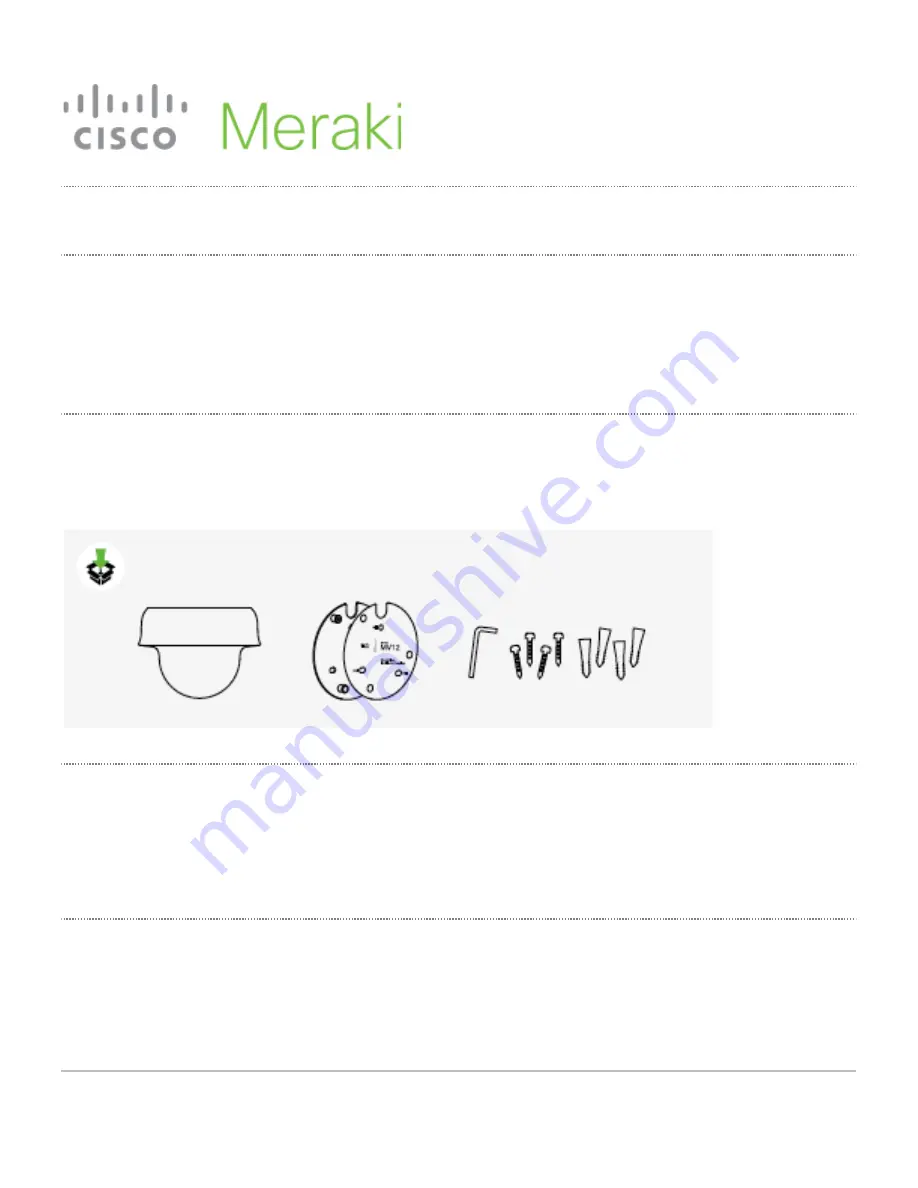
1
MV12 Installation Guide
MV12 Overview
The Cisco Meraki MV12 is a wireless networked camera that is exceptionally simple to deploy and
configure due to its integration into the Meraki dashboard and the use of cloud augmented edge storage.
The MV family eliminates the complex and costly servers and video recorders required by traditional
solutions which removes the limitations typically placed on video surveillance deployments.
Package Contents
In addition to the MV camera, the following are provided:
Ethernet Ports
The MV12 features one LAN RJ45 port. This port is used for two purposes. One function is to be an
uplink to access Meraki’s Dashboard. The secondary function is to accept 802.3af power over Ethernet
(PoE) via an injector or Switch.
Power Options
The MV12 can be powered using a Meraki MA-INJ-4 PoE injector (optional accessory) or using a PoE
switch.


























