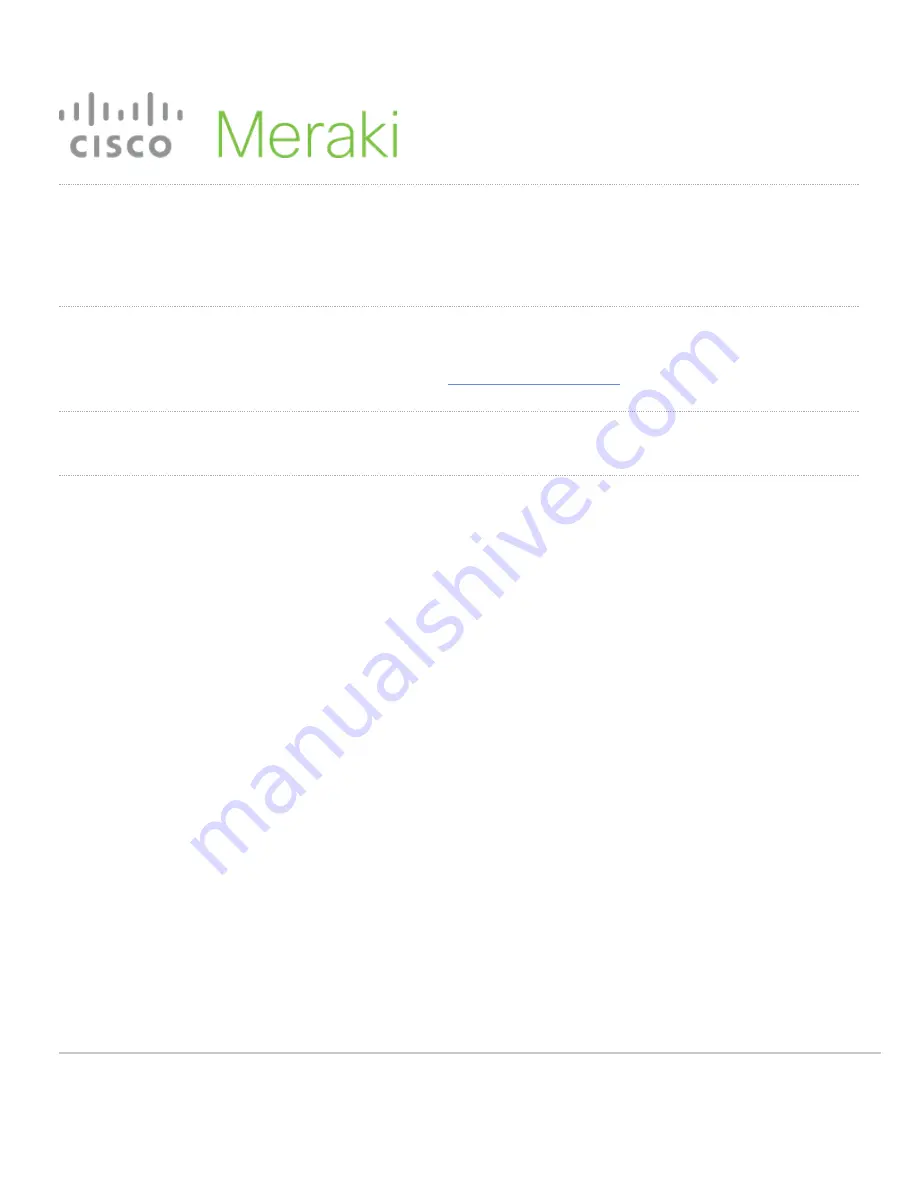
MR56 Installation Guide
The Cisco Meraki MR56 are dual-band enterprise class 802.11ax cloud-managed access points. Designed for highest capacity and highest density, the
MR56 meets the needs of the most demanding environments. The access point also includes a third radio dedicated to optimizing the RF environment
and securing the airwaves.
About this Guide
This guide provides instruction on how to install and configure your MR56 access points. This guide also provides mounting instructions and limited
troubleshooting procedures. For more wireless installation guides, refer to the
wireless installation guides section
on our documentation website.
Product Overview
Physical Specifications
MR56
Interfaces
• 1x 1000/2.5G/5G BASE-T Ethernet (RJ45)
• 1x DC power connector (5.5 mm x 2.5 mm, center positive)
Power
• Power over Ethernet: 42.5 - 57 V (802.at compliant)
• Alternative: 12 V DC input
• Power consumption: 22W max (802.3at)
• Power over Ethernet injector and DC adapter sold separately
Environment
• Operating temperature: 32 °F to 104 °F (0 °C to 40 °C)
• Humidity: 5 to 95% non-condensing
Physical Security
• Two security screw options (included) (3.5 mm long and 2.5 mm diameter and 5 mm
head)
• Kensington lock hard point
1


































