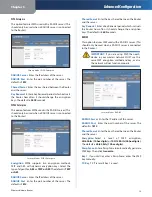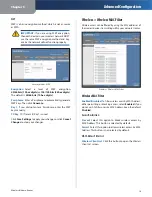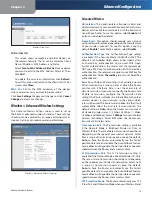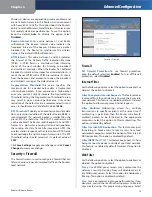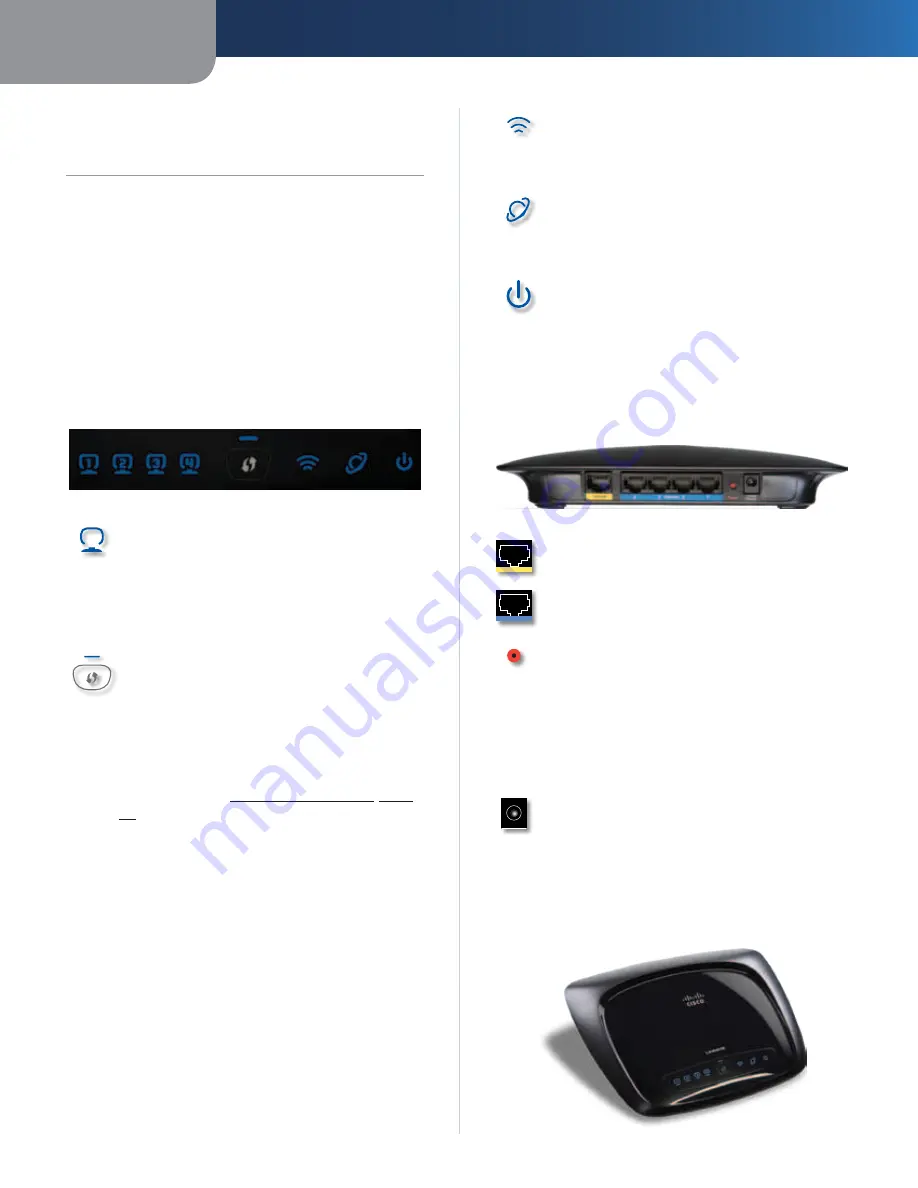
Chapter 1
Product Overview
1
Wireless-N Home Router
Chapter 1:
Product Overview
Thank you for choosing the Linksys by Cisco Wireless-N
Home Router. The Router lets you access the Internet via
a wireless connection or through one of its four switched
ports. You can also use the Router to share resources
such as computers, printers and files. A variety of security
features help to protect your data and your privacy
while you are online. Security features include WPA2
security, a Stateful Packet Inspection (SPI) firewall, and
NAT technology. Configuring the Router is easy using the
provided browser–based utility.
Front Panel
1, 2, 3, 4
(Blue) These numbered LEDs,
corresponding with the numbered ports on the
Router’s back panel, serve two purposes. If the
LED is continuously lit, the Router is successfully
connected to a device through that port. A
flashing LED indicates network activity over
that port.
Wi-Fi Protected Setup Button
If you have
client devices, such as wireless adapters, that
support Wi-Fi Protected Setup, then you can
use Wi-Fi Protected Setup to automatically
configure wireless security for your wireless
network.
To use Wi-Fi Protected Setup, run the Setup
Wizard, or refer to
Wi-Fi
Protected
Setup
LED
(Blue/
Amber) The LED lights up blue when wireless
security is enabled. It flashes blue for two
minutes during Wi-Fi Protected Setup.
The LED lights up amber if there is an error
during the Wi-Fi Protected Setup process. Make
sure the client device supports Wi-Fi Protected
Setup. Wait until the LED is off, and then try again.
The LED flashes when a Wi-Fi Protected Setup
session is active. The Router supports one
session at a time. Wait until the LED is solidly lit,
or off before starting the next Wi-Fi Protected
Setup session.
Wireless
(Blue) The Wireless LED lights up
when the wireless feature is enabled. If the LED
is flashing, the Router is sending or receiving
data over the network.
Internet
(Blue) The Internet LED lights up
when there is a connection made through the
Internet port. It flashes to indicate network
activity over the Internet port.
Power
(Blue) The Power LED lights up and will
stay on while the Router is powered on. When
the Router goes through its self-diagnostic
mode during every boot-up, this LED will flash.
When the diagnostic is complete, the LED will
be solidly lit.
Back Panel
Internet
The Internet port is where you will
connect your cable or DSL Internet connection.
4, 3, 2, 1
These Ethernet ports (4, 3, 2, 1)
connect the Router to computers on your wired
network and other Ethernet network devices.
Reset
The Reset button is located on the
right side of the product label. There are two
ways to reset the Router to its factory defaults.
Either press and hold the Reset button for
approximately five seconds, or restore the
defaults from the
Administration > Factory
Defaults
screen of the Router’s browser-based
utility.
Power
The Power port connects to the included
power adapter.
Horizontal Placement
The Router has four rubber feet on its bottom panel. Place
the Router on a level surface near an electrical outlet.