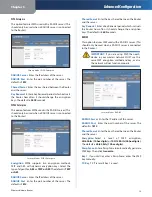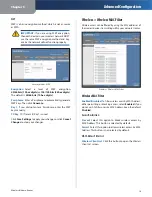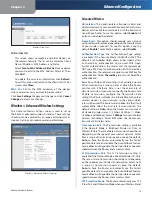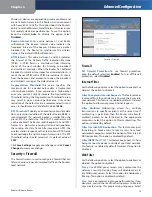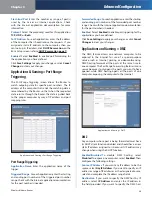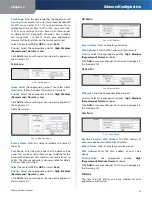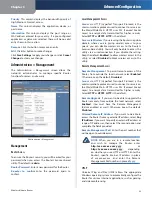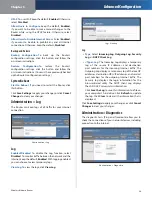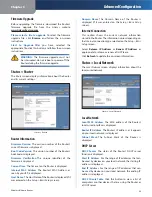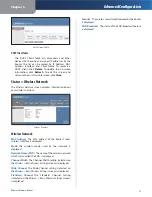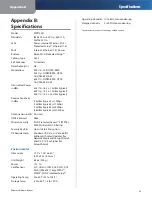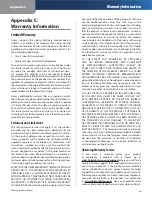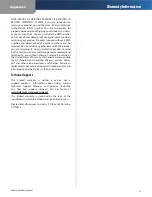Chapter 3
Advanced Configuration
19
Wireless-N Home Router
To delete a service, select it from the Application list.
Then click
Delete
.
11. Click
Save Settings
to save the policy’s settings, or
click
Cancel Changes
to clear the changes.
Applications and Gaming > Single Port
Forwarding
The
Single Port Forwarding
screen allows you to customize
port services for common applications on this screen.
When users send these types of requests to your network via
the Internet, the Router will forward those requests to the
appropriate servers (computers). Before using forwarding,
you should assign static IP addresses to the designated
servers (use the DHCP Reservation feature on the
Basic Setup
screen; refer to
Applications and Gaming > Single Port Forwarding
Single Port Forwarding
Common applications are available for the first five
entries. Select the appropriate application. Then enter the
IP address of the server that should receive these requests.
Select
Enabled
to activate this entry.
For additional applications, complete the following fields:
Application Name
Enter the name you wish to give the
application. Each name can be up to 12 characters.
External Port
Enter the external port number used by
the server or Internet application. Check with the Internet
application documentation for more information.
Internal Port
Enter the internal port number used by
the server or Internet application. Check with the Internet
application documentation for more information.
Protocol
Select the protocol(s) used for this application,
TCP
,
UDP
, or
Both
.
To IP Address
For each application, enter the IP address
of the computer that should receive the requests. If you
assigned a static IP address to the computer, then you
can look up its IP address; click
DHCP Reservation
on the
Basic Setup
screen (refer to
Enabled
For each application, select
Enabled
to enable
port forwarding.
Click
Save Settings
to apply your changes, or click
Cancel
Changes
to clear your changes.
Applications and Gaming > Port Range
Forwarding
The
Port Range Forwarding
screen allows you to set up
public services on your network, such as web servers,
ftp servers, e-mail servers, or other specialized Internet
applications. (Specialized Internet applications are any
applications that use Internet access to perform functions
such as videoconferencing or online gaming. Some Internet
applications may not require any forwarding.)
When users send these types of requests to your network via
the Internet, the Router will forward those requests to the
appropriate servers (computers). Before using forwarding,
you should assign static IP addresses to the designated
servers (use the DHCP Reservation feature on the
Basic Setup
screen; refer to
).
If you need to forward all ports to one computer, click the
DMZ
tab.
Applications and Gaming > Port Range Forwarding
Port Range Forwarding
To forward a port, enter the information on each line for
the criteria required.
Application Name
In this field, enter the name you
wish to give the application. Each name can be up to 12
characters.