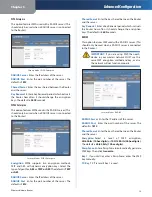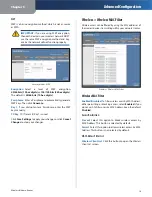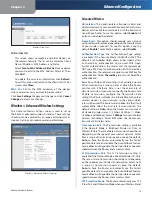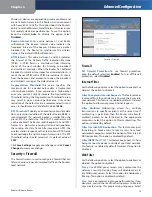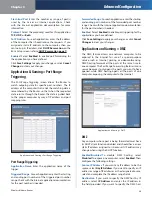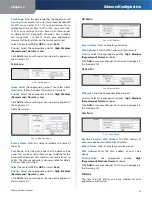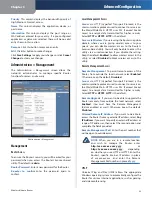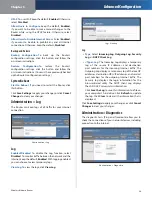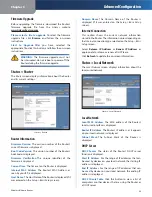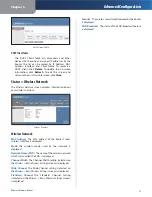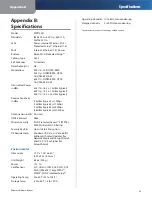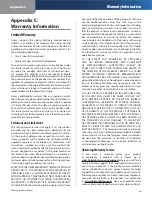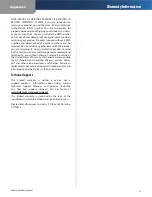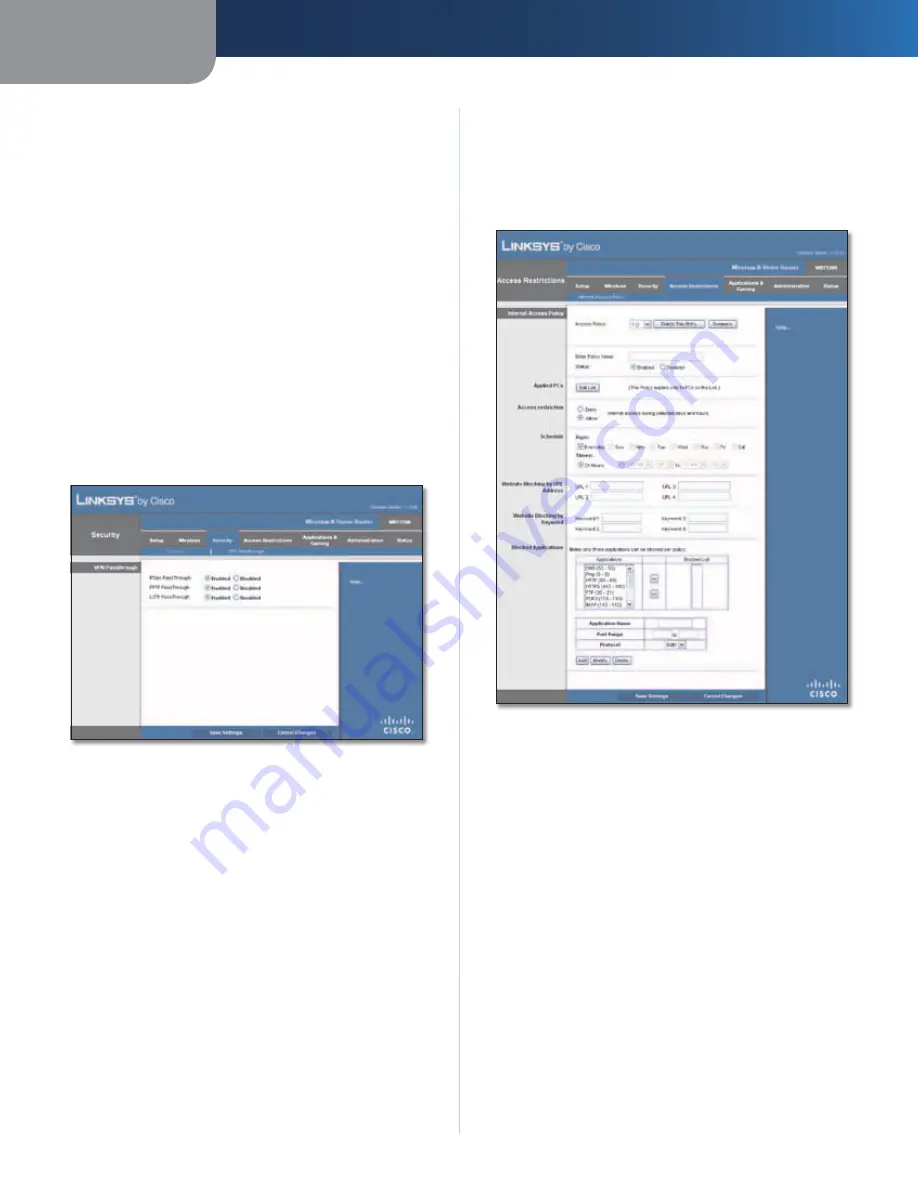
Chapter 3
Advanced Configuration
17
Wireless-N Home Router
this option to enable Java filtering. This option is disabled
by default.
ActiveX
ActiveX is a programming language for websites.
If you deny ActiveX, you run the risk of not having access to
Internet sites created using this programming language.
Select this option to enable ActiveX filtering. This option
is disabled by default.
Cookies
A cookie is data stored on your computer and
used by Internet sites when you interact with them. Select
this option to filter cookies. This option is disabled by
default.
Click
Save Settings
to apply your changes, or click
Cancel
Changes
to clear your changes.
Security > VPN Passthrough
The
VPN Passthrough
screen allows you to enable VPN
tunnels using IPSec, PPTP, or L2TP protocols to pass through
the Router’s firewall.
Security > VPN Passthrough
VPN Passthrough
IPSec Passthrough
Internet Protocol Security (IPSec) is
a suite of protocols used to implement secure exchange
of packets at the IP layer. To allow IPSec tunnels to pass
through the Router, keep the default,
Enabled
.
PPTP Passthrough
Point-to-Point Tunneling Protocol
(PPTP) allows the Point-to-Point Protocol (PPP) to be
tunneled through an IP network. To allow PPTP tunnels to
pass through the Router, keep the default,
Enabled
.
L2TP Passthrough
Layer 2 Tunneling Protocol is the
method used to enable Point-to-Point sessions via the
Internet on the Layer 2 level. To allow L2TP tunnels to pass
through the Router, keep the default,
Enabled
.
Click
Save Settings
to apply your changes, or click
Cancel
Changes
to clear your changes.
Access Restrictions > Internet Access
The
Internet Access
screen allows you to block or allow
specific kinds of Internet usage and traffic, such as Internet
access, designated services, and websites during specific
days and times.
Access Restrictions > Internet Access
Internet Access Policy
Access Policy
Access can be managed by a policy. Use
the settings on this screen to establish an access policy
(after
Save Settings
is clicked). Selecting a policy from
the drop-down menu will display that policy’s settings. To
delete a policy, select that policy’s number and click
Delete
This Entry
. To view all the policies, click
Summary
.
Summary
The policies are listed with the following information: No.,
Policy Name, Days, and Time of Day. To delete a policy,
select the policy’s
Delete
option, and then click
Delete
.
To return to the
Internet Access Policy
screen, click
Close
.