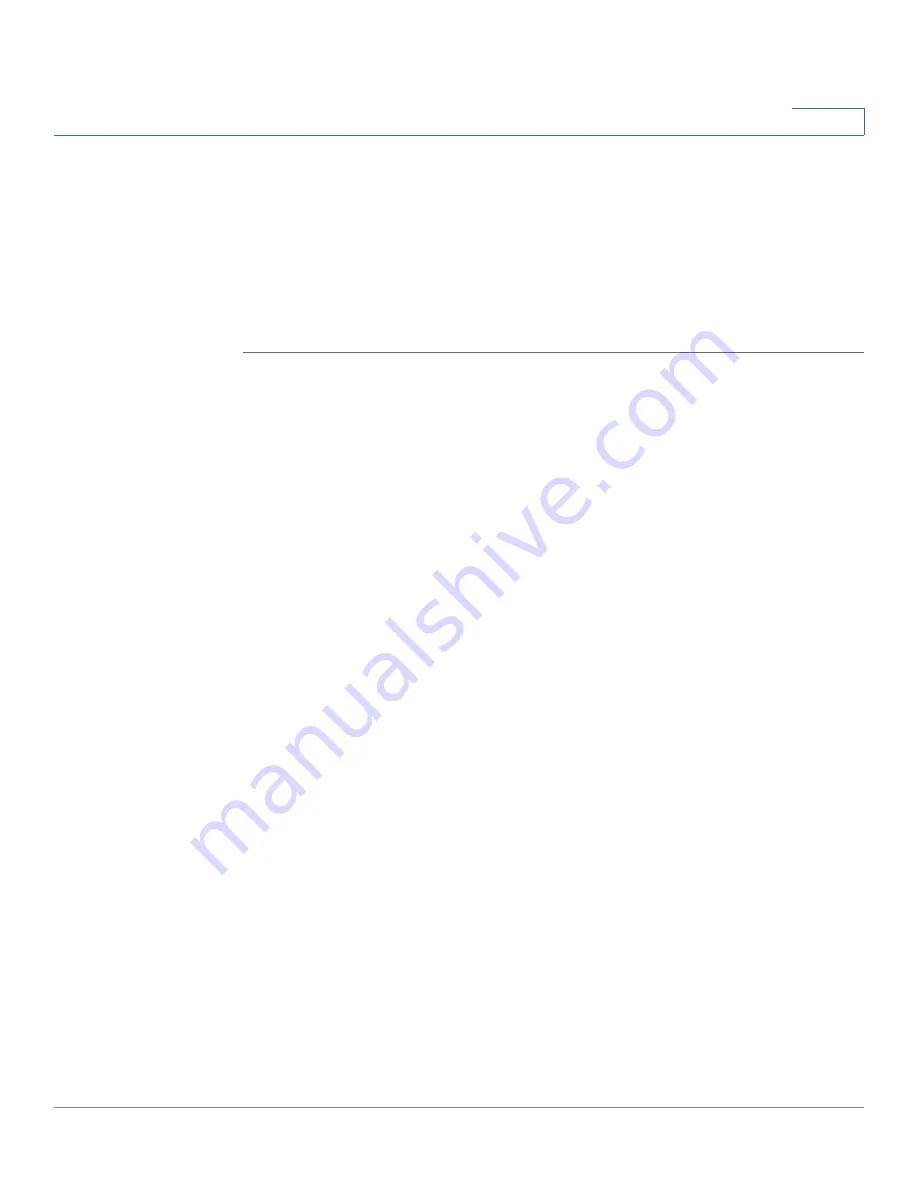
Device Management
Log Management
Cisco ISA500 Series Integrated Security Appliances Administration Guide
394
10
Configuring Log Settings
Use the Log Settings page to enable the Log feature and configure the log
settings. You can set the log buffer size, log all unicast traffic or broadcast traffic
destined to your device for troubleshooting purposes, specify which syslogs to be
mailed to a specified email address on schedule, and set the severity level of the
events that are logged. If you have a remote syslog server support, you can save
logs to the remote syslog server.
STEP 1
Click
Device Management > Logs > Log Settings
.
STEP 2
In the
Log Settings
area, enter the following information:
•
Log:
Click
On
to enable the Log feature, or click
Off
to disable it.
•
Log Buffer:
If you enable the Log feature, specify the size for the local log
buffer. The default value is 409600 bytes.
NOTE:
After you enable the Log feature and set the log buffer size, specify
the severity level of the events that you want to log. These logs will be saved
to the local log daemon. See
STEP 3
In the
System Logs
area, if you want to monitor the security appliance with more
traffic data, you can choose to log all unicast traffic and/or all broadcast or
multicast traffic directed to your security appliance for troubleshooting purposes.
The logs for unicast traffic and broadcast or multicast traffic are at the Information
severity level.
•
Unicast Traffic:
Click
On
to
log all unicast packets directed to the security
appliance. Unicast traffic for all facilities will be logged, regardless of internal
or external traffic.
•
Broadcast/Multicast Traffic:
Click
On
to log
all broadcast or multicast
packets directed to the security appliance. Broadcast or multicast traffic for
all facilities will be logged, regardless of internal or external traffic.
If both are unselected, the security appliance only logs the events based on
your facility settings. The log facilities are used to log some interest events,
such as wireless clients are associated, packets are blocked by firewall
rules, viruses are detected by the Anti-Virus service, and so forth.
STEP 4
In the
Email Server
area, specify which syslogs to be mailed to a specified email
address on schedule.
•
Email Alert:
Shows if the Syslog Email feature is enabled or disabled.
•
From Email Address:
The email address used to send the logs.






























