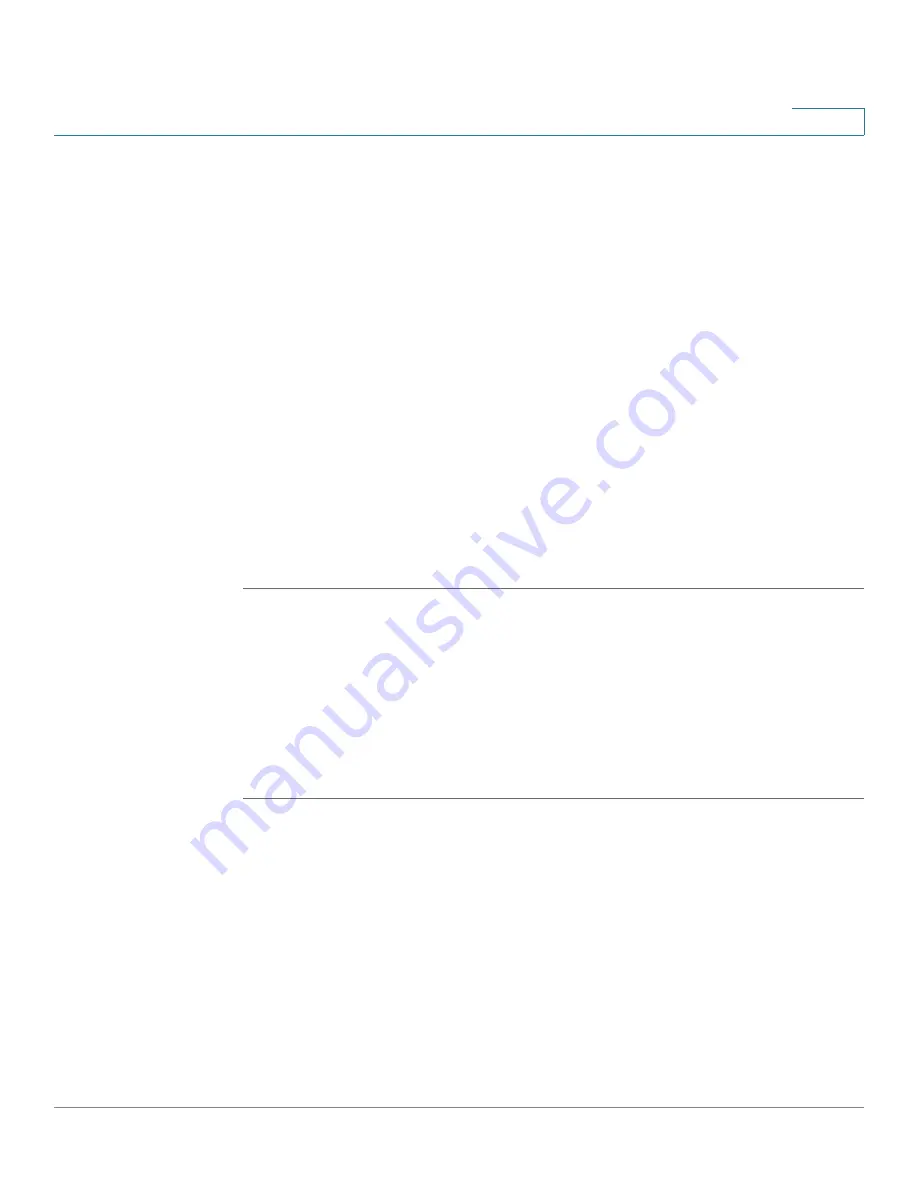
Device Management
Configuring System Time
Cisco ISA500 Series Integrated Security Appliances Administration Guide
377
10
•
Password Protection:
Click
On
to enable the password protection, or click
Off
to disable it.
•
Password:
If you enable the password protection, enter the password in this
field.
STEP 4
In the
area, specify the email address to receive the compressed file.
•
You can send the compressed file to the email address specified on the
Email Alert page by selecting the first radio button.
•
If you want to temporarily send the compressed file to a specific email
address for system diagnosis without changing the email address settings
on the Email Alert page, select the
Other Address
radio button and enter the
email address in the field.
STEP 5
Click
Save
to apply your settings.
STEP 6
Click
Send Now
to send the compressed file to the specified email address
immediately.
STEP 7
Click
Download
to save the compressed file to your local PC.
Configuring System Time
Use the Date and Time page to manually configure the system time, or to
dynamically synchronize the system time with the Network Time Protocol (NTP)
server.
STEP 1
Click
Device Management > Date and Time
.
STEP 2
Specify the time zone from the
Time zone
drop-down list.
STEP 3
Select the
Manually Set System Time
radio button to manually set the date and
time. Enter the values in the
Date
and
Time
fields.
STEP 4
Select the
Dynamically Set System Time
radio button to automatically
synchronize the date and time with the specified NTP server:
•
Daylight Saving Time Adjustment:
Click
On
to automatically adjust the time
for Daylight Saving Time, or click
Off
to disable it.
•
Default NTP Servers:
Click this option to use the default NTP server.






























