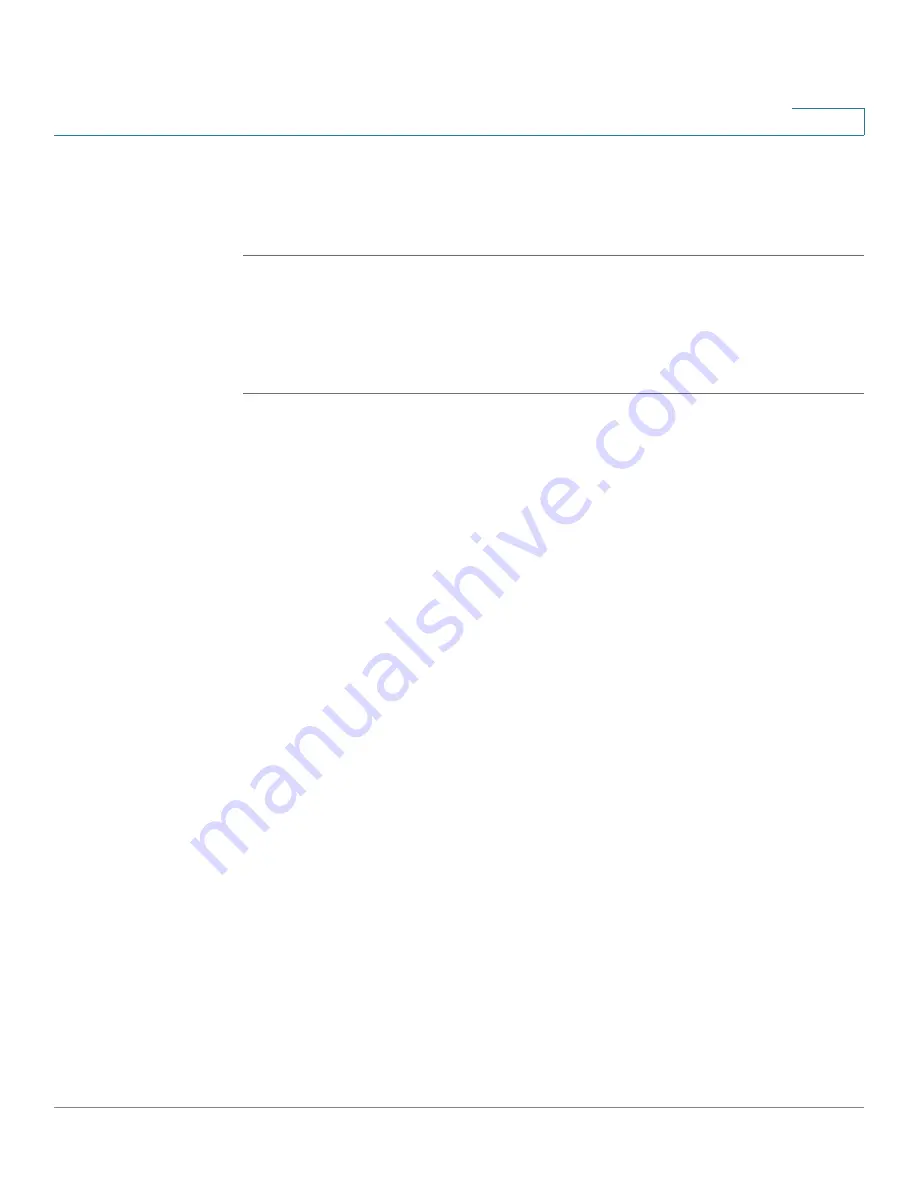
Wizards
Using the Remote Access Wizard to Establish the IPSec VPN Tunnels or SSL VPN Tunnels for Remote
Access
Cisco ISA500 Series Integrated Security Appliance Administrator Guide
66
2
The SSL VPN Summary window opens. The Summary page displays the
summary information for all SSL VPN group policies and user groups you made.
STEP 9
Click
Submit
to save your settings and exit the Remote Access Wizard.
Configuring the SSL VPN Group Policies
In the SSL VPN Group Policy window, follow these procedures to create a SSL
VPN goup policy.
STEP 1
To add a new SSL VPN group policy, click
Add
.
Other options:
To edit an entry, click
Edit
. To delete an entry, click
Delete
. To
delete multiple entries, check the boxes of multiple entries and click
Delete
Selection
.
After you click Add, the Group Policy - Add/Edit window opens.
STEP 2
In the
Basic Settings
tab, enter the following information:
•
Policy Name:
Enter the name for the SSLP VPN group policy.
•
Primary DNS:
Enter the IP address of the primary DNS server.
•
Secondary DNS:
Enter the IP address of the secondary DNS server.
•
Primary WINS:
Enter the IP address of the primary WINS server.
•
Secondary WINS:
Enter the IP address of the secondary WINS server.
STEP 3
In the
IE Proxy Settings
tab, enter the following information:
The SSL VPN gateway can specify several Microsoft Internet Explorer (MSIE)
proxies for client PCs. If these settings are enabled, IE on the client PC is
automatically configured with these settings.
•
IE Proxy Policy:
Choose one of the following options:
-
None:
Allows the browser to use no proxy settings.
-
Auto:
Allows the browser to automatically detect proxy settings.
-
Bypass-local:
Allows the browser to bypass proxy settings that are
configured on the remote user.






























