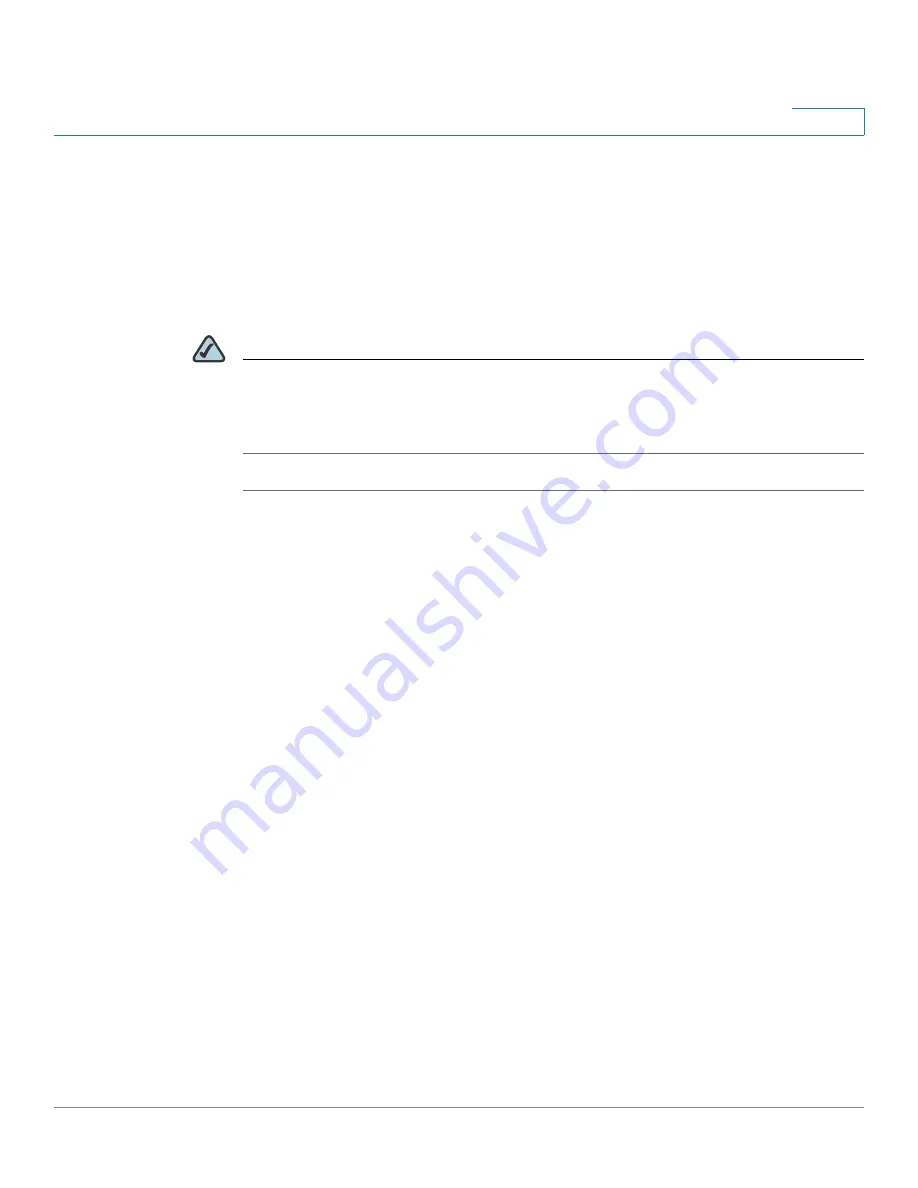
Wizards
Using the Dual WAN Wizard to Configure the WAN Redundancy Settings
Cisco ISA500 Series Integrated Security Appliance Administrator Guide
51
2
Using the Dual WAN Wizard to Configure the WAN
Redundancy Settings
If you have two ISP links, a backup WAN is required so that you can provide
backup connectivity or load balancing. Use the Dual WAN Wizard to configure the
WAN redundancy settings.
NOTE
When the security appliance is working in the Load Balancing or Failover mode, if
one WAN link is down such as the cable is plug out, the WAN redundancy and
Policy-based Routing settings are ignored, and all traffic is handled by the active
WAN port. The WAN link means
STEP 1
Click
Wizards -> Dual WAN Wizard
.
The Getting Started window opens.
STEP 2
Click
Begin
.
The Port Configuration window opens. Specify a configurable port (from GE 6 to
GE10) as the secondary WAN interface. The dedicated physical port GE1 is set as
the primary WAN interface.
STEP 3
After you are finished, click
Next
.
The Primary WAN Connection window opens. Depending on the requirements of
your ISP, choose the network addressing mode from the
IP Address Assignment
drop-down list for the primary WAN port and complete the corresponding fields.
The security appliance supports DHCPC, Static IP, PPPoE, PPTP, and L2TP. For
complete details, see
Configuring the Network Addressing Mode, page 106
.
STEP 4
After you are finished, click
Next
.
The Secondary WAN Connection window opens. Depending on the requirements
of your ISP, choose the network addressing mode from the
IP Address
Assignment
drop-down list for the secondary WAN port and complete the
corresponding fields. For complete details, see
.
STEP 5
After you are finished, click
Next
.
The WAN Redundancy Configuration window opens. From this page you can
determine how the two ISP links are used.






























