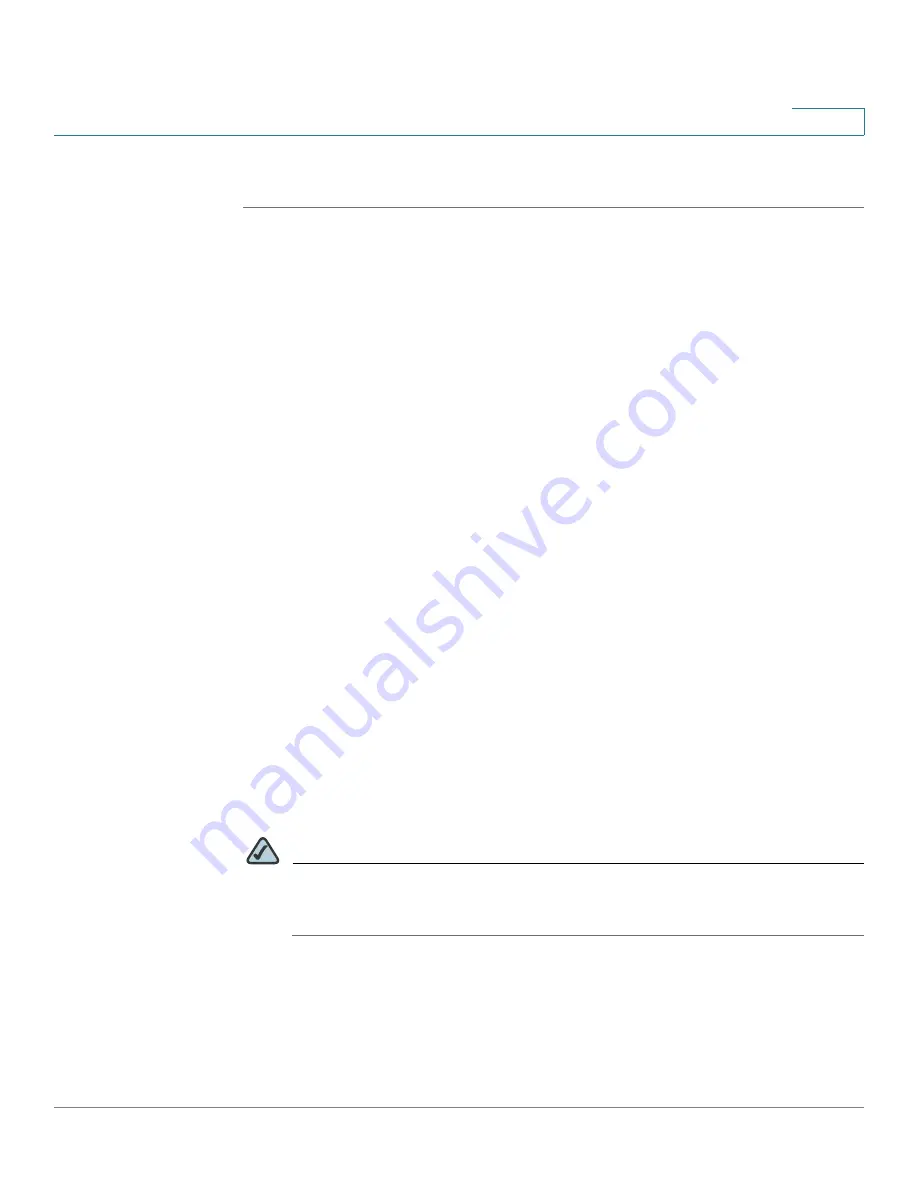
Wizards
Using the DMZ Wizard to Configure the DMZ Settings
Cisco ISA500 Series Integrated Security Appliance Administrator Guide
47
2
Using the DMZ Wizard to Configure the DMZ Settings
STEP 1
Click
Wizards -> DMZ Wizard
.
The Getting Started window opens.
STEP 2
Click
Begin
.
The DDNS Setup window opens. From this page you can optionlly configure the
DDNS for the remote management of the DMZ network. Enter the following
information:
•
Service:
Choose either DynDNS or No-IP service.
•
Active on Startup:
Click
On
to activate the DDNS setting when the security
appliance starts up.
•
User Name:
Enter the user name of the account that you registered in the
DDNS provider.
•
Password:
Enter the password of the account that you registered in the
DDNS provider.
•
Host & Domain Name:
Specify the complete host name and domain name
for the DDNS service.
STEP 3
After you are finised, click
Next
.
The DMZ Configure window opens. From this page you can the DMZ network. For
complete details, see
.
STEP 4
After you are finished, click
Next
.
The DMZ Service window opens. From this page you can configure the DMZ
services. For complete details, see
Configuring the DMZ Services, page 49
NOTE
After you configure the DMZ services, the firewall access rules will
automatically generated by the security appliance to allow the access to the
services on your DMZ.
STEP 5
After you are finished, click
Next
.
The Summary window opens. The Summary window displays the summary
information for all configurations you made.






























