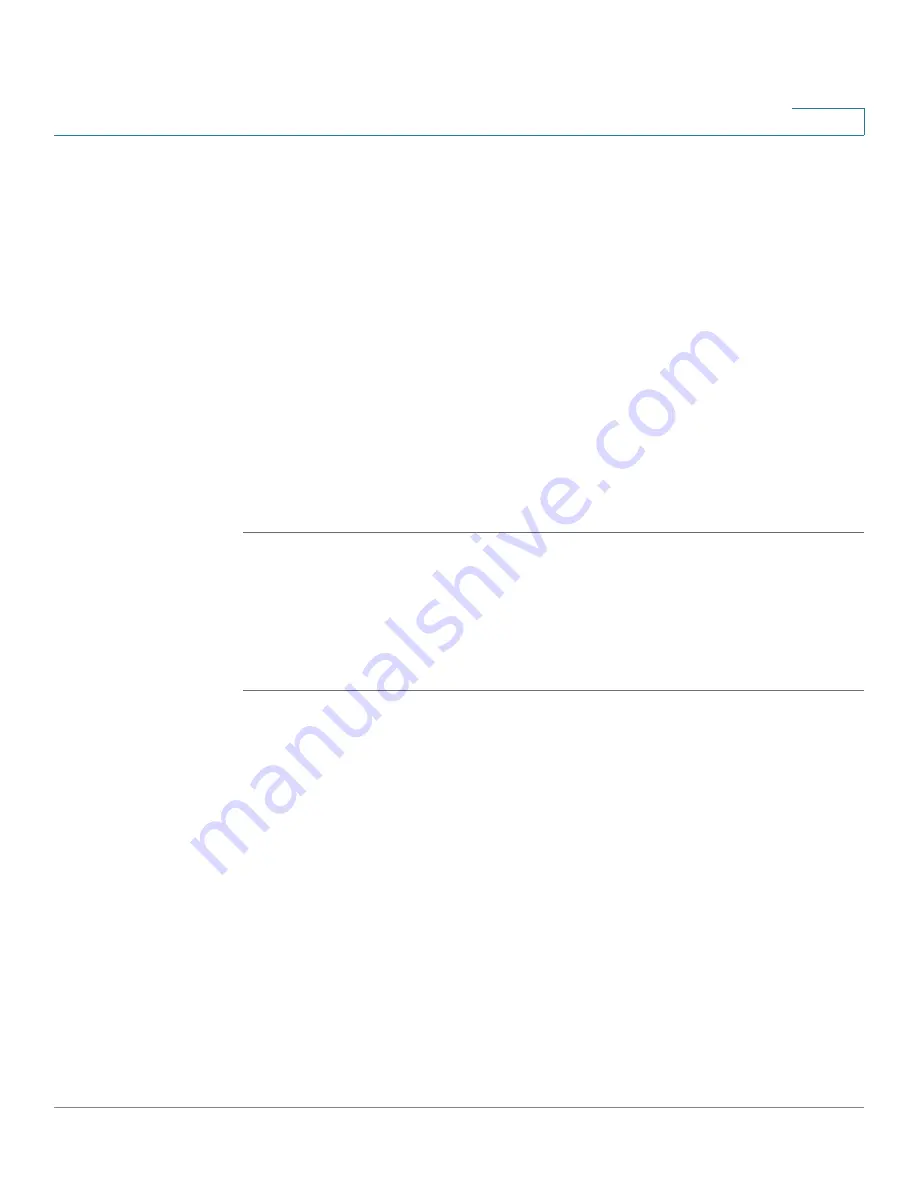
Device Management
Configuration Management
Cisco ISA500 Series Integrated Security Appliance Administrator Guide
295
10
STEP 3
To backup the current settings on a USB device, perform the following steps:
a. Insert the USB device into the USB interface on the back panel of your security
appliance. The USB device is automatically mounted once you insert it.
b. In the
USB -> Mount/Unmount
area, make sure that the USB Driver Status
shows as “UP” when you use the USB device to manage the configurations.
c. In the
USB -> Backup/Restore Settings
area, click
Backup
after the
Save A
Copy of Current Settings
option. The Encryption window opens.
d. You can optionally encrypt the configurations for security purposes. If you do
not encrypt the configurations, click
OK
.
e. If you want to encrypt the configurations, check the
Encrypt
box and enter the
password in the
Key
field, and then click
OK
.
f.
After you click OK, your current settings are saved as a configuration file on the
root folder of the USB device.
Restoring your Settings from a Saved Configuration File
You can restore the settings from a saved configuration file on your local PC or on
a USB device if applicable.
STEP 1
Click
Device Management -> Firmware and Configuration -> Configuration
.
The Configuration window opens.
STEP 2
To restore the settings from a saved configuration file on your local PC, perform
the following steps:
a. In
Backup/Restore Settings -> Restore Saved Settings From File
area, click
Browse
to select a saved configuration file from your local PC, and then click
Restore
.
b. If the selected configurantion file is encrpted, the Encryption window opens.
Enter the password in the
Key
field, and then click
OK
.
c. The security appliance automatically reboots with the saved settings of the
selected configuration file.






























