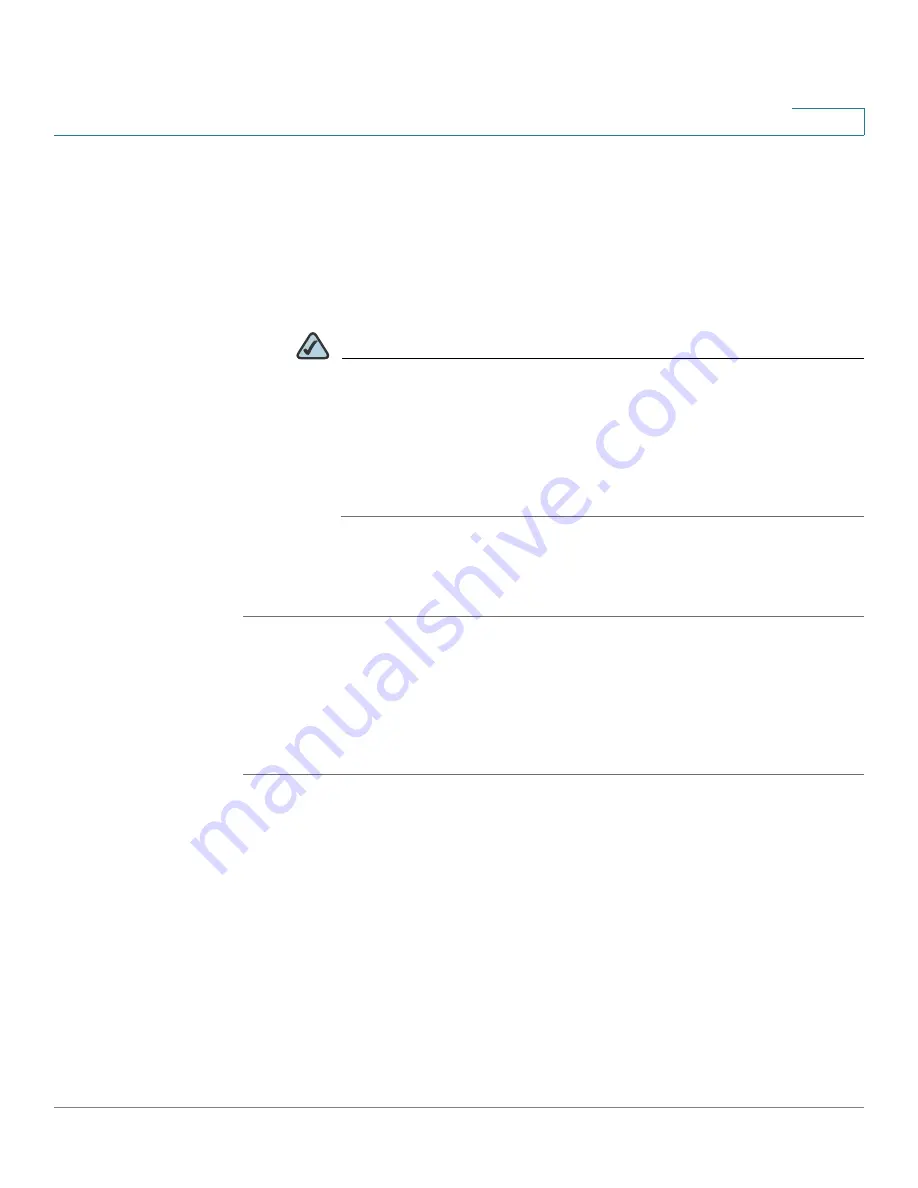
Device Management
Administration
Cisco ISA500 Series Integrated Security Appliance Administrator Guide
291
10
•
User Name:
Enter a new user name that contains the letters, numbers, or
underline for the default administrator account.
•
Current Password:
Enter the current password for the default administrator
account. The default password is cicso.
•
New Password:
Enter a new password for the default administrator account.
Passwords are case-sensitive.
NOTE
Restrictions for password:
The password should contain at least
three types of these character classes: lower case letters, upper case
letters, numbers, and special characters. Do not repeat any character
more than three times consecutively. Do not set the password as the
user name or the reversed user name. The password cannot be set as
“cisco”, “ocsic”, or any variant obtained by changing the capitalization
of letters.
•
Confirm New Password:
Enter the new password again for confirmation.
STEP 3
Click
Save
to apply your settings.
Configuring the User Session Settings
The user session settings are used for the web login service, and are applicable
for all authentication methods.
STEP 1
Click
Device Management ->
Administration
.
The Administration window opens.
STEP 2
In the
Session Settings
area, enter the following information:
•
Inactivity Timeout:
Enter the time in minutes that the user can be inactive
before the session is disconnected. out after a predefined inactivity time.
The default value is 5 minutes.
•
Enable Login Session Limit for Web Logins:
Click
On
to limit the time that
the user is logged into your security appliance through the web browser. If
you enable this feature, enter the time in minutes in the
Login session limit
field. The default value is 10 minutes.






























